Canon FB620U - CanoScan - Flatbed Scanner Support and Manuals
Get Help and Manuals for this Canon item
This item is in your list!

View All Support Options Below
Free Canon FB620U manuals!
Problems with Canon FB620U?
Ask a Question
Free Canon FB620U manuals!
Problems with Canon FB620U?
Ask a Question
Most Recent Canon FB620U Questions
Popular Canon FB620U Manual Pages
Product Setup, User Guides & Manuals - Page 4
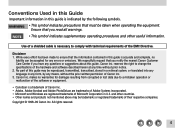
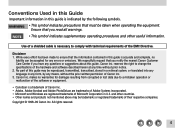
... of the software or equipment.
• CanoScan is a trademark of Canon Inc. • Adobe, Adobe Acrobat and Adobe PhotoDeluxe are trademarks of Adobe Systems Incorporated. • Microsoft and Windows are registered trademarks of Canon Inc. 3. We respectfully request that you have any means, without prior notice. 2. No part of this guide is necessary to change the specifications of...
Product Setup, User Guides & Manuals - Page 5
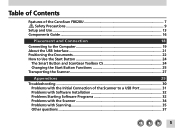
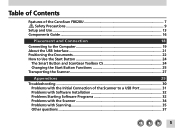
...of Contents
Features of the CanoScan FB620U 7 Safety Precautions 9
Setup and Use ...13 Components Guide ...16
Placement and Connection... 27
Appendices
29
Troubleshooting ...30 Problems with the Initial Connection of the Scanner to a USB Port 31 Problems with Software Installation 32 Problems Starting Software Programs 32 Problems with the Scanner 34 Problems with Scanning 35 Other...
Product Setup, User Guides & Manuals - Page 6
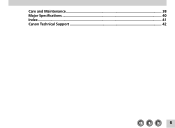
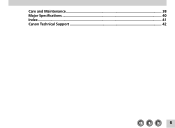
Care and Maintenance 38 Major Specifications ...40 Index ...41 Canon Technical Support 42
6
Product Setup, User Guides & Manuals - Page 7
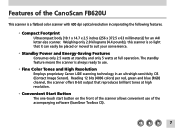
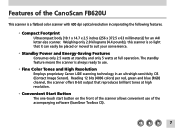
... button on the front of the CanoScan FB620U
This scanner is a flatbed color scanner with 600 dpi optical ...resolution incorporating the following features.
• Compact Footprint Ultracompact body [10.1 x 14.7 x 2.5 inches (256 x 372.5 x 63 ...can easily be placed or moved to use of the accompanying software (ScanGear Toolbox CS).
7 The standby feature means the scanner ...
Product Setup, User Guides & Manuals - Page 21
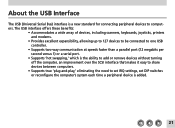
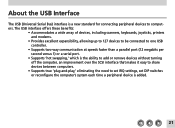
... without turning off the computer, an improvement over the SCSI interface that makes it easy to share devices between computers.
• Supports true 'plug-and-play,' eliminating the need to set IRQ settings, set DIP switches or reconfigure the computer's system each time a peripheral device is a new standard for connecting peripheral devices to computers.
Product Setup, User Guides & Manuals - Page 24
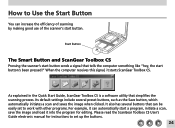
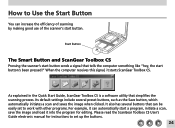
... read the ScanGear Toolbox CS User's Guide electronic manual for editing. When the computer receives this signal, it into the program for instructions to Use the Start Button
You can be easily set up the buttons.
24 As explained in the Quick Start Guide, ScanGear Toolbox CS is a software utility that can increase the efficiency of...
Product Setup, User Guides & Manuals - Page 30
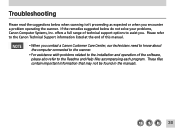
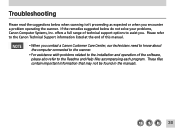
... assistance with problems related to the installation and operation of the software, please also refer to the Canon Technical Support information listed at the end of this manual.
• When you . These files contain important information that may not be found in the manuals.
30 Please refer to the Readme and Help files accompanying each program. Troubleshooting
Please...
Product Setup, User Guides & Manuals - Page 31


.... (See p. 19)
31 Please refer to the manual that have been upgraded to Windows 98 may have the USB interface setting set to ensure that they are equipped with the scanner, or
the USB interface has not been enabled in the BIOS Solution: The performance guarantee for these instructions. Cause 2: Solution:
Incorrectly connected USB cable An...
Product Setup, User Guides & Manuals - Page 32
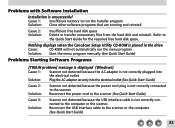
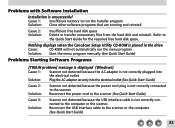
... Refer to the scanner or the computer (See Quick Start Guide)
32 Problems with Software Installation
Installation is unsuccessful Cause 1: Insufficient memory to run the menu program
Solution: Start the menu program manually (See Quick Start Guide)
Problems Starting Software Programs
[TWAIN problem] message is displayed (Windows) Cause 1: Scanner not detected because the AC adapter is not...
Product Setup, User Guides & Manuals - Page 33


... ScanGear CS-U
Cause 2: Solution:
ScanGear CS-U already running as a TWAIN driver within another application Close the ScanGear CS-U already running as a TWAIN driver (See ScanGear CS-U User's Guide electonic manual)
Cause 3: Solution:
ScanGear CS-U is not installed Install ScanGear CS-U (See Quick Start Guide)
Cause 4: Solution:
Application program is not TWAIN_32 compatible Start ScanGear...
Product Setup, User Guides & Manuals - Page 34
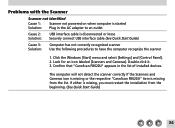
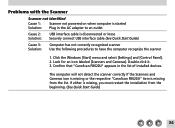
... must restart the installation from the list. Click the Windows [Start] menu and select [Settings] and [Control Panel]. 2. Confirm that "CanoScan FB620U" appears in the...Guide)
Cause 3: Solution:
Computer has not correctly recognized scanner Use the following procedures to an outlet
Cause 2: Solution:
USB interface cable is missing from the beginning. (See Quick Start Guide)
34 Problems...
Product Setup, User Guides & Manuals - Page 35
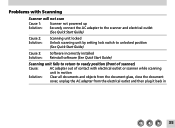
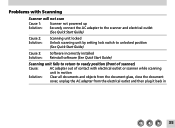
Problems with Scanning
Scanner will not scan Cause 1: Scanner not powered up Solution: Securely connect the AC adapter to the scanner and electrical outlet
(See Quick Start Guide)
Cause 2: Solution:
Scanning unit locked Unlock scanning unit by setting lock switch to unlocked position (See Quick Start Guide)
Cause 3: Solution:
Software incorrectly installed Reinstall software (See Quick Start ...
Product Setup, User Guides & Manuals - Page 36
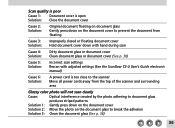
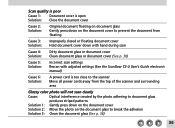
...
Cause 4: Solution:
Dirty document glass or document cover Clean document glass or document cover (See p. 38)
Cause 5: Solution:
Incorrect scan settings Rescan with adjusted settings (See the ScanGear CS-U User's Guide electronic manual)
Cause 6: Solution:
A power cord is too close to the scanner Move all power cords away from the top of the scanner...
Product Setup, User Guides & Manuals - Page 37
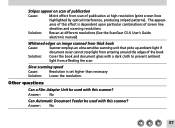
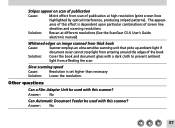
...: No
Can Automatic Document Feeder be used with this effect is set higher than necessary
Solution: Lower the resolution. ance of screen line...Cause:
Moiré effect from scan of publication at different resolutions (See the ScanGear CS-U User's Guide
electronic manual)
Whitened edges on image scanned from thick book
Cause:
Scanner employs an ultra-sensitive scanning unit that picks...
Product Setup, User Guides & Manuals - Page 42


... support for troubleshooting issues on most current products 1-800-423-2366)
• Speak to individual product information for a charge of service charge (currently Monday through Friday, 8:00 a.m.-10:00 p.m. Web site www.ccsi.canon.com)
• 24-hour, toll-free Fax Retrieval System 1-800-526-4345) • 24-hour Bulletin Board Service 1-757-420-2000)
* Support program specifics...
Canon FB620U Reviews
Do you have an experience with the Canon FB620U that you would like to share?
Earn 750 points for your review!
We have not received any reviews for Canon yet.
Earn 750 points for your review!
