Canon 4207B002 Support and Manuals
Get Help and Manuals for this Canon item
This item is in your list!

View All Support Options Below
Free Canon 4207B002 manuals!
Problems with Canon 4207B002?
Ask a Question
Free Canon 4207B002 manuals!
Problems with Canon 4207B002?
Ask a Question
Popular Canon 4207B002 Manual Pages
User Manual - Page 19
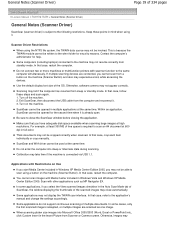
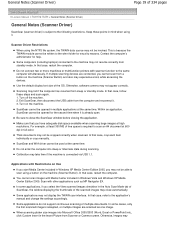
... Guide > General Notes (Scanner Driver)
General Notes (Scanner Driver)
ScanGear (scanner driver) is already open. Be sure to the following restrictions.
In that case, refer to the same computer simultaneously. You cannot scan images with scanner function to the application's manual and change the settings accordingly. In that case, restart the computer.
Some computers...
User Manual - Page 283
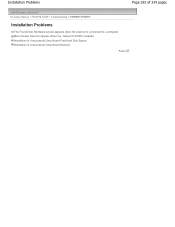
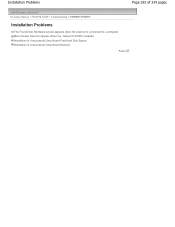
Installation Problems
Page 283 of 334 pages
On-screen Manual > Scanning Guide > Troubleshooting > Installation Problems
Installation Problems
The Found New Hardware screen appears when the scanner is connected to a computer Menu Screen Does Not Appear When the Setup CD-ROM Is Inserted Installation Is Unsuccessful (Insufficient Free Hard Disk Space) Installation Is Unsuccessful (Insufficient ...
User Manual - Page 284
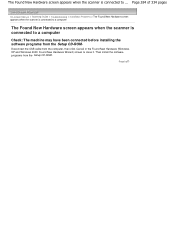
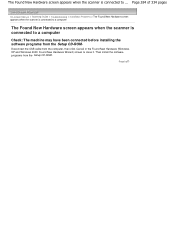
... to close it. Page 284 of 334 pages
On-screen Manual > Scanning Guide > Troubleshooting > Installation Problems > The Found New Hardware screen appears when the scanner is connected to a computer
The Found New Hardware screen appears when the scanner is connected to ... Disconnect the USB cable from the Setup CD-ROM.
The Found New Hardware screen appears when the...
User Manual - Page 285
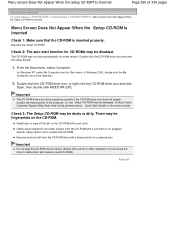
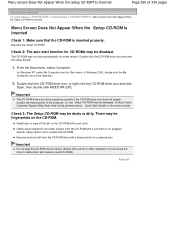
...-screen Manual > Scanning Guide > Troubleshooting > Installation Problems > Menu Screen Does Not Appear When the Setup CD-ROM Is Inserted
Menu Screen Does Not Appear When the Setup CD-ROM Is Inserted
Check 1: Make sure that the CD-ROM is inserted properly. It could cause the drive to malfunction and cease to the printed manual: Quick Start Guide) or the service...
User Manual - Page 293
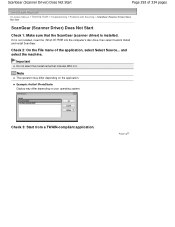
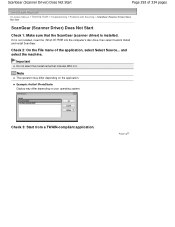
...
Do not select the model name that the ScanGear (scanner driver) is not installed, insert the Setup CD-ROM into the computer's disc drive, then select Custom Install and install ScanGear. Check 3: Start from a TWAIN-compliant application.
Check 2: On the File menu of 334 pages
On-screen Manual > Scanning Guide > Troubleshooting > Problems with Scanning > ScanGear (Scanner Driver) Does Not...
User Manual - Page 294
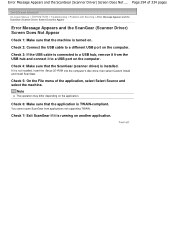
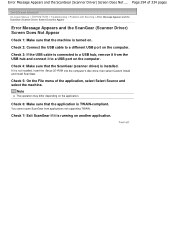
... the application is running on the computer. Check 5: On the File menu of 334 pages
On-screen Manual > Scanning Guide > Troubleshooting > Problems with Scanning > Error Message Appears and the ScanGear (Scanner Driver) Screen Does Not Appear
Error Message Appears and the ScanGear (Scanner Driver) Screen Does Not Appear
Check 1: Make sure that the machine is connected to a USB port on...
User Manual - Page 295
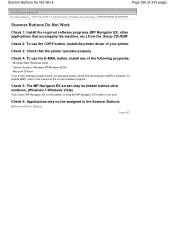
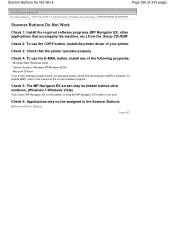
... your printer. Check 2: To use the E-MAIL button, install any of 334 pages
On-screen Manual > Scanning Guide > Troubleshooting > Problems with Scanning > Scanner Buttons Do Not Work
Scanner Buttons Do Not Work
Check 1: Install the required software programs (MP Navigator EX, other windows. (Windows 7/Windows Vista)
Click Canon MP Navigator EX on the taskbar to bring the MP Navigator...
User Manual - Page 296
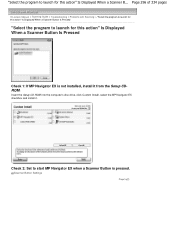
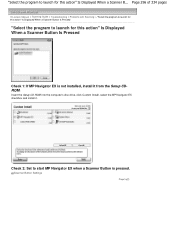
... Custom Install, select the MP Navigator EX checkbox and install it from the Setup CDROM. Page 296 of 334 pages
On-screen Manual > Scanning Guide > Troubleshooting > Problems with Scanning > "Select the program to launch for this action" Is Displayed When a Scanner Button Is Pressed
"Select the program to launch for this action" Is Displayed When a Scanner B... Scanner Button Settings
Page...
User Manual - Page 297
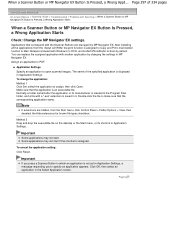
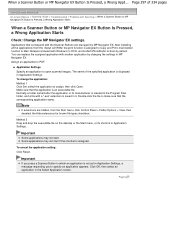
...application is not set in MP Navigator EX.
The name of 334 pages
On-screen Manual > Scanning Guide > Troubleshooting > Problems with the Scanner Buttons are hidden, from the Setup CD-ROM, ...Scanner Button or MP Navigator EX Button Is Pressed, a Wrong Application Starts
Check: Change the MP Navigator EX settings.
Page top Double-click the file to open scanned images. After installing...
User Manual - Page 298
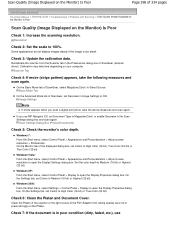
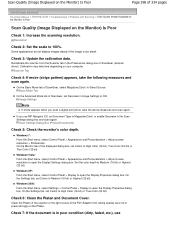
...) Is Poor
Page 298 of 334 pages
On-screen Manual > Scanning Guide > Troubleshooting > Problems with Scanning > Scan Quality (Image Displayed on the Monitor) Is Poor
Scan Quality (Image Displayed on the Platen.
On the Basic Mode tab of ScanGear (scanner driver).
On the Monitor tab of ScanGear, set Colors to 100%.
Windows 7: From the Start menu, select...
User Manual - Page 301
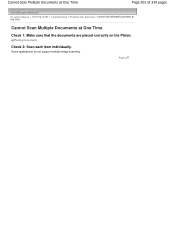
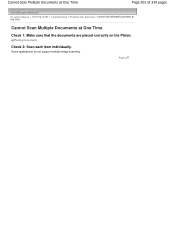
Placing Documents
Check 2: Scan each item individually.
Some applications do not support multiple image scanning. Page top Cannot Scan Multiple Documents at One Time
Page 301 of 334 pages
On-screen Manual > Scanning Guide > Troubleshooting > Problems with Scanning > Cannot Scan Multiple Documents at One Time
Cannot Scan Multiple Documents at One Time
Check 1: Make sure that...
User Manual - Page 302
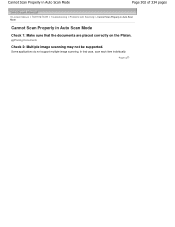
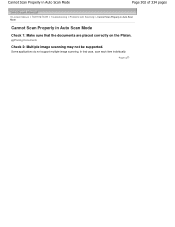
... the documents are placed correctly on the Platen.
Placing Documents
Check 2: Multiple image scanning may not be supported. Cannot Scan Properly in Auto Scan Mode
Page 302 of 334 pages
On-screen Manual > Scanning Guide > Troubleshooting > Problems with Scanning > Cannot Scan Properly in Auto Scan Mode
Cannot Scan Properly in Auto Scan Mode
Check 1: Make...
User Manual - Page 303
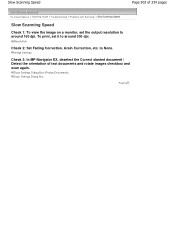
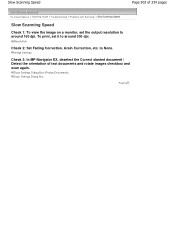
... 303 of text documents and rotate images checkbox and scan again.
Resolution
Check 2: Set Fading Correction, Grain Correction, etc. Image Settings
Check 3: In MP Navigator EX, deselect the Correct slanted document / Detect the orientation of 334 pages
On-screen Manual > Scanning Guide > Troubleshooting > Problems with Scanning > Slow Scanning Speed
Slow Scanning Speed
Check 1: To view the...
User Manual - Page 306
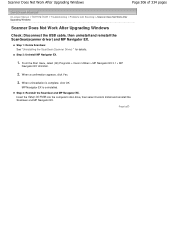
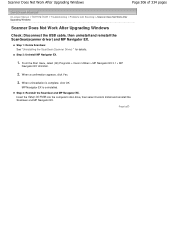
... of 334 pages
On-screen Manual > Scanning Guide > Troubleshooting > Problems with Scanning > Scanner Does Not Work After Upgrading Windows
Scanner Does Not Work After Upgrading Windows
Check: Disconnect the USB cable, then uninstall and reinstall the ScanGear(scanner driver) and MP Navigator EX. Step 2: Uninstall MP Navigator EX.
1. See "Uninstalling the ScanGear (Scanner Driver) " for details...
User Manual - Page 308
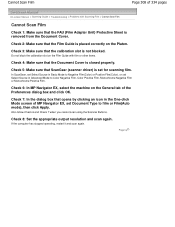
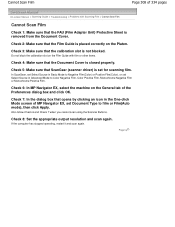
... ScanGear (scanner driver) is set Document Type to Negative Film(Color) or Positive Film(Color), or set Select Source in the One-click Mode screen of MP Navigator EX, set for scanning film. Check 5: Make sure that the calibration slot is not blocked.
Cannot Scan Film
Page 308 of 334 pages
On-screen Manual > Scanning Guide > Troubleshooting > Problems with...
Canon 4207B002 Reviews
Do you have an experience with the Canon 4207B002 that you would like to share?
Earn 750 points for your review!
We have not received any reviews for Canon yet.
Earn 750 points for your review!
