Canon 3950B002 Support and Manuals
Get Help and Manuals for this Canon item
This item is in your list!

View All Support Options Below
Free Canon 3950B002 manuals!
Problems with Canon 3950B002?
Ask a Question
Free Canon 3950B002 manuals!
Problems with Canon 3950B002?
Ask a Question
Popular Canon 3950B002 Manual Pages
User Manual - Page 1


... Contents Chapter 1 Before Using the Scanner Chapter 2 Setup Chapter 3 Basic Operation Chapter 4 CaptureOnTouch Settings Chapter 5 Other Scanning Methods Chapter 6 Scanner Driver Settings Chapter 7 Maintenance Chapter 8 Troubleshooting Chapter 9 Appendix INDEX Cover 1
Contents
Back
Next Page
User Manual
♦ Please read this manual before operating
this scanner.
♦ After you finish...
User Manual - Page 4


.../Attaching the Feeding Roller 101 Removing/Attaching the Retard Roller 103 Removing/Attaching the Document Holding Guide 105
Chapter 8 Troubleshooting 106
1. Contents
Back Previous Page Next Page
7. Starting CaptureOnTouch 36
Quitting CaptureOnTouch 37 Restarting CaptureOnTouch 37 3. Output Method Settings 39 5. Using the Scan Panel 55 4. Common Problems and Solutions 106 2.
User Manual - Page 12


... use the scanner, your computer must satisfy the following specifications: y CPU: Pentium 4 (3.2 GHz or faster) ...Supported Macintosh models y CPU:Core 2 Duo 2.4GHz or higher y Memory: 1GB or higher
12 Scanner System Requirements 12 2. Contents
Back Previous Page Next Page
Chapter 2 Setup
1. Installing the Software 13
Setup Disc 13 Software Installation (Windows 14 Software Installation...
User Manual - Page 13


... settings.
• The scanner drivers provided with Canon document scanners. NOTE
The Setup disc for Windows is USB
Full-Speed (equal to install the required software. Menu Screen
Typical Installation
Read Manuals
Custom Installation
13 Install the software using should be the one originally included with the
scanner.
• If the CPU, memory, interface card, and other specifications...
User Manual - Page 30
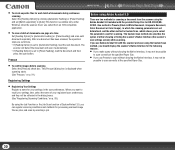
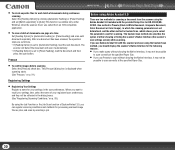
...clicking [Automatic Feeding] or [Panel-Feeding] and set [Batch separation] to [Auto].This function is available only under Windows when the scanner driver was called from the scanner using the Adobe ... 9.0 with the provided Setup Disc for your registered user preferences, and they will detect the document and scan it may not be
possible to scan correctly at a time
Set [Feeding Option] to ...
User Manual - Page 51
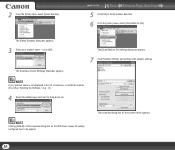
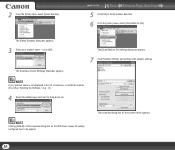
... finish Scanner Selection.
6
From the [Scan] menu, select [Scan Batch to File Setting] dialog box appears.
7
Click [Scanner Setting], and configure the scanner settings.
The [Scan Batch to File]. NOTE
Clicking [Default] in the list of scanners, re-install the scanner driver (See "Installing the Software," on p. 13.).
4
Select the default page size from the drop...
User Manual - Page 59
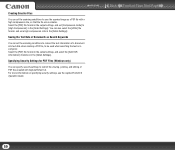
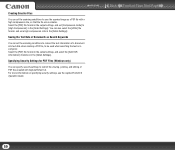
...Files
You can set the scanning conditions to save the scanned image as Search Keywords
You can set the scanning ...Settings].
Select the [PDF] file format in the output settings, and select the [Add OCR information] check box in the [Detail Settings]. Select the [PDF] file format in the output settings, and set a high compression ratio in the [Detail Settings]. Specifying Security Settings...
User Manual - Page 64
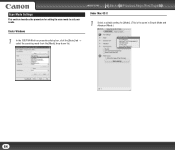
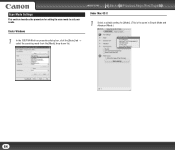
... in Simple Mode and Advanced Mode.)
64
Under Windows
1
In the ISIS/TWAIN driver properties dialog box, click the [Basic] tab → select the scanning mode from the [Mode] drop-down list. Contents
Back
Under Mac OS X
Previous Page Next Page
1
Select a suitable setting for setting the scan mode to suit your needs.
User Manual - Page 98
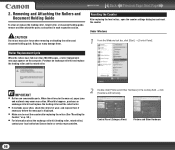
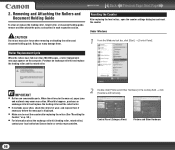
... when removing or attaching the rollers and document holding guide, remove and then attach the parts as described in the working field → click [Scanners and Cameras]. Control Panel (Category View)
Printers and Other Hardware
98
Resetting the Counter
After replacing the feed rollers, open the counter settings dialog box and reset the counter. Contents
Back...
User Manual - Page 106


... that they feed straightly. (2) Enable the [Deskew] scanner driver setting. (3) If many pages have a problem that the scanner is turned on.
The
scanner cannot be guaranteed to the computer. If documents still feed askew, roller replacement or other maintenance may not support the scanner. Q & A (Useful tips 108 4. Problem 2 Solutions
The scanner is not recognized. (1) Confirm that...
User Manual - Page 107
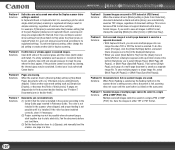
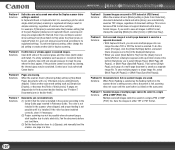
...Problem 8 Solutions
Scanned images are not scanned even when the Duplex scanner driver setting is installed in the scanner according to either TIFF or PDF format.
107 Save the images in a single JPEG or BMP (PICT) file. To perform duplex scanning, either change the scanning [Mode] to the
Setup Guide... enough pressure to (Bypass), and manually feed the scanner one
image file when TIFF or ...
User Manual - Page 111
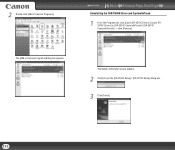
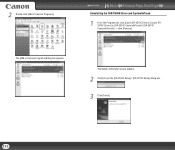
The [Add or Remove Programs] dialog box appears. Contents
Back Previous Page Next Page
Uninstalling the ISIS/TWAIN Driver and CaptureOnTouch
1
From the Programs list, click [Canon DR-2510C Driver] / [Canon DR2010C Driver] (or [DR-2510C CaptureOnTouch] / [DR-2010C
CaptureOnTouch]) → click [Remove].
2
Double-click [Add or Remove Programs].
The delete confirmation screen appears.
2...
User Manual - Page 114
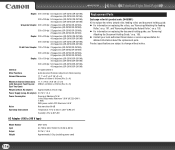
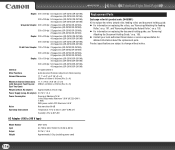
... A Approximately 0.3 kg (including power cord)
Replacement Parts
Exchange roller kit (product code: 2445B001) Kit to change without AC adapter)
Approximately 5.3 lb (2.4 kg). z Contact your local authorized Canon dealer or service representative for
detailed information about the replacement parts. z For information on replacing the document holding guide. Contents
Back Previous Page Next...
User Manual - Page 116
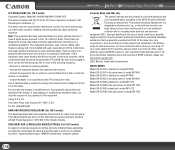
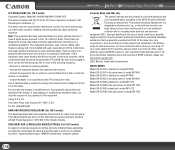
... digital apparatus as set out in accordance with the limits for recycling waste electrical and electronic equipment (EEE). At the same time, your cooperation in the manual. Model DR-2510C is identical to model M11065. Note: This equipment has been tested and found to comply with the instructions, may cause undesired operation. One Canon Plaza, Lake...
Brochure - Page 2
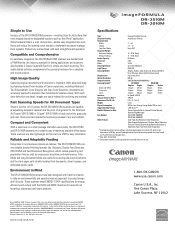
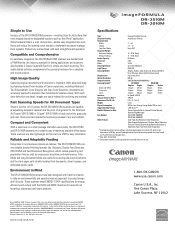
.../2010M-PDF-SP
Specifications
Type: Document Feeding: Document Size
Width: Length: Long Doc. This sophisticated software complements the scanning hardware for linking applications and scanners.
Folio Mode and Long Document Mode are useful for easy installation. As an ENERGY STAR® Partner, Canon U.S.A., Inc. Mode: Document Weight Automatic Feeding: Manual Feeding: Feeder Capacity...
Canon 3950B002 Reviews
Do you have an experience with the Canon 3950B002 that you would like to share?
Earn 750 points for your review!
We have not received any reviews for Canon yet.
Earn 750 points for your review!
