Canon 3093B002 Support and Manuals
Get Help and Manuals for this Canon item
This item is in your list!

View All Support Options Below
Free Canon 3093B002 manuals!
Problems with Canon 3093B002?
Ask a Question
Free Canon 3093B002 manuals!
Problems with Canon 3093B002?
Ask a Question
Popular Canon 3093B002 Manual Pages
User Manual - Page 6


... cord. Humidity:
20% to 80% RH
• Avoid installing the scanner near equipment that the power cord can lead to an...Model: MG1-4315
• If you have any questions regarding the power supply, contact your region).
• Do not connect other electrical equipment to the same power outlet to which the scanner is installed is often stepped on your local
authorized Canon dealer or service...
User Manual - Page 13
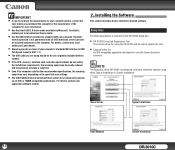
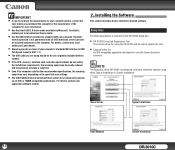
... specifications, the scanning
speed may vary, depending on the specified scan settings.
• The ISIS/TWAIN drivers provided with all ISIS or TWAIN-compatible applications. For details, contact your local
authorized Canon dealer.
• Scanning speeds are using either Typical Installation or Custom Installation. Menu Screen
Typical Installation
Read Manuals
Custom Installation...
User Manual - Page 16
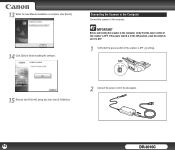
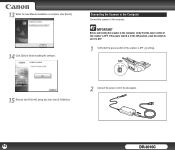
... of the scanner is OFF.
IMPORTANT
Before connecting the scanner to the computer. 13 When the User Manual installation is complete, click [Finish]. 14 Click [Exit] to the AC adapter.
16
DR-3010C If ...in the ON position, push the switch to set it to OFF.
1
Verify that the power switch of the scanner is OFF ( setting).
15 Remove the DR-3010C Setup disc from the CD-ROM drive.
2
Connect...
User Manual - Page 27


... the [Scan] menu, select [Scanner Setting].
3 Select [CANON DR-3010C] → click [OK].
6
Set the scan settings → click [OK].
Installing the Software," on p.22.)
8
From the [Scan] menu, select [Scan Batch to 'LTR' and cannot be changed.
27
DR-3010C
For more information on scan settings, see Chapter 4, "ISIS/TWAIN Driver Settings," on p.38. NOTE
• The...
User Manual - Page 33


...set the scanning conditions to restrict the viewing, printing, and editing of particular setting items, see Chapter 4, "ISIS/TWAIN Driver Settings," on specifying security settings, see the CapturePerfect3.0 Operation Guide... on p.45.)
• To scan only part of pages
Select [Duplex] from the Page ...
You can set the scanning conditions to apply OCR from the Language for Canon DR-3010C...
User Manual - Page 41
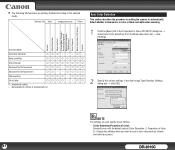
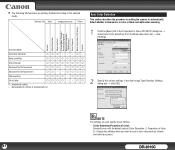
... the procedure for Canon DR-3010C dialog box → select [Auto Color Detection] from the Mode drop-down list → click
[Setting].
Deskew Moire Reduction Edge emphasis Prevent Bleed Through / Remove Background Black/white reversion (TWAIN driver) Color Drop-out Batch Separation (ISIS driver) Prescan
Scanning Mode
Auto Color Detection
Black and White
{{{{{{{{
Error Diffusion...
User Manual - Page 75
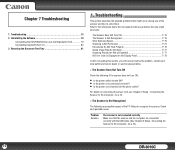
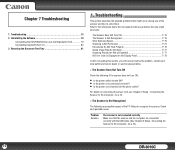
... as Expected P. 77 An Error Code Is Displayed on the Display ...Troubleshooting 75 2.
Chapter 7 Troubleshooting
1. Connecting the Scanner to the references below that correspond with the USB cable. (See "Chapter 2 Setup - Problem Solution
The scanner is not connected correctly Make sure that you still cannot resolve the problem, contact your local authorized Canon dealer or service...
User Manual - Page 76
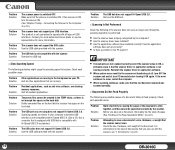
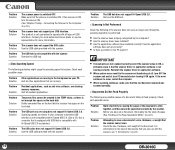
... not support your local authorized Canon dealer or service representative for more information. Problem Solution
Problem Solution
Static electricity is not
running correctly. Documents," on your document, thoroughly fan the stack of USB interfaces. Connecting the Scanner to stick together, and they cannot be separated correctly by the computer? • Has the scanner driver been installed...
User Manual - Page 77


... installed correctly, or the application in use one of the documents and then scan the copy. Confirm the status, and use does not support ISIS/TWAIN driver functions. Symptoms Problem Solution
The scanned image is a problem with an application that was used to save the file again in CapturePerfect 3.0. Contact your local authorized Canon dealer or service...
User Manual - Page 78


.... Error Code
Problem Solution
This error code is displayed if a paper jam is detected. Error Code
Problem Solution
This error code is displayed if a double feed is detected.
Scanning documents with an application such as auto-detection of the scanner is still displayed, contact your local authorized Canon dealer or service representative. Try scanning without setting auto...
User Manual - Page 83


... see "Removing/
Attaching the Document Holding Guide," on p. 69.
Product specifications are subject to replace the rollers (retard roller, feed roller) and document holding guide, see "Removing/Attaching the Feed
Roller," on p. 73.
• Contact your local authorized Canon dealer or service representative for
detailed information about the replacement parts.
Duplex 200 x 200 dpi 60...
User Manual - Page 85
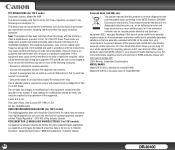
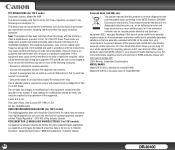
..., approved WEEE scheme or your household waste disposal service.
No. (516)328-5000 RADIO INTERFERENCE REGULATIONS (For 120 V models)
This digital apparatus does not exceed the Class ...installation. Tel.
European Union (and EEA) only.
FCC REGULATIONS (For 120 V model)
Document Scanner, Model M11066
This device complies with class B limits in Subpart B of Part 15 of FCC Rules.
Canon...
User Manual - Page 87
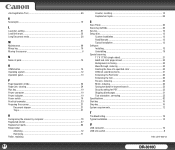
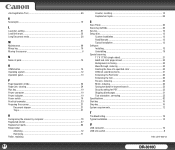
... the scanner by computer 18 Registered job list 57 Replacement parts 83 Retard roller
Attaching 72 Removing 71 Roller, replacing
Counter, resetting 74 Replacement cycle 69
S
Scan Panel ...30 Scanning methods 26 Service...75 Setup disc...13
Custom Installation 13 Read Manuals 13 Typical Installation 13 Software Installing 13 Uninstalling 79 Special scanning 11" X 17"/A3 (single...
Brochure - Page 1
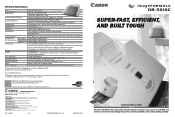
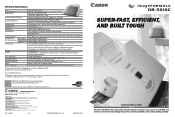
... .), with embossed letters are supported
Feeding capacity
50 high-quality sheets, or stacks no service technician is available for energy efficiency. New York Office / Headquarters: One Canon Plaza, Lake Success, NY 11042, U.S.A. Toronto Office/Headquarters: 6390 Dixie Road, Mississauga, Ontario L5T 1P7, Canada Tel: (905) 795-1111 CANON EUROPA N.V. Specifications are subject to keep in...
Brochure - Page 2


...parts, including a paper guide that can be used with a wide variety of Canon...business cards to manually switching the scanner... provider of document sizes and weights. We identified: (1)
potential ... 2007
QUARTERLY SALES REVIEW TECHNICAL REPORT
INTERDEPARTMENTAL ...set to frequentlyused scan functions and settings...document images after scanning.
Our services were engaged by making sure ...
Canon 3093B002 Reviews
Do you have an experience with the Canon 3093B002 that you would like to share?
Earn 750 points for your review!
We have not received any reviews for Canon yet.
Earn 750 points for your review!
