Canon 2923B003 Support and Manuals
Get Help and Manuals for this Canon item
This item is in your list!

View All Support Options Below
Free Canon 2923B003 manuals!
Problems with Canon 2923B003?
Ask a Question
Free Canon 2923B003 manuals!
Problems with Canon 2923B003?
Ask a Question
Popular Canon 2923B003 Manual Pages
User Manual - Page 17
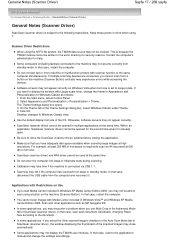
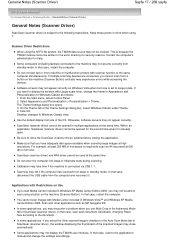
... 17 / 268 sayfa
On-Screen Manual > Scanning Guide > General Notes (Scanner Driver)
General Notes (Scanner Driver)
ScanGear (scanner driver) is already open. Keep these points in Appearance and Personalization to Windows Classic as MP Navigator EX. Do not connect two or more machine or multifunction printers with scanner function to Windows Classic view.
From the Start...
User Manual - Page 229
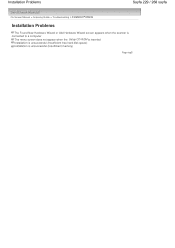
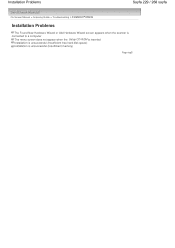
Installation Problems
Sayfa 229 / 268 sayfa
On-Screen Manual > Scanning Guide > Troubleshooting > Installation Problems
Installation Problems
The Found New Hardware Wizard or Add Hardware Wizard screen appears when the scanner is connected to a computer
The menu screen does not appear when the Setup CD-ROM is inserted Installation is unsuccessful (Insufficient free hard disk space) Installation ...
User Manual - Page 231


... wipe the CD-ROM drive's sensor directly with a blower brush for a camera lens. The menu screen does not appear when the Setup CD-ROM is inserted
Sayfa 231 / 268 sayfa
On-Screen Manual > Scanning Guide > Troubleshooting > Installation Problems > The menu screen does not appear when the Setup CD-ROM is inserted
The menu screen does not appear when...
User Manual - Page 232
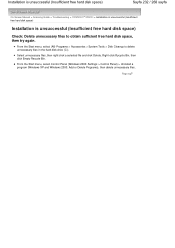
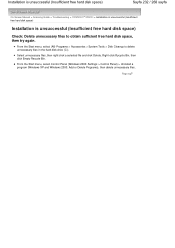
...: Settings > Control Panel) > Uninstall a program (Windows XP and Windows 2000: Add or Delete Programs), then delete unnecessary files. Select unnecessary files, then right-click a selected file and click Delete.
Installation is unsuccessful (Insufficient free hard disk space)
Sayfa 232 / 268 sayfa
On-Screen Manual > Scanning Guide > Troubleshooting > Installation Problems > Installation is...
User Manual - Page 236
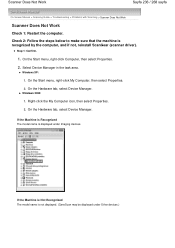
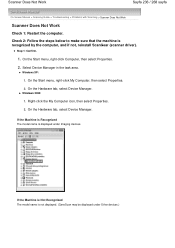
... Not Work
Sayfa 236 / 268 sayfa
On-Screen Manual > Scanning Guide > Troubleshooting > Problems with Scanning > Scanner Does Not Work
Scanner Does Not Work
Check 1: Restart the computer. Windows XP:
1. If the Machine is Recognized The model name is recognized by the computer, and if not, reinstall ScanGear (scanner driver).
On the Start menu, right-click Computer...
User Manual - Page 238


... on your model. If not, insert the Setup CD-ROM into the computer's disc drive and install ScanGear (scanner driver).
Page top Note The operation may differ depending on the application.
Check 3: Start from a TWAIN-compliant application.
ScanGear (Scanner Driver) Does Not Start
Sayfa 238 / 268 sayfa
On-Screen Manual > Scanning Guide > Troubleshooting > Problems with Scanning...
User Manual - Page 239
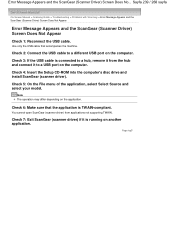
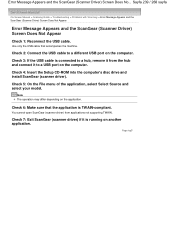
... sayfa
On-Screen Manual > Scanning Guide > Troubleshooting > Problems with Scanning > Error Message Appears and the ScanGear (Scanner Driver) Screen Does Not Appear
Error Message Appears and the ScanGear (Scanner Driver) Screen Does Not Appear
Check 1: Reconnect the USB cable.
Page top Check 4: Insert the Setup CD-ROM into the computer's disc drive and install ScanGear (scanner driver). Note The...
User Manual - Page 240
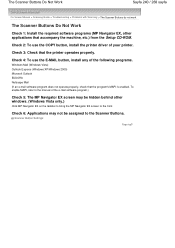
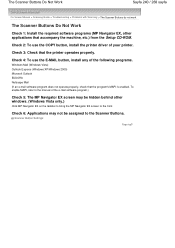
...manual of your printer.
Scanner Button Settings
Page top The Scanner Buttons Do Not Work
Sayfa 240 / 268 sayfa
On-Screen Manual > Scanning Guide > Troubleshooting > Problems with Scanning > The Scanner Buttons do not work
The Scanner Buttons Do Not Work
Check 1: Install..., etc.) from the Setup CD-ROM. Check 4: To use the COPY button, install the printer driver of the e-mail software...
User Manual - Page 241
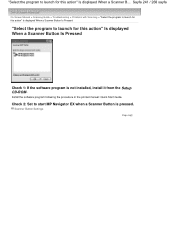
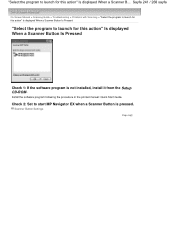
... / 268 sayfa
On-Screen Manual > Scanning Guide > Troubleshooting > Problems with Scanning > "Select the program to launch for this action" Is displayed When a Scanner Button Is Pressed
"Select the program to launch for this action" Is displayed When a Scanner B...
Install the software program following the procedure in the printed manual: Quick Start Guide. Check 2: Set to start MP Navigator...
User Manual - Page 242
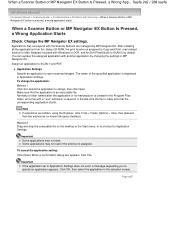
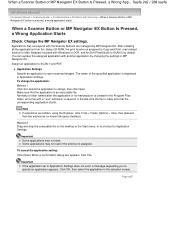
... 242 / 268 sayfa
On-Screen Manual > Scanning Guide > Troubleshooting > Problems with Scanning > When a Scanner Button or MP Navigator EX button is assigned.
Applications that correspond with a ".exe" extension is displayed in it.
Important Some applications may not start .
The name of the specified application is saved in Application Settings. To change the application: Method...
User Manual - Page 243
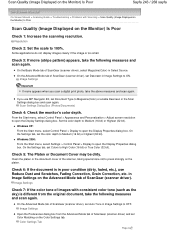
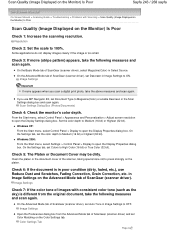
... Monitor) Is Poor
Sayfa 243 / 268 sayfa
On-Screen Manual > Scanning Guide > Troubleshooting > Problems with consistent color tone (such as the sky) is different from the Advanced Mode tab of ScanGear (scanner driver) and set Document Type to Magazine(Color) or enable Descreen in the Scan Settings dialog box and scan again.
On the Advanced Mode tab...
User Manual - Page 244
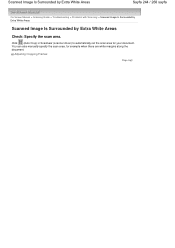
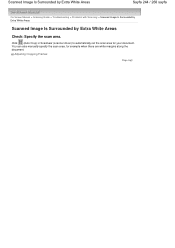
Click (Auto Crop) in ScanGear (scanner driver) to automatically set the scan area for example when there are white margins along the document. Adjusting Cropping Frames
Page top
Scanned Image Is Surrounded by Extra White Areas
Sayfa 244 / 268 sayfa
On-Screen Manual > Scanning Guide > Troubleshooting > Problems with Scanning > Scanned Image Is Surrounded by Extra White Areas...
User Manual - Page 245
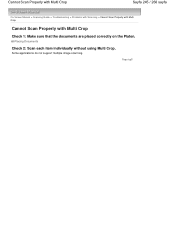
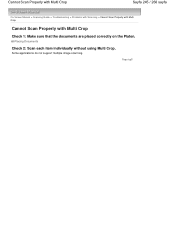
... Properly with Multi Crop
Sayfa 245 / 268 sayfa
On-Screen Manual > Scanning Guide > Troubleshooting > Problems with Scanning > Cannot Scan Properly with Multi Crop
Cannot Scan Properly with Multi Crop
Check 1: Make sure that the documents are placed correctly on the Platen.
Some applications do not support multiple image scanning. Placing Documents
Check 2: Scan each item...
User Manual - Page 246


... correctly on the Platen.
Placing Documents
Check 2: Multiple image scanning may not be supported.
Some applications do not support multiple image scanning. Page top Cannot Scan Properly in Auto Scan Mode
Sayfa 246 / 268 sayfa
On-Screen Manual > Scanning Guide > Troubleshooting > Problems with Scanning > Cannot Scan Properly in Auto Scan Mode
Cannot Scan Properly in Auto...
User Manual - Page 253
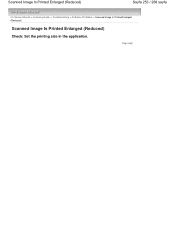
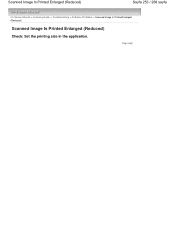
Scanned Image Is Printed Enlarged (Reduced)
Sayfa 253 / 268 sayfa
On-Screen Manual > Scanning Guide > Troubleshooting > Software Problems > Scanned Image Is Printed Enlarged (Reduced)
Scanned Image Is Printed Enlarged (Reduced)
Check: Set the printing size in the application. Page top
Canon 2923B003 Reviews
Do you have an experience with the Canon 2923B003 that you would like to share?
Earn 750 points for your review!
We have not received any reviews for Canon yet.
Earn 750 points for your review!
