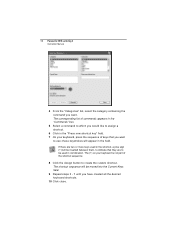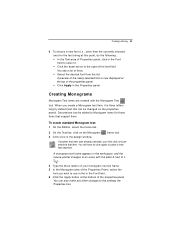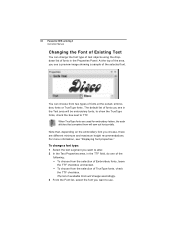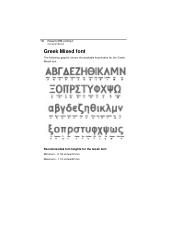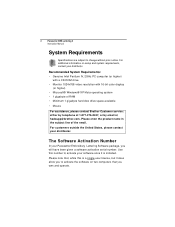Brother International BES Embroidery Software 2 Support and Manuals
Get Help and Manuals for this Brother International item

View All Support Options Below
Free Brother International BES Embroidery Software 2 manuals!
Problems with Brother International BES Embroidery Software 2?
Ask a Question
Free Brother International BES Embroidery Software 2 manuals!
Problems with Brother International BES Embroidery Software 2?
Ask a Question
Most Recent Brother International BES Embroidery Software 2 Questions
Computer Crashed - Can I Reload Software?
Computer crashed. I can't reload the software - was the activiation code a time use?
Computer crashed. I can't reload the software - was the activiation code a time use?
(Posted by sunny44 9 years ago)
What Is The Difference Between Bes Embroidery Software 2 And Bes Embroidery
software
software
(Posted by Jlalor 9 years ago)
Bobbin Thread
My bobbin thread is coming through to the top of the material and mixing in with the design
My bobbin thread is coming through to the top of the material and mixing in with the design
(Posted by nancebaumgartner 11 years ago)
Text Box
Text box collapsed and won't show text. How do I get it to expand?
Text box collapsed and won't show text. How do I get it to expand?
(Posted by sherryblanton 11 years ago)
Pc Requirements
I have a laptop with AMD processor instead of Intel. Will this software function properly on it?
I have a laptop with AMD processor instead of Intel. Will this software function properly on it?
(Posted by Beardenhome 11 years ago)
Popular Brother International BES Embroidery Software 2 Manual Pages
Brother International BES Embroidery Software 2 Reviews
We have not received any reviews for Brother International yet.