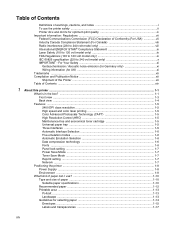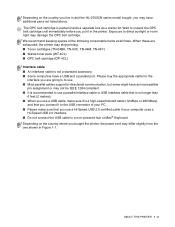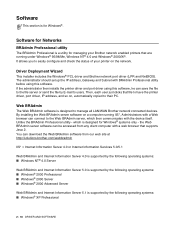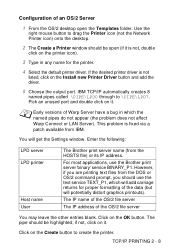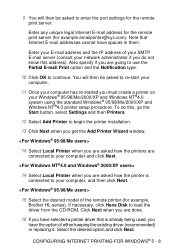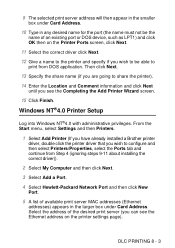Brother International 2700CN - HL Color Laser Printer Support and Manuals
Get Help and Manuals for this Brother International item

View All Support Options Below
Free Brother International 2700CN manuals!
Problems with Brother International 2700CN?
Ask a Question
Free Brother International 2700CN manuals!
Problems with Brother International 2700CN?
Ask a Question
Most Recent Brother International 2700CN Questions
What Does Error Ee9 On A Brother 2700cn Printer Mean?
(Posted by lynette10997 9 years ago)
Brother International 2700CN Videos
Popular Brother International 2700CN Manual Pages
Brother International 2700CN Reviews
We have not received any reviews for Brother International yet.