Brother International ™ QL-1050 Support and Manuals
Get Help and Manuals for this Brother International item
This item is in your list!

View All Support Options Below
Free Brother International ™ QL-1050 manuals!
Problems with Brother International ™ QL-1050?
Ask a Question
Free Brother International ™ QL-1050 manuals!
Problems with Brother International ™ QL-1050?
Ask a Question
Popular Brother International ™ QL-1050 Manual Pages
Software Users Manual - English - Page 3
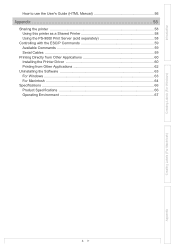
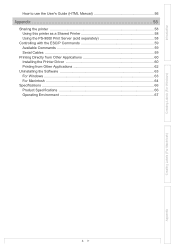
... use the User's Guide (HTML Manual 56
Appendix 58
Sharing the printer ...58 Using this printer as a Shared Printer 58 Using the PS-9000 Print Server (sold separately 58
Controlling with the ESC/P Commands 59 Available Commands 59 Serial Cables ...59
Printing Directly from Other Applications 60 Installing the Printer Driver 60 Printing from...
Software Users Manual - English - Page 4
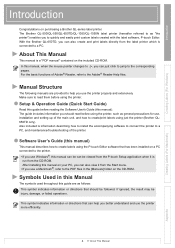
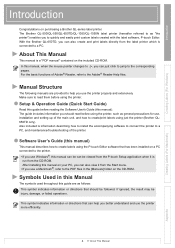
... to install the accompanying software to connect the printer to a PC, and maintenance/troubleshooting of Adobe® Reader, refer to read them before reading the Software User's Guide (this manual on the CD-ROM.
Setup & Operation Guide (Quick Start Guide)
Read this guide before using just the printer (Brother QL650TD only). Software User's Guide (this manual)
This manual describes...
Software Users Manual - English - Page 26
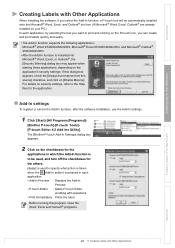
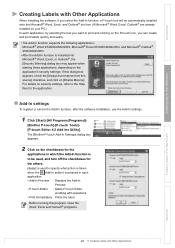
... on [Enable Macros]. Before running this source] checkbox, and click on the application's security settings. Add-In settings
To register or cancel the Add-In function, after the software installation, use the Add-In settings.
1 Click [Start]-[All Programs(Programs)]-
[Brother P-touch]-[P-touch Tools][P-touch Editor 4.2 Add-Ins Utility]. If this dialog box appears, check...
Software Users Manual - English - Page 56
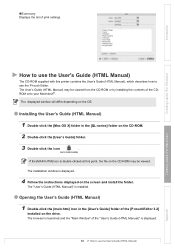
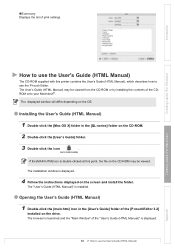
....htm] icon in the [QL-series] folder on the CD-ROM.
2 Double-click the [User's Guide] folder.
3 Double-click the icon
.
The "User's Guide (HTML Manual)" is displayed.
4 Follow the instructions displayed on the drive. The displayed window will differ depending on the CD-ROM may be viewed.
Installing the User's Guide (HTML Manual)
1 Double-click the [Mac...
Software Users Manual - English - Page 60
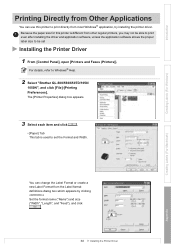
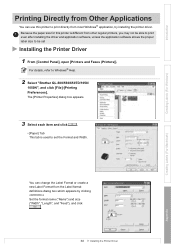
... item and click
.
• [Paper] Tab This tab is different from other regular printers, you may not be able to print even after installing the driver and application software, unless the application software allows the proper label size to Windows® Help.
2 Select "Brother QL-500/550/650TD/1050/
1050N", and click [File]-[Printing Preferences].
Software Users Manual - English - Page 61
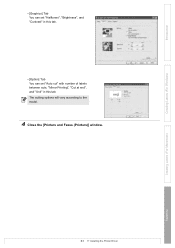
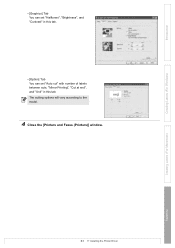
The cutting options will vary according to the model.
4 Close the [Printers and Faxes (Printers)] window. Creating Labels (For Windows)
Creating Labels (For Macintosh)
Appendix
61
Installing the Printer Driver Introduction
• [Graphics] Tab You can set "Halftones", "Brightness", and "Contrast" in this tab.
• [Option] Tab You can set "Auto cut" with number of labels...
Quick Setup Guide - English - Page 1
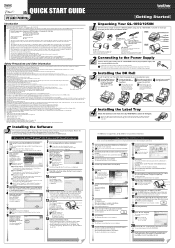
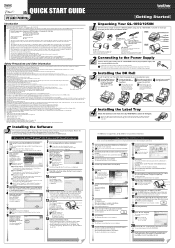
...., can be installed so that the product
Product Name:
Label Printer QL-1050
Model Number:
QL-1050
This device complies with bare hands since this equipment does cause harmful interference to which can view the Software User's Guide (PDF Manual). Federal Communications Commission (FCC) Declaration of Conformity (For USA Only)
Responsible Party:
Brother International Corporation
100...
Users Manual - English and Spanish - Page 2
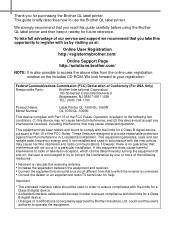
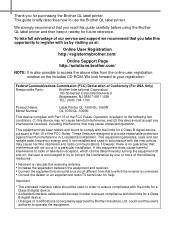
... (For USA Only)
Responsible Party:
Brother International Corporation
100 Somerset Corporate Boulevard
Bridgewater, NJ 08807-0911 USA
TEL: (908) 704-1700
Product Name: Model Number:
Label Printer QL-1050/QL-1060N QL-1050/QL-1060N
This device complies with us at:
Online User Registration http://registermybrother.com/
Online Support Page http://solutions.brother.com/
NOTE: It is also...
Users Manual - English and Spanish - Page 4
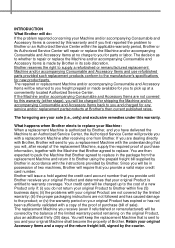
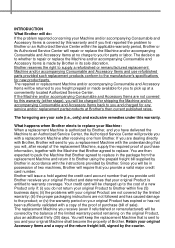
... information, together with the Machine that you will be in its Authorized Service Center will repair or replace the Machine and/or accompanying Consumable and Accessory Items at no charge to you a replacement Machine with the instructions provided by the courier. INTRODUCTION What Brother will do not return your original Product to the product; If you...
Users Manual - English and Spanish - Page 6
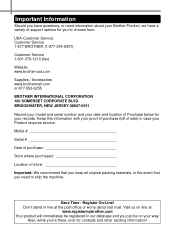
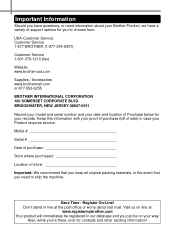
...you need information about lost mail. Model
Serial
Date of purchase
Store where ...Service: Customer Service 1-877-BROTHER (1-877-276-8437)
Customer Service 1-901-379-1210 (fax)
Website www.brother-usa.com
Supplies / Accessories www.brothermall.com or 877-552-6255
BROTHER INTERNATIONAL CORPORATION 100 SOMERSET CORPORATE BLVD. Important Information
Should you have a variety of support...
Users Manual - English and Spanish - Page 13
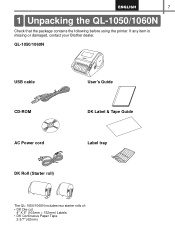
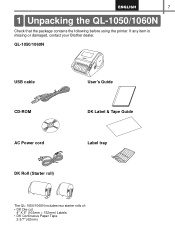
... printer.
QL-1050/1060N
USB cable CD-ROM AC Power cord DK Roll (Starter roll)
User's Guide DK Label & Tape Guide Label tray
The QL-1050/1060N includes two starter rolls of:
• DK Die-cut 4" X 6" (102mm × 152mm) Labels
• DK Continuous Paper Tape 2-3/7" (62mm) If any item is missing or damaged, contact your Brother dealer.
Users Manual - English and Spanish - Page 15
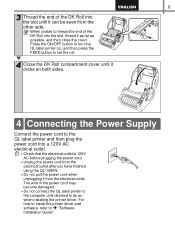
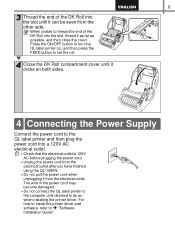
... unplugging it from the other side. Press the ON/OFF button to turn the QL label printer on, and then press the FEED button to set the roll.
4 Close the DK Roll compartment cover until it clicks on both ... wire in the power cord may become damaged.
• Do not connect the QL label printer to do so when installing the printer driver. When unable to Î "Software installation Guide".
Users Manual - English and Spanish - Page 21
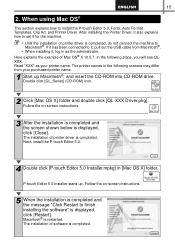
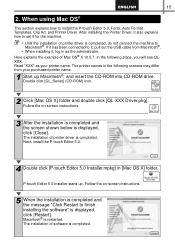
... software" is completed. Follow the on -screen instructions.
3 After the installation is completed and the screen shown below is completed and the message "Click Restart to set it , log in [Mac OS X] folder. Follow the on -screen instructions.
5 When the installation is displayed, click [Close]. The installation of printer driver is restarted. When using Mac OS®...
Users Manual - English and Spanish - Page 29
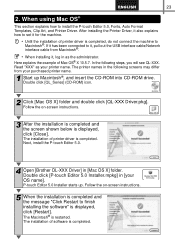
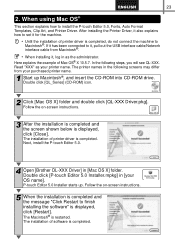
... will see QL-XXX. After installing the Printer Driver, it also explains how to it, pull out the USB interface cable/Network interface cable from your printer name. Next, install the P-touch Editor 5.0.
4 Open [Brother OL-XXX Driver] in [your OS name]. The installation of printer driver is displayed, click [Close]. Follow the on -screen instructions.
3 After the installation is...
Users Manual - English and Spanish - Page 39
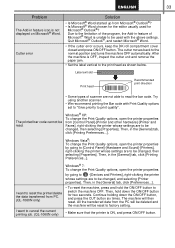
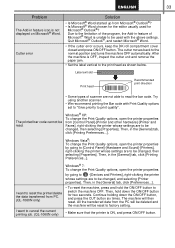
Cutter error
Solution
• Is Microsoft® Word started up from PC. (QL-1060N only)
• To reset the machine, press and...
Microsoft® Outlook®? 33
Problem
The Add-in the [General] tab, click [Preferences...]. Then, in the [General] tab, click [Printing Preferences...].
Try using another scanner.
• We recommend printing the Bar code with the above settings.
Brother International ™ QL-1050 Reviews
Do you have an experience with the Brother International ™ QL-1050 that you would like to share?
Earn 750 points for your review!
We have not received any reviews for Brother International yet.
Earn 750 points for your review!
