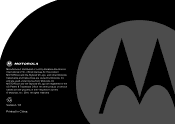Binatone MF800 Support and Manuals
Get Help and Manuals for this Binatone item
This item is in your list!

View All Support Options Below
Free Binatone MF800 manuals!
Problems with Binatone MF800?
Ask a Question
Free Binatone MF800 manuals!
Problems with Binatone MF800?
Ask a Question
Popular Binatone MF800 Manual Pages
Quick Guide - Page 2
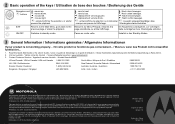
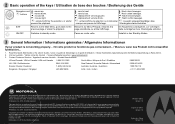
.../ Visitez notre site internet : / Unsere Webseite besuchen: www.motorola.com 3. Contact Customer Service: / Appelez le service clientèle : / Kontakt Kundendienst:
US and Canada / USA et Canada / USA... LTD., official licensee for this Quick Start Guide or the User's Guide. / Lisez ce guide de démarrage ou le guide d'utilisation. / Diese Kurzbedienungsanleitung oder die Bedienungsanleitung...
User Manual - Page 2
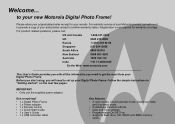
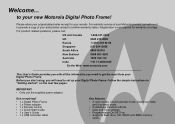
...User's Guide provides you with all the information you need to confirm warranty status. Follow the simple instructions in "Getting started", on the next few pages. For warranty service of ... settings • Programmable On/Off Time • Supports flash drive, SD, SDHC and MMC memory
cards.
Registration is not required for your original dated sales receipt for warranty coverage. to set up...
User Manual - Page 4
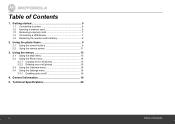
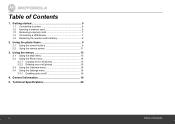
...
3.2.1 Copying one or all photos 15 3.2.2 Deleting one or all photos 15 3.3 Using the Calendar menu 16 3.4 Using the Settings menu 16 3.4.1 Enabling auto on/off 19
4. Using the photo frame 9
2.1 Using the control buttons 9 2.2 Using the remote control 11
3. Technical Specifications 24
4
Table of Contents
1. General Information 19 5. Table of Contents
User Manual - Page 5
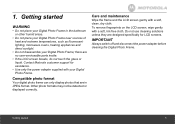
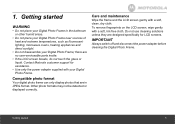
... adapter before cleaning the Digital Photo Frame. Contact Motorola customer support for LCD screens.
Getting started
WARNING
• Do not ... dry cloth. Do not use cleaning solutions unless they are designed specifically for assistance.
• Use only the power adapter supplied with your...are no user-serviceable parts inside.
• If the LCD screen breaks, do not ...
User Manual - Page 10
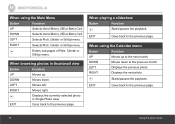
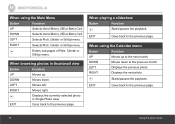
RIGHT
O
Selects Photo, Calendar or Settings menu.
When playing a slideshow
Button
O
Function Starts/pauses the playback.
Starts/...When using the Calendar menu
Button
Function
UP
Moves up . LEFT
Selects Photo, Calendar or Settings menu. Enters sub-pages of Photo, Calendar or Settings menu.
When using the Main Menu
Button
Function
UP
Selects Internal Memory, USB or Memory ...
User Manual - Page 12
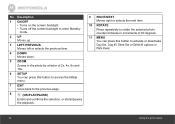
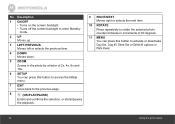
... or selects the previous item.
4 DOWN Moves down.
5 ZOOM
Zooms in the photo by a factor of 2x, 4x, 8x and 16x.
6 SETUP
You can press this button to access the Settings
menu.
7 EXIT
Goes back to the previous page.
= 8
(OK/PLAY/PAUSE)
Enters and confirms the selection, or starts/pauses the playback...
User Manual - Page 13
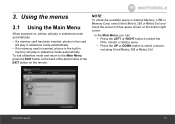
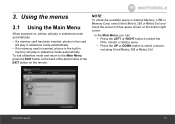
Using the menus
13
In the Main Menu, you can: • Press the LEFT or RIGHT button to select the
Photo, Calendar or Settings menu.
• Press the UP or DOWN button to the Main Menu, press the EXIT button on the back of free space shown on the ...
User Manual - Page 14
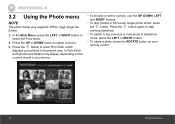
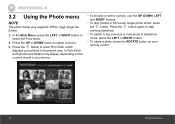
... a photo, use the UP, DOWN, LEFT and RIGHT buttons.
= = • To play photos in thumbnail view. 3.2 Using the Photo menu
NOTE
The photo frame only supports JPEG (*.jpg) image file format.
1. Press the button again to start running slideshow. • To switch to
select the Photo menu.
= 2. In the Main Menu...
User Manual - Page 16
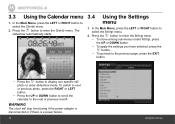
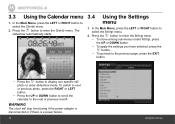
... UP or DOWN button.
= • To apply the settings you have selected, press the button. • To go back to the previous page, press the EXIT
button.
= • Press the button to enter the Calendar menu. Press the button to display one specific still
photo or enter slideshow mode. WARNING
The clock...
User Manual - Page 17
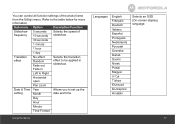
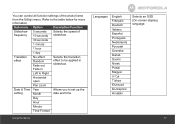
Left to Right
Horizontal open
Pan zoom
Date & Time Year
setting
Month
Allows you to the table below for more
information. Day
Hour
...;e apcки Hrvatski
Selects an OSD (On-screen display) language.
17
Refer to set up the date and time. You can control all function settings of slideshow.
30 seconds
1 minute
1 hour
1 day
Transition effect
No effect Random Fade out...
User Manual - Page 18
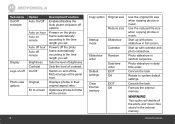
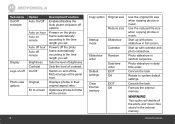
...Cancels the task.
Powers on the photo frame automatically according to the time length you set . Sets the level of contrast.
Start up with calendar and photo slideshow.
Use the reduced file...
18
Copy option Original size
Reduce size
Startup mode
Slideshow Calendar
Slideshow order
Default settings
Random
Date/time order EXIT OK
Clear internal memory
EXIT OK
Use the original file...
User Manual - Page 19
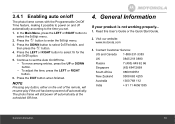
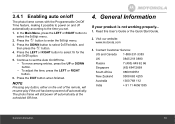
...the Auto On/Off option.
5.
Press the EXIT button when finished. Read this User's Guide or the Quick Start Guide.
2. The photo frame will resume play if the unit has been powered off automatically. ...time you set the Auto On/Off time. • To move among entries, press the UP or DOWN button. • To adjust the time, press the LEFT or RIGHT button.
6. Contact Customer Service:
US...
User Manual - Page 22
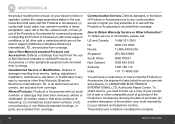
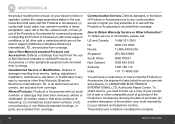
... due to any way by someone other than Motorola, Binatone Electronics International LTD. Authorized Repair Center.
Unauthorized Service or Modification. Defects or damages resulting from service, testing, adjustment, installation, maintenance, alteration, or modification in the user instructions that result from the use of the Products or Accessories for commercial purposes or...
User Manual - Page 24
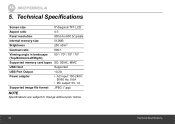
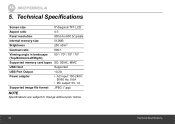
5. Technical Specifications
Screen size
8" diagonal TFT LCD
Aspect ratio
4:3
Panel resolution
800 (H) x 600 (V) pixels
Internal memory size Brightness
512MB 250 cd/m2
Contrast ratio
500:1
Viewing angle in landscape (Top/Bottom/Left/Right)
50º / 70º / 70º / 70º
Supported memory card types SD, SDHC, MMC
USB Host
Supported
USB Port Output
Binatone MF800 Reviews
Do you have an experience with the Binatone MF800 that you would like to share?
Earn 750 points for your review!
We have not received any reviews for Binatone yet.
Earn 750 points for your review!