Binatone LS420 Support and Manuals
Get Help and Manuals for this Binatone item
This item is in your list!

View All Support Options Below
Free Binatone LS420 manuals!
Problems with Binatone LS420?
Ask a Question
Free Binatone LS420 manuals!
Problems with Binatone LS420?
Ask a Question
Popular Binatone LS420 Manual Pages
User Guide - Page 1
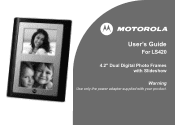
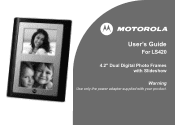
User's Guide
For LS420
4.2" Dual Digital Photo Frames with Slideshow
Warning
Use only the power adapter supplied with your product.
User Guide - Page 2
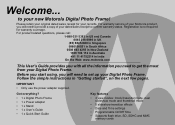
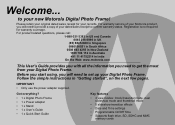
... mode, dual slideshow mode and thumbnail mode
• 5 slideshow transition effects
• Date and Time settings
• Programmable On/Off Time
• Supports flash drive, SD, SDHC and MMC memory cards IMPORTANT • Only use the power adapter supplied. Registration is not required for your new Motorola Digital Photo Frame! For warranty service of your Digital Photo Frame. For...
User Guide - Page 4
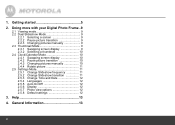
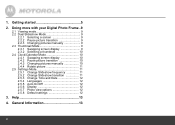
Getting started 5
2. Doing more with your Digital Photo Frame..9
2.1 Viewing mode 9 2.2 Dual Slideshow Mode 9
2.2.1 Selecting a screen 9 2.2.2 Pause picture transition 9 2.2.3 Changing pictures manually 9 2.3 Thumbnail Mode 9 2.3.1 Swapping screen display 9 2.3.2 Selecting a thumbnail 10 2.4 Clock/Calendar Mode 10 2.4.1 Swapping screen display 10 2.4.2 Pause picture transition 10 ...
User Guide - Page 5
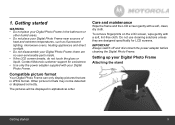
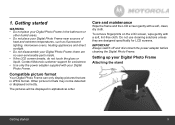
..., wipe gently with a soft, clean, dry cloth. 1. Contact Motorola customer support for LCD screens.
Care and maintenance
Wipe the frame and the LCD screen gently with a soft, lint-free cloth. Setting up your Digital Photo Frame. Compatible picture format
Your Digital Photo Frame can only display pictures that are no user-serviceable parts inside. • If the LCD screen breaks, do not...
User Guide - Page 6
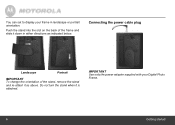
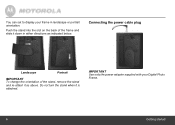
... slide it down in landscape or portrait orientation. IMPORTANT Use only the power adapter supplied with your frame in either directions as above. You can set to display your Digital Photo
Frame.
6
Getting started
Push the stand into the slot on the back of the stand, remove the stand
and re-attach it is
attached...
User Guide - Page 7
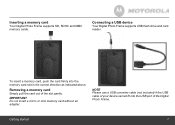
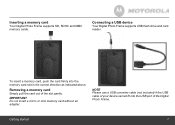
... your device cannot fit into the memory card slot in the correct direction as indicated above.
Inserting a memory card
Your Digital Photo Frame supports SD, SDHC and MMC memory cards. Connecting a USB device
Your Digital Photo Frame supports USB flash drive and card reader. To insert a memory card, push the card firmly into the USB port of the...
User Guide - Page 8
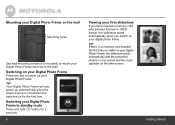
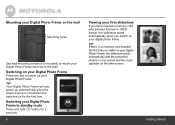
... switched on for 2
seconds. 8
Viewing your first slideshow
If you switch on the wall
Mounting holes
Use wall mounting screws (not included) to mount your Digital Photo Frame securely to the wall.
TIP Your Digital Photo Frame will also power up your Digital Photo Frame. Mounting your Digital Photo Frame on your digital photo frame. Getting started
User Guide - Page 9


... change to the previous picture, or press d to
change the picture that you have set up your Digital Photo Frame and
enjoyed your first slideshow, you are 3 viewing modes in full-screen on the other screen. Doing more with your Digital Photo Frame.
• Dual Slideshow
• Thumbnail
• Clock/Calendar To switch between the two screens,
Doing...
User Guide - Page 10
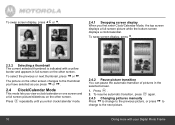
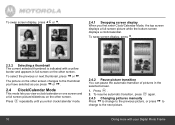
... display, press b.
2.3.2 Selecting a thumbnail The current selected thumbnail is indicated with your Digital Photo Frame the
thumbnail
2.4 Clock/Calendar Mode
This mode lets you view a clock/calendar on one...displays a clock/calendar. To resume automatic
transition,
press
o
again.
2.4.3 Press
cCtohacnhagningge
pictures manually to the previous picture,
or
press
d
to
change to .
User Guide - Page 11
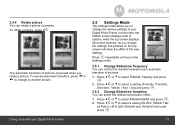
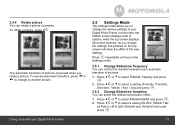
..., press a.
In this mode, the bottom screen displays a list of the new settings. As you enter
Settings mode.
2.5.1 Change Slideshow frequency You can control the duration between each automatic
transition of your Digital Photo Frame
11 Fade
opuret Fsasdeoin,.Left to change the settings, the pictures on the top screen will show the effect of options...
User Guide - Page 12
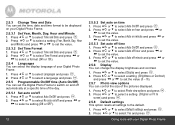
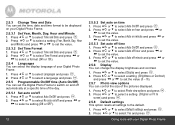
... to be displayed
on your Digital Photo Frame.
2.5.3.1 Set Year, Month, Day, Hour and Minute
1. 2. Auto Auto
Auto
Oofnf/hOoffuraannddppreressssoc. aPPnrreedssMssina a ute) aoonrrdbbptrtoeosssseelceleccttoTairmsdeeatntidtnogDsa(etYeteaathnr,edMvpoanretluhs,esD.
2.5.3 Change Time and Date You can set the Digital Photo Frame to switch on and off
automatically at a specific time of the day...
User Guide - Page 13
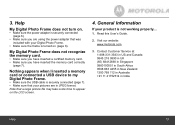
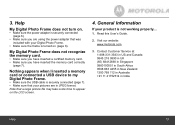
... power adapter that a large picture file may take some time to my Digital Photo Frame.
• Make sure the USB cable is turned on .
• Make sure the power adapter is not working properly....
1. Read this User's Guide.
2. Visit our website: www.motorola.com
3. Nothing appears when I inserted a memory card or connected a USB device to...
User Guide - Page 16


...coverage.
Authorized Repair Center. regarding the Products or Accessories purchased by you and BINATONE ELECTRONICS INTERNATIONAL LTD...Motorola branded housings, or parts, are excluded from service, testing, adjustment, installation, maintenance, alteration, or modification in India You will receive instructions on how to Obtain Warranty Service or Other Information? To obtain service...
User Guide - Page 17
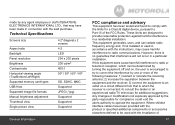
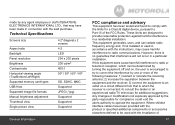
... comply with the limits for a Class B digital device, pursuant to which can radiate radio frequency energy and, if not installed or used with the instructions, may cause harmful interference to correct the interference by turning the equipment off and on a circuit different from that to Part 15 of BINATONE ELECTRONICS INTERNATIONAL LTD., that interference will...
User Guide - Page 18
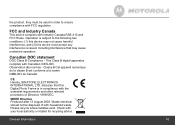
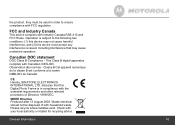
...with your local authority or retailer for recycling advice. CE Hereby, BINATONE ELECTRONICS INTERNATIONAL LTD. Canadian DOC statement
DOC Class B Compliance -...undesired operation.
the product, they must accept any interference received, including interference that this Digital Photo Frame is subject to ensure compliance with FCC regulation.
declares that may not cause harmful ...
Binatone LS420 Reviews
Do you have an experience with the Binatone LS420 that you would like to share?
Earn 750 points for your review!
We have not received any reviews for Binatone yet.
Earn 750 points for your review!
