BenQ XL2546 Support and Manuals
BenQ XL2546 Videos
Popular BenQ XL2546 Manual Pages
Safety Warning and Notice - Page 1
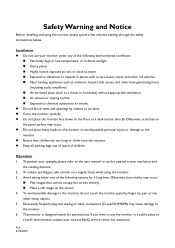
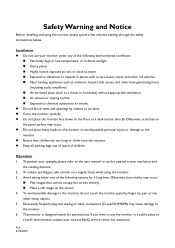
To protect your nearest BenQ service center for assistance. Full 3/29/2019 If you want to use the monitor in places such as cars, buses, trains, and other rail vehicles Near heating appliances such as radiators, heaters, fuel stoves, and other sharp objects. 5.
Operation 1. This monitor is designed mainly for a long time. Installation Do...
Resolution file - Page 1
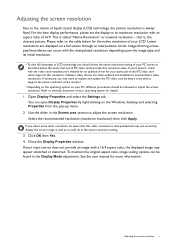
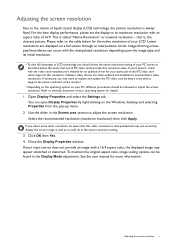
... may need to replace and update the PC video card hardware to be followed to adjust the screen resolution. If necessary, you should be able to support the native resolution of the monitor.
• Depending on the operating system on your PC, different procedures should select the native resolution setting of your particular model PC video...
Resolution file - Page 4
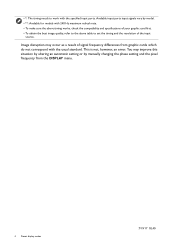
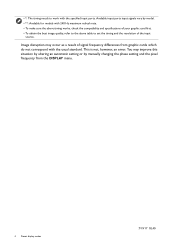
...ports input signals vary by manually changing the phase setting and the pixel frequency from graphic cards which do not correspond with the usual standard. This is not, however, an error. You may occur as...timing works, check the compatibility and specifications of your graphic card first. • To obtain the best image quality, refer to the above table to set the timing and the resolution of...
User Manual - Page 6
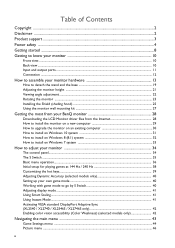
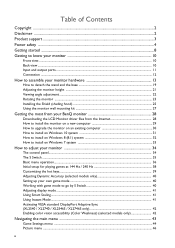
... ...21 Viewing angle adjustment ...22 Rotating the monitor ...23 Installing the Shield (shading hood) ...25 Using the monitor wall mounting kit 27
Getting the most from your BenQ monitor 28
Downloading the LCD Monitor driver files from the Internet 28 How to install the monitor on a new computer 29 How to upgrade the monitor on an existing computer 30 How to...
User Manual - Page 11


...; Maximum resolution supported by each port
Input port
HDMI 1.4 HDMI 2.0 DP DVI
XL2536
N/A 1920x1080@144Hz 1920x1080@144Hz 1920x1080@144Hz
XL2540 / XL2546 / XL2546S / XL2740 /
XL2746S
1920x1080@120Hz
1920x1080@240Hz
1920x1080@240Hz
1920x1080@144Hz
Getting to USB devices)
6 7
9. Microphone jack
9
11. connecting to know your purchased model. Check the product specifications on page...
User Manual - Page 28
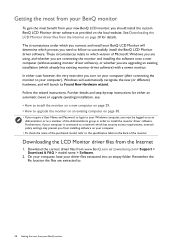
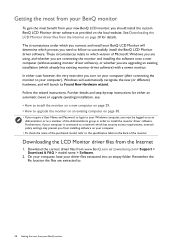
...name of the purchased model, refer to install the monitor driver software. Follow the wizard instructions. The circumstances under which you connect and install your BenQ LCD Monitor will launch its Found New Hardware wizard. Remember the file location the files are upgrading an existing installation (which has security access requirements, network policy settings may prevent you turn...
User Manual - Page 30
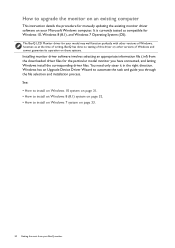
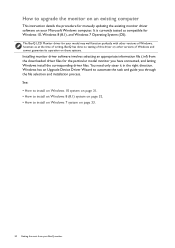
How to upgrade the monitor on an existing computer
This instruction details the procedure for manually updating the existing monitor driver software on page 33.
30 Getting the most from the downloaded driver files for the particular model monitor you through the file selection and installation process. You need only steer it in the right direction. The BenQ LCD Monitor driver for Windows ...
User Manual - Page 31


... Start, Settings, Devices, Devices and Printers and right-click the name of your monitor from your computer after the driver update is complete. Click the Driver tab and the Update Driver button. 6. Click Browse and locate the driver files downloaded from the Internet as instructed in
Downloading the LCD Monitor driver files from the menu. 3. Click Close.
How to install on page...
User Manual - Page 32
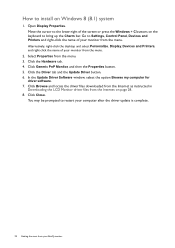
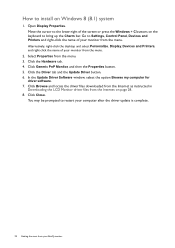
.... 7. Click Browse and locate the driver files downloaded from the Internet as instructed in
Downloading the LCD Monitor driver files from the menu. 3. Move the cursor to the lower-right of the screen or press the Windows + C buttons on the keyboard to Settings, Control Panel, Devices and Printers and right-click the name of your BenQ monitor
User Manual - Page 38


... refresh rate to adjust your gaming experience. Initial setup for more information.
1. You might want to 144 Hertz (144 Hz) / 240 Hertz (240 Hz). Below is a list of maximum refresh rate and its supported models. • 144 Hz: XL2536 / XL2536E • 240 Hz: XL2540 / XL2540E / XL2546 / XL2546E / XL2546S / XL2740 / XL2740E / XL2746S Available timings vary by...
User Manual - Page 40
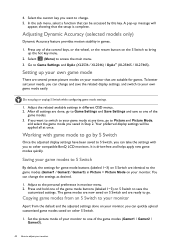
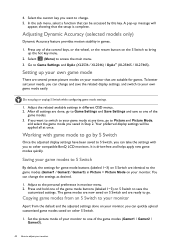
... game mode to go to your monitor
Apart from the default and the adjusted settings done on S Switch are identical to the game modes (Gamer1 / Gamer2 / Gamer3) in Step 2.
To better suit your own game mode easily.
In the sub menu, select a function that the setup is driver-free and helps apply new game...
User Manual - Page 42
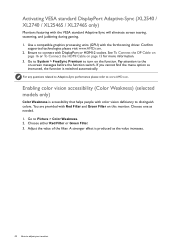
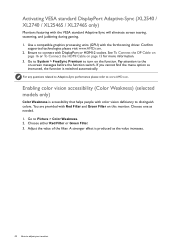
... page 15 for more information. 3. If you cannot find the menu option as instructed, the function is accessibility that helps people with DisplayPort or HDMI-2 socket. See ...Weakness) (selected models only)
Color Weakness is switched automatically. Activating VESA standard DisplayPort Adaptive-Sync (XL2540 / XL2740 / XL2546S / XL2746S only)
Monitors featuring with the forthcoming driver.
User Manual - Page 53
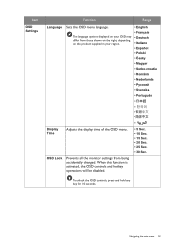
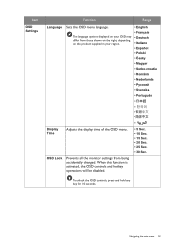
Navigating the main menu 53
Item
OSD Settings
Function
Range
Language
Sets the OSD menu language. When this function is activated, the OSD controls and hotkey
operations... Sec. • 15 Sec. • 20 Sec. • 25 Sec.
• 30 Sec. OSD Lock
Prevents all the monitor settings from those shown on the right, depending on your OSD may differ from being accidentally changed.
User Manual - Page 55
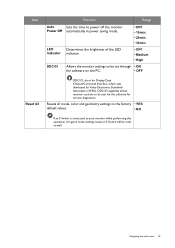
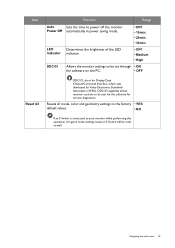
....
• OFF • 10min. • 20min. • 30min.
• OFF • Medium • High
DDC/CI
Allows the monitor settings to your monitor while performing this operation, the game mode settings saved on S Switch will be set through • ON
the software on the PC.
• OFF
DDC/CI, short for remote diagnostics. Resets all...
User Manual - Page 58
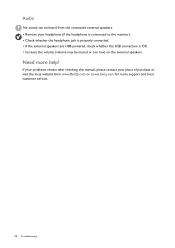
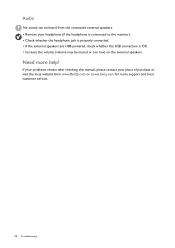
Need more support and local customer service.
58 Troubleshooting
If your problems remain after checking this manual, please contact your place of purchase or visit the local website from the connected external speakers. • Remove your headphone (if the headphone is connected to the monitor). • Check whether the headphone jack is properly connected. • If the...
BenQ XL2546 Reviews
Do you have an experience with the BenQ XL2546 that you would like to share?
Earn 750 points for your review!
We have not received any reviews for BenQ yet.
Earn 750 points for your review!


