BenQ RL2455 Support and Manuals
Get Help and Manuals for this BenQ item

BenQ RL2455 Videos
Popular BenQ RL2455 Manual Pages
BenQ RL2455 Reviews
We have not received any reviews for BenQ yet.
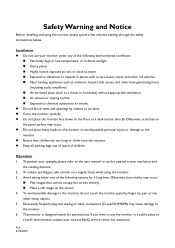
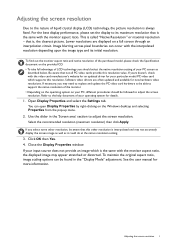
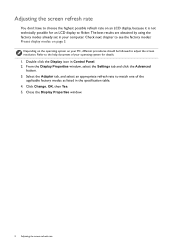
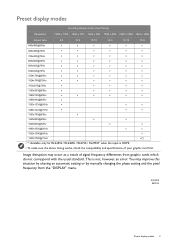
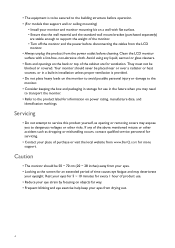
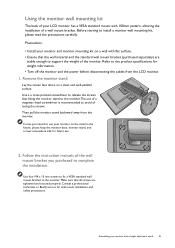
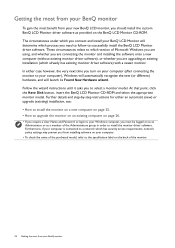
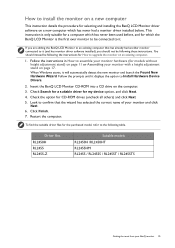
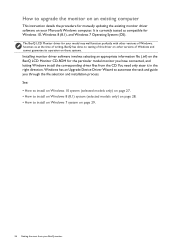
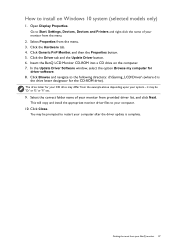
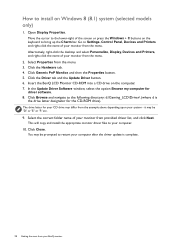
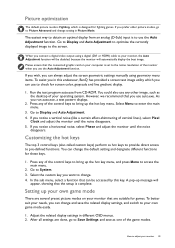
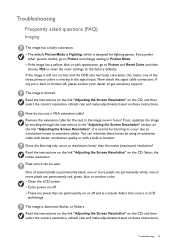
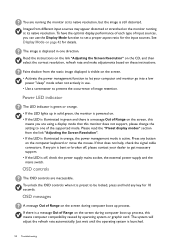
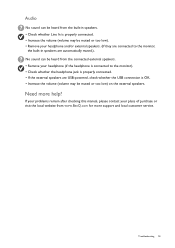
Find free BenQ RL2455 manuals and user guides available at ManualOwl.com. Try out our unique manual viewer allowing you to interact with manuals from directly within your browser!
View thousands of BenQ RL2455 user reviews and customer ratings available at ReviewOwl.com.
Complete BenQ customer service contact information including steps to reach representatives, hours of operation, customer support links and more from ContactHelp.com.
See detailed BenQ customer service rankings, employee comments and much more from our sister site.