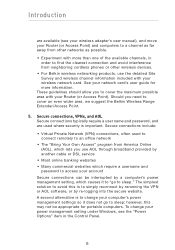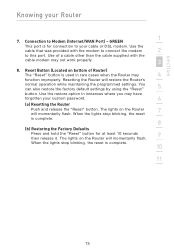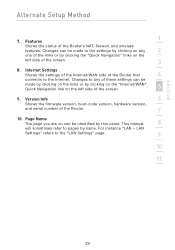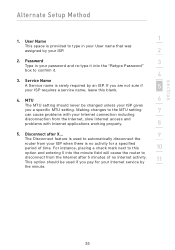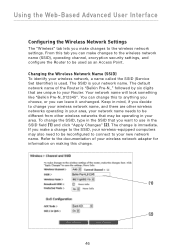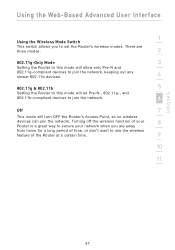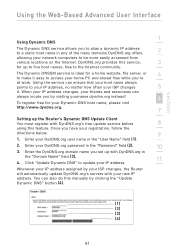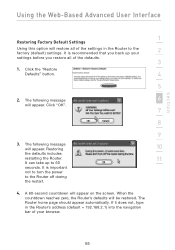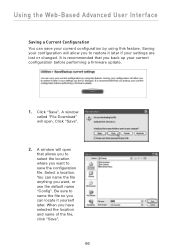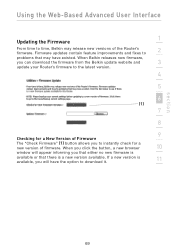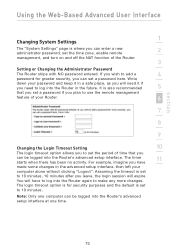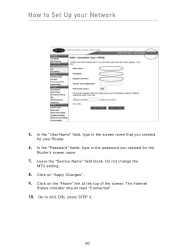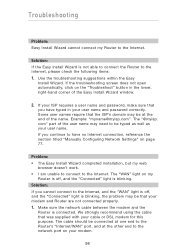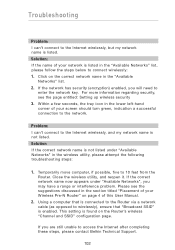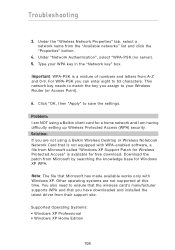Belkin F5D8230-4 Support and Manuals
Get Help and Manuals for this Belkin item

View All Support Options Below
Free Belkin F5D8230-4 manuals!
Problems with Belkin F5D8230-4?
Ask a Question
Free Belkin F5D8230-4 manuals!
Problems with Belkin F5D8230-4?
Ask a Question
Popular Belkin F5D8230-4 Manual Pages
Belkin F5D8230-4 Reviews
 Belkin has a rating of 5.00 based upon 1 review.
Get much more information including the actual reviews and ratings that combined to make up the overall score listed above. Our reviewers
have graded the Belkin F5D8230-4 based upon the following criteria:
Belkin has a rating of 5.00 based upon 1 review.
Get much more information including the actual reviews and ratings that combined to make up the overall score listed above. Our reviewers
have graded the Belkin F5D8230-4 based upon the following criteria:
- Durability [1 rating]
- Cost Effective [1 rating]
- Quality [1 rating]
- Operate as Advertised [1 rating]
- Customer Service [1 rating]