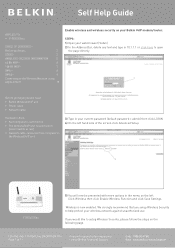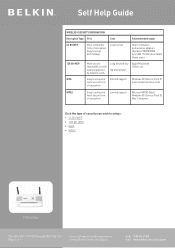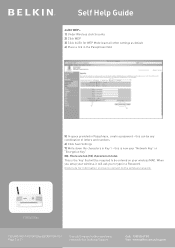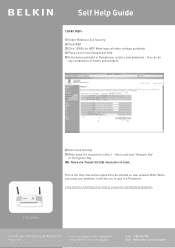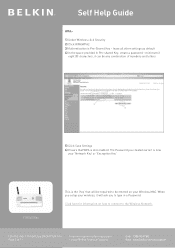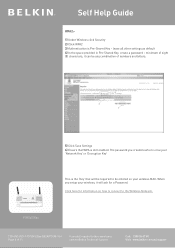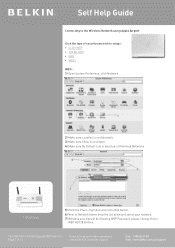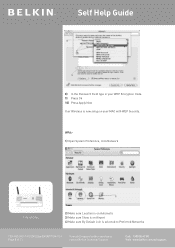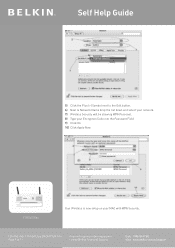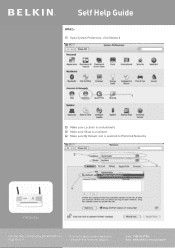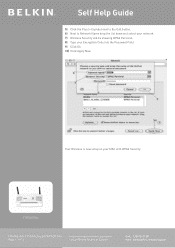Belkin F1PI241EGau Support and Manuals
Get Help and Manuals for this Belkin item

View All Support Options Below
Free Belkin F1PI241EGau manuals!
Problems with Belkin F1PI241EGau?
Ask a Question
Free Belkin F1PI241EGau manuals!
Problems with Belkin F1PI241EGau?
Ask a Question
Popular Belkin F1PI241EGau Manual Pages
Belkin F1PI241EGau Reviews
We have not received any reviews for Belkin yet.