Asus VN289H Support and Manuals
Popular Asus VN289H Manual Pages
VN289 Series User Guide for English Edition - Page 2
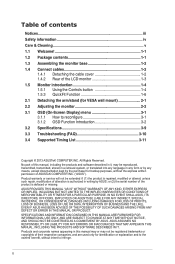
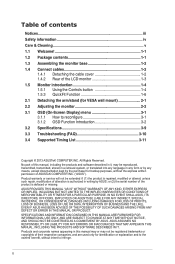
... for VESA wall mount 2-1 2.2 Adjusting the monitor 2-2 3.1 OSD (On-Screen Display) menu 3-1 3.1.1 How to reconfigure 3-1 3.1.2 OSD Function Introduction 3-2 3.2 Specifications 3-9 3.3 Troubleshooting (FAQ 3-10 3.4 Supported Timing List 3-11
Copyright © 2013 ASUSTeK COMPUTER INC. ii SPECIFICATIONS AND INFORMATION CONTAINED IN THIS MANUAL ARE FURNISHED FOR INFORMATIONAL USE ONLY, AND...
VN289 Series User Guide for English Edition - Page 4
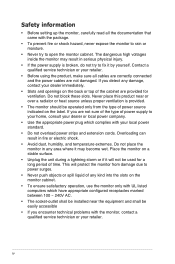
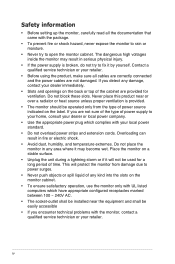
...-outlet shall be installed near or over a radiator or heat source unless proper ventilation is broken, do not try to open the monitor cabinet. Contact a qualified service technician or your ...top of the cabinet are provided for ventilation.
If you encounter technical problems with the monitor, contact a qualified service technician or your retailer.
• Before using the product, make ...
VN289 Series User Guide for English Edition - Page 9
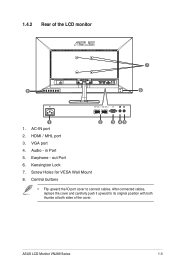
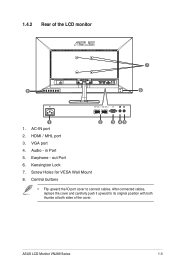
...
• Flip upward the IO port cover to its original position with both thumbs at both sides of the LCD monitor
7
8
6
HDMI / MHL -1 HDMI / MHL -2
1
2
1.
in Port
5. out Port
6. After connected cables, replace the cover and carefully push it upward to connect cables. Earphone - Audio - Kensington Lock
7. Screw Holes for VESA Wall...
VN289 Series User Guide for English Edition - Page 10
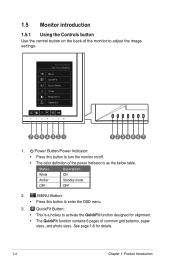
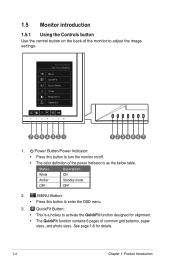
... the QuickFit function designed for details.
1-4
Chapter 1: Product Introduction
See page 1-6 for alignment.
• The QuickFit function contains 6 pages of the monitor to adjust the image settings.
Standard Mode VGA 1920x1080@60Hz Menu QuickFit Input Select Close Brightness Splendid
7 654 321
1 234 56 7
1. Power Button/Power Indicator:
• Press this button to enter...
VN289 Series User Guide for English Edition - Page 11
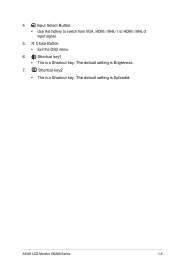
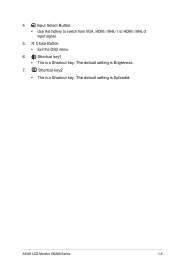
The default setting is a Shortcut key. Shortcut key2
• This is Brightness.
7. 4.
The default setting is a Shortcut key. Close Button • Exit the OSD menu.
6.
ASUS LCD Monitor VN289 Series
1-5
Input Select Button:
• Use this hotkey to switch from VGA, HDMI / MHL-1 or HDMI / MHL-2 input signal.
5. Shortcut key1
• This is Splendid.
VN289 Series User Guide for English Edition - Page 15
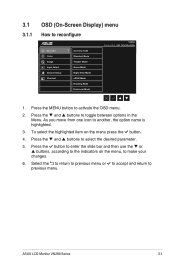
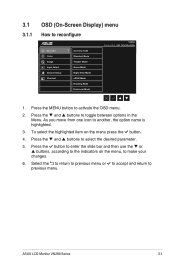
... and buttons to reconfigure
Splendid Color Image Input Select System Setup Shortcut
Scenery mode Standard Mode Theater Mode Game Mode Night View Mode sRGB Mode Reading Mode Darkroom Mode
VN289 Standard Mode VGA 1920x1080 @ 60Hz
1. As you move from one icon to another, the option name is highlighted.
3.
ASUS LCD Monitor VN289 Series
3-1
VN289 Series User Guide for English Edition - Page 16
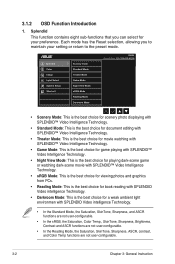
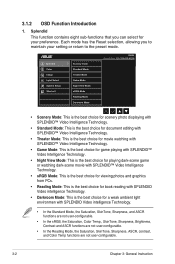
...your setting or return to the preset mode. 3.1.2 OSD Function Introduction
1.
Splendid Color Image Input Select System Setup Shortcut
Scenery mode Standard Mode Theater Mode Game ...Mode Night View Mode sRGB Mode Reading Mode Darkroom Mode
VN289 Standard Mode VGA 1920x1080 @ 60Hz
•...Chapter 3: General Instruction
VN289 Series User Guide for English Edition - Page 17
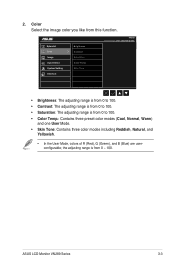
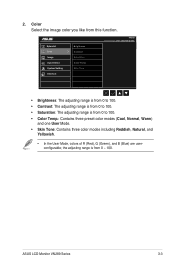
Skin Tone
VN289 Standard Mode VGA 1920x1080 @ 60Hz
• Brightness: The adjusting range is from 0 to 100....Green), and B (Blue) are userconfigurable; the adjusting range is from 0 ~ 100. ASUS LCD Monitor VN289 Series
3-3 2.
Splendid Color Image Input Select System Setting Shortcut
Brightness Contract Saturation Color Temp. Color Select the image color you like from this function...
VN289 Series User Guide for English Edition - Page 18
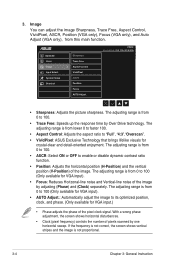
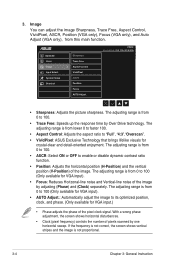
... to "Full", "4:3","Overscan".
• VividPixel: ASUS Exclusive Technology that brings lifelike visuals for crystal-clear... Splendid Color Image Input Select System Setup Shortcut
Sharpness Trace Free Aspect Control ... range is not proportional.
3-4
Chapter 3: General Instruction Image
You can adjust the image Sharpness, Trace Free...60Hz
• Sharpness: Adjusts the picture sharpness. 3.
VN289 Series User Guide for English Edition - Page 19
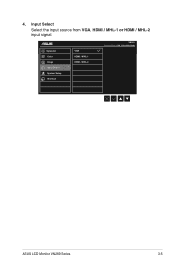
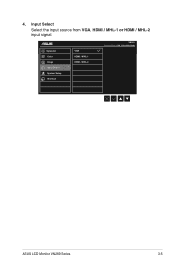
Splendid Color Image Input Select System Setup Shortcut
VGA HDMI / MHL-1 HDMI / MHL-2
VN289 Standard Mode VGA 1920x1080 @ 60Hz
ASUS LCD Monitor VN289 Series
3-5 Input Select
Select the input source from VGA, HDMI / MHL-1 or HDMI / MHL-2 input signal. 4.
VN289 Series User Guide for English Edition - Page 21
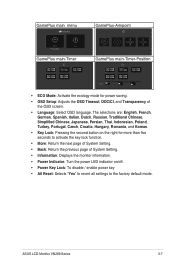
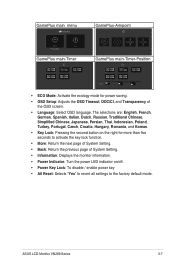
.... • Key Lock: Pressing the second button on the right for power saving. • OSD Setup: Adjusts the OSD Timeout, DDC/CI, and Transparency of System Setting. • Information: Displays the monitor information. • Power Indicator: Turn the power LED indicator on/off. • Power Key Lock: To disable / enable power key • All...
VN289 Series User Guide for English Edition - Page 22
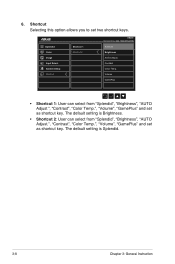
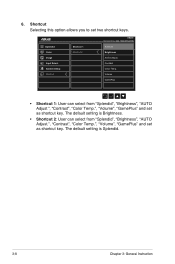
... 1: User can select from "Splendid", "Brightness", "AUTO Adjust.", "Contrast", "Color Temp.", "Volume", "GamePlus" and set as shortcut key. The default setting is Splendid.
3-8
Chapter 3: General Instruction Contrast Color Temp. Splendid Color Image Input Select System Setup Shortcut
Shortcut 1 Shortcut 2
VN289 Standard Mode VGA 1920x1080 @ 60Hz
Splendid Brightness AUTO Adjust.
VN289 Series User Guide for English Edition - Page 23
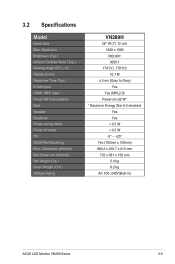
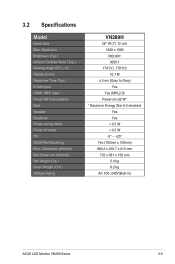
Dimension (WxHxD) Box Dimension (WxHxD) Net Weight (Esti.) Gross Weight (Esti.) Voltage Rating
VN289H
28" W (71.12 cm) 1920 x 1080 300cd/m2 3000:1
178°(V); 178°(H) 16.7 M
≤5 ms (Gray to Gray) Yes
Yes (MHL2.0) Power on 3.2 Specifications
Model
Panel Size Max. Resolution Brightness (Typ.) Intrisinc Contrast Ratio (Typ.) Viewing Angle (CR≤10) Display Colors Response...
VN289 Series User Guide for English Edition - Page 24


... OSD. Select "ON" to turn on power LED. Function (for VGA only).
• Adjust the Phase and Clock settings via OSD.
Screen image is properly connected to the monitor and the power outlet.
• Check Power Indicator function in main menu OSD. 3.3 Troubleshooting (FAQ)
Problem
Possible Solution
Power LED is not ON
• Press the button...
VN289 Series User Guide for English Edition - Page 25
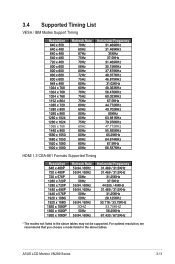
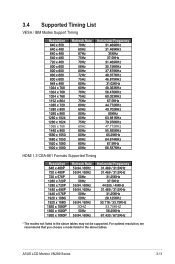
...tables. ASUS LCD Monitor VN289 Series
3-11 3.4 Supported Timing List
VESA / IBM Modes Support Timing
...Supported Timing
Resolution 640 x 480P 720 x 480P 720 x 576P 1280 x 720P 1280 x 720P 1440 x 480P 1440 x 576P 1920 x 1080i 1920 x 1080i 1920 x 1080P 1920 x 1080P 1920 x 1080P
Refresh Rate 59.94 / 60Hz 59.94 / 60Hz
50Hz 50Hz 59.94 / 60Hz 59.94 / 60Hz 50Hz 50Hz 59.94 / 60Hz 30HZ 50Hz 59.94 / 60Hz...
Asus VN289H Reviews
Do you have an experience with the Asus VN289H that you would like to share?
Earn 750 points for your review!
We have not received any reviews for Asus yet.
Earn 750 points for your review!

