Asus PG278Q Support and Manuals
Get Help and Manuals for this Asus item

Asus PG278Q Videos
Popular Asus PG278Q Manual Pages
Asus PG278Q Reviews
We have not received any reviews for Asus yet.
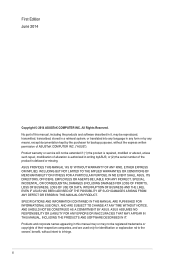
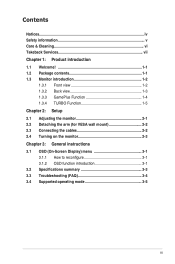
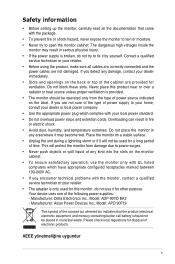
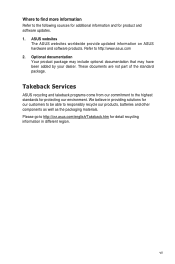
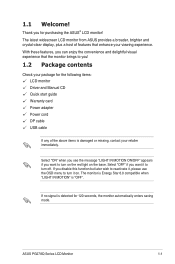
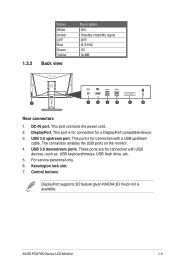
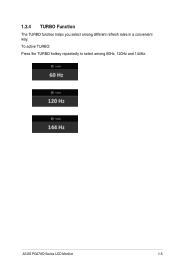
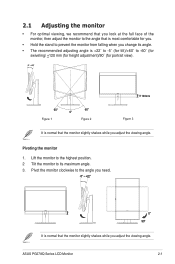
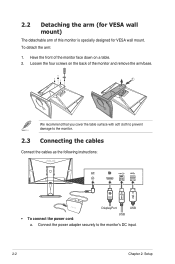
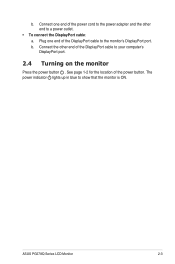
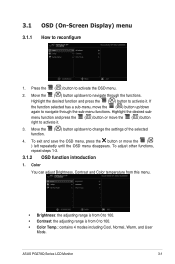
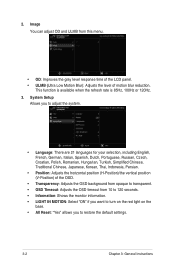
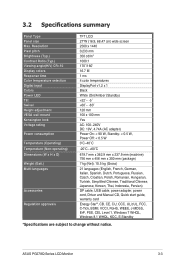
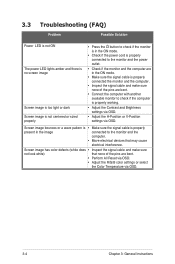
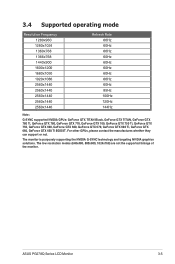
Find free Asus PG278Q manuals and user guides available at ManualOwl.com. Try out our unique manual viewer allowing you to interact with manuals from directly within your browser!
View thousands of Asus PG278Q user reviews and customer ratings available at ReviewOwl.com.
Complete Asus customer service contact information including steps to reach representatives, hours of operation, customer support links and more from ContactHelp.com.
See detailed Asus customer service rankings, employee comments and much more from our sister site.