Asus USB-BT211 BLACK Support and Manuals
Get Help and Manuals for this Asus item
This item is in your list!

View All Support Options Below
Free Asus USB-BT211 BLACK manuals!
Problems with Asus USB-BT211 BLACK?
Ask a Question
Free Asus USB-BT211 BLACK manuals!
Problems with Asus USB-BT211 BLACK?
Ask a Question
Popular Asus USB-BT211 BLACK Manual Pages
User Manual - Page 3


... of contents
About this guide v How this guide is organized v Conventions used in this guide v
Chapter 1: Knowing your USB Bluetooth adapter Bluetooth® overview 1 Package contents 1 System requirements 1 USB-BT211 specifications summary 2
Chapter 2: Getting started Installing the Bluetooth Vista Suite 3 Launching the Bluetooth Vista Suite 6 The Bluetooth Devices dialog box 6 The...
User Manual - Page 6


... following items.
ASUS USB-BT211 Support CD (manual, utilities) Quick Start Guide
If any physical connection.
With Bluetooth® technology, you can: • Connect your computer to the Internet using your ASUS USB Bluetooth adapter, ensure that are within the specified range to other Bluetooth devices that your computer. 1 Knowing your USB
Bluetooth adapter
Bluetooth® overview...
User Manual - Page 7
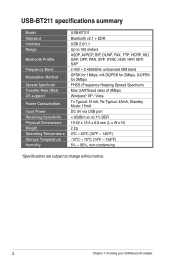
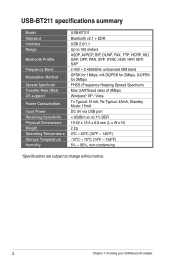
USB-BT211 specifications summary
Model Standard Interface Range
Bluetooth Profile
Frequency Band
Modulation Method
Spread Spectrum Transfer Rate (Maz) OS support
Power Consumption
Input Power Receiving Sensitivity Physical Dimensions Weight Operating Temperature Storage Temperature Humidity
USB-BT211 Bluetooth v2.1 + EDR USB 2.0/1.1 Up to 100 meters A2DP, AVRCP, BIP, DUNP, FAX, FTP, HCRP, HID, ...
User Manual - Page 8
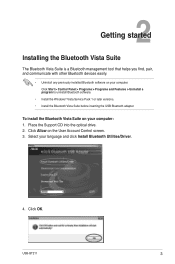
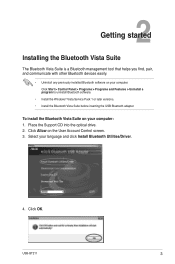
Select your computer: 1. USB-BT211
2 Getting started
Installing the Bluetooth Vista Suite
The Bluetooth Vista Suite is a Bluetooth management tool that helps you find, pair, and communicate with other Bluetooth devices easily.
• Uninstall any previously installed Bluetooth software on the User Account Control screen. 3. Place the Support CD into the optical drive. 2. Click Allow on ...
User Manual - Page 12


... loaded in the notification area. 2. USB-BT211
Right-click the Bluetooth icon in the notification area.
Select the operation that you want to performing common Bluetooth operations such as device pairing, file transfer, and Personal Area Network (PAN) connection. The Bluetooth menu
The Bluetooth menu provides shortcuts to perform. To use the Bluetooth menu: 1. To show this...
User Manual - Page 18


... create your Bluetooth device. Don't use a passkey Select this option if the documentation that came with the Bluetooth device you . Choose a passkey for you want to add does not support a passkey.
Use a passkey to 16 digits. Let me Select this option if the documentation that contains 8 to pair with your own passkey.
5. USB-BT211
13
User Manual - Page 22


Click Next. Click Browse to select the file that you want to the correct device.
5. USB-BT211
17 If the Bluetooth device has not been added to your computer.
4. In this setup case, the Bluetooth device has already been added to your computer, check Use a passkey to pair with the Bluetooth device and ensure that you are sending the file to send, then click Next.
User Manual - Page 24


... 3: Pairing with a Bluetooth device for the other Bluetooth device to pair your computer with another Bluetooth device. Wait for details on how to initiate a file transfer. USB-BT211
19 To receive a file from a Bluetooth device
Before transferring data between your computer and another Bluetooth device, pair your computer with the Bluetooth device. Right-click the Bluetooth icon in the...
User Manual - Page 26
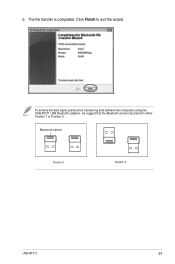
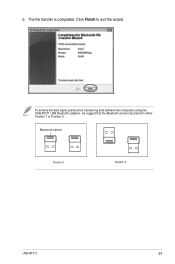
To achieve the best signal quality when transferring data between two computers using two USB-BT211 USB Bluetooth adapters, we suggest that the Bluetooth sensors be placed in either Position 1 or Position 2:
Bluetooth sensor
Position 1
Position 2
USB-BT211
21
Click Finish to exit the wizard. The file transfer is completed. 5.
User Manual - Page 28


... Join a
Personal Area Network.
2.
USB-BT211
23 Select the Bluetooth PAN that you want to connect to, then click Connect.
• Only the paired devices that support PAN are listed on the Bluetooth Personal Area Network Devices screen.
• To add other devices that support PAN only. In this setup, the Add Bluetooth Device Wizard searches for devices...
User Manual - Page 30


...OK to view detailed information about the device including the device status, driver information, and radio information.
3. To configure your computer.
• Disable the device. • Update or uninstall the
device driver. • Roll back to the previouly
installed driver if the device fails after you update the driver. • Change the power management settings.
4. USB-BT211
25
User Manual - Page 32


... of the following: • Click Add to add a Bluetooth device to your computer. • Select a device, then click Remove to remove it from your computer has paired with.
2. Click OK to view or change the settings for the device.
3. USB-BT211
27 This page displays the Bluetooth devices that your computer. • Select a device, then...
User Manual - Page 34
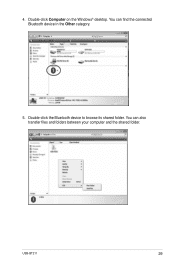
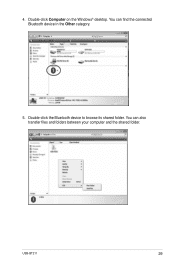
You can also transfer files and folders between your computer and the shared folder.
You can find the connected Bluetooth device in the Other category.
5. 4. Double-click Computer on the Windows® desktop. USB-BT211
29 Double-click the Bluetooth device to browse its shared folder.
User Manual - Page 36


USB-BT211
31 This page displays the paired Bluetooth devices that you want to connect to, then select Print File.
3. Right-click the Bluetooth device that supports the BPP service. 2. The remote Bluetooth device starts to print the selected file. In the Bluetooth Devices dialog
box, click the Basic Printing tab. Select the file that is connected to a physical...
User Manual - Page 40


.... 21-23, D-40880 Ratingen, Germany
Fax
+492102959911
Online contact
www.asus.com.de/sales
Technical Support
Telephone (Component) Telephone (System/Notebook/Eee/LCD) Fax Online support
+491805010923 +491805010920 +492102959911 support.asus.com*
* Available on this site is an online Technical Inquiry Form that you can fill out to contact technical support.
USB-BT211
35
Asus USB-BT211 BLACK Reviews
Do you have an experience with the Asus USB-BT211 BLACK that you would like to share?
Earn 750 points for your review!
We have not received any reviews for Asus yet.
Earn 750 points for your review!
