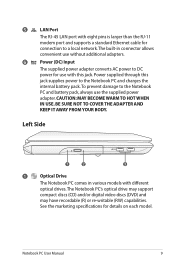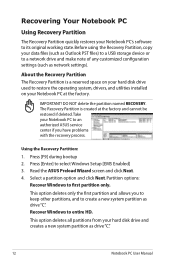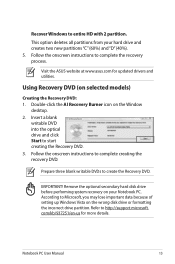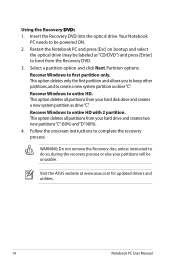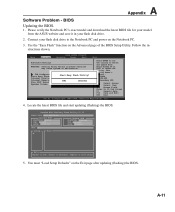Asus K50AD Support and Manuals
Get Help and Manuals for this Asus item

Most Recent Asus K50AD Questions
Asus K50ad Does Not Load
Hello, my Asus K50AD does not load windows 7 although the led on the on switch are lit and the venti...
Hello, my Asus K50AD does not load windows 7 although the led on the on switch are lit and the venti...
(Posted by pellicanolidia 11 years ago)
Asus K50AD Videos
Popular Asus K50AD Manual Pages
Asus K50AD Reviews
We have not received any reviews for Asus yet.