Asus K30AD Support and Manuals
Asus K30AD Videos
Popular Asus K30AD Manual Pages
M31AD_M51AD_K30AD User's Manual - Page 11
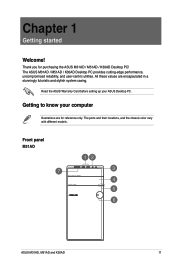
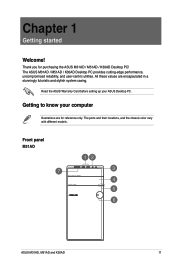
All these values are for purchasing the ASUS M31AD / M51AD / K30AD Desktop PC! Read the ASUS Warranty Card before setting up your computer
Illustrations are encapsulated in a stunningly futuristic and stylish system casing. Front panel M31AD
ASUS M31AD, M51AD and K30AD
11
The ASUS M31AD / M51AD / K30AD Desktop PC provides cutting-edge performance, uncompromised reliability, and ...
M31AD_M51AD_K30AD User's Manual - Page 13
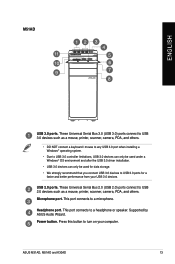
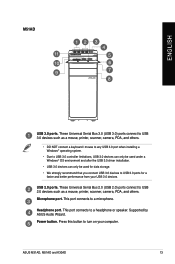
...devices can only be used under a Windows® OS environment and after the USB 3.0 driver installation.
• USB 3.0 devices can only be used for data storage. • We...M51AD
ENGLISH
USB 3.0 ports. This port connects to a microphone. USB 2.0 ports. Press this button to USB 2.0 devices such as a mouse, printer, scanner, camera, PDA, and others . Headphone port. ASUS M31AD, M51AD and K30AD...
M31AD_M51AD_K30AD User's Manual - Page 15
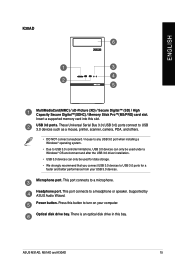
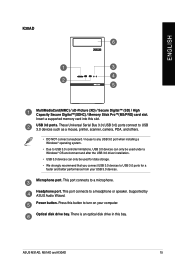
... Insert a supported memory card into this bay.
Optical disk drive bay. Microphone port. Headphone port. There is an optical disk drive in this slot. ASUS M31AD, M51AD and K30AD
15 Press ...3.0 devices can only be used under a Windows® OS environment and after the USB 3.0 driver installation.
• USB 3.0 devices can only be used for data storage. • We strongly ...
M31AD_M51AD_K30AD User's Manual - Page 19
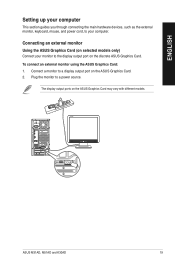
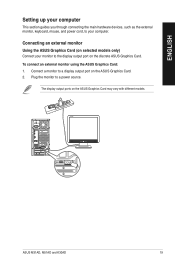
...
Setting up your computer
This section guides you through connecting the main hardware devices, such as the external monitor, keyboard, mouse, and power cord, to your monitor to the display output port on the discrete ASUS Graphics Card. Connecting an external monitor Using the ASUS Graphics Card (on selected models only)
Connect your computer. ASUS M31AD, M51AD and K30AD...
M31AD_M51AD_K30AD User's Manual - Page 22
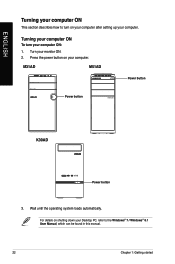
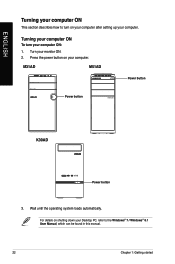
M31AD
M51AD
Power button
Power button
K30AD
Power button
3.
For details on shutting down your computer.
Press the power button on your computer after setting up your computer. Wait until the operating system loads automatically. Turning your computer ON
To turn on your Desktop PC, refer to turn your monitor ON. 2. Turn your computer ON:
1. ENGLISH...
M31AD_M51AD_K30AD User's Manual - Page 29
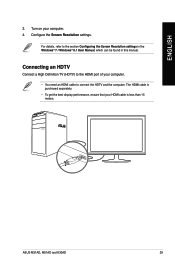
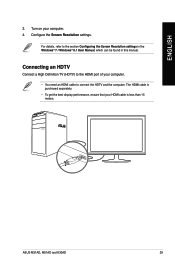
Configure the Screen Resolution settings.
For details, refer to connect the HDTV and the computer. Connecting an ... HDMI cable to the section Configuring the Screen Resolution settings in the Windows® 7 / Windows® 8.1 User Manual, which can be found in this manual. The HDMI cable is less than 15 meters. ASUS M31AD, M51AD and K30AD
29 ENGLISH
3.
Turn on your computer. 4.
M31AD_M51AD_K30AD User's Manual - Page 31
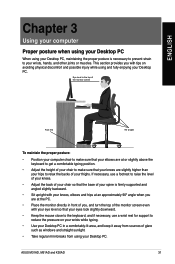
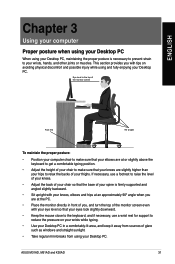
... is necessary to prevent strain to your wrists, hands, and other joints or muscles. ASUS M31AD, M51AD and K30AD
31
ENGLISH
Chapter 3
Using your computer
Proper posture when using your Desktop PC
When using your Desktop PC, maintaining the proper posture is firmly supported and angled slightly backward.
• Sit upright with your knees, elbows and hips...
M31AD_M51AD_K30AD User's Manual - Page 37
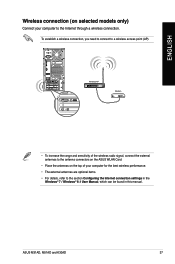
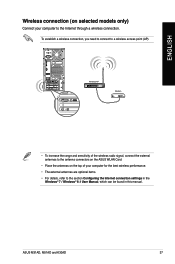
ASUS M31AD, M51AD and K30AD
37 ENGLISH
Wireless connection (on the top of the wireless radio signal, connect the external antennas to the antenna connectors on the ASUS WLAN Card.
• Place the antennas on selected models only)
Connect your computer for the best wireless performance.
• The external antennas are optional items.
• For details, refer...
M31AD_M51AD_K30AD User's Manual - Page 41
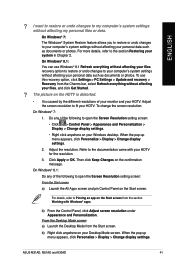
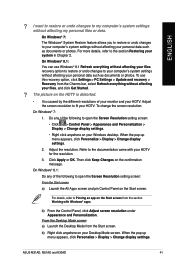
...:
On Windows® 7:
1. When the pop-up menu appears, click Personalize > Display > Change display settings. To use Windows® 8.1 Refresh everything without affecting your HDTV.
ASUS M31AD, M51AD and K30AD
41 Do any of the following to your computer's system settings without affecting your HDTV. On Windows® 8.1:
Do any of your monitor and your files...
M31AD_M51AD_K30AD User's Manual - Page 45
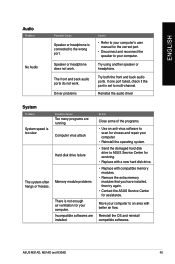
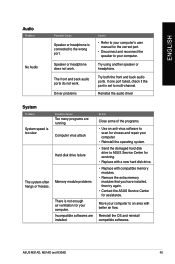
... the extra memory modules that you have installed, then try again.
• Contact the ASUS Service Center for the correct port.
• Disconnect and reconnect the speaker to your computer's user manual for assistance.
Driver problems
Action
• R efer to your computer. Try using another speaker or headphone.
ASUS M31AD, M51AD and K30AD
45 Try both the front and back...
M31AD_M51AD_K30AD User's Manual - Page 46
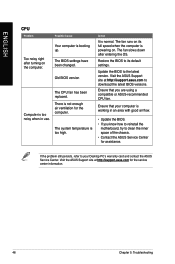
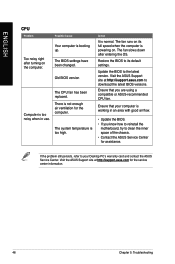
... know how to reinstall the
motherboard, try to clean the inner space of the chassis. • Contact the ASUS Service Center for assistance. Visit the ASUS Support site at http://support.asus.com to its full speed when the computer is not enough air ventilation for the service center information.
46
Chapter 5: Troubleshooting
If the problem still persists, refer to...
M31AD_M51AD_K30AD User's Manual - Page 49
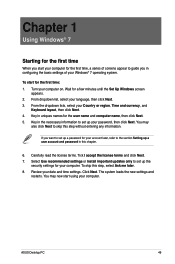
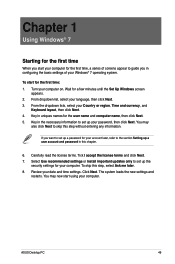
... Use recommended settings or Install important updates only to the section Setting up a user account and password in configuring the basic settings of your computer.
You may
also click Next to set up a password for your Windows® 7 operating system. Review your computer on. Wait for the first time, a series of screens appear to guide you want to set up the...
M31AD_M51AD_K30AD User's Manual - Page 56
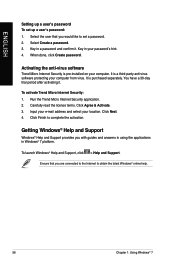
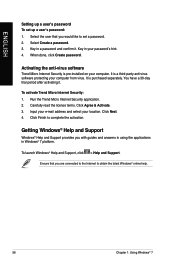
...; Help and Support provides you would like to complete the activation. Select Create a password. 3. Key in Windows® 7 platform. It is pre-installed on your computer from virus.
ENGLISH
Setting up a user's password To set a password. 2.
You have a 30-day trial period after activating it .
Key in your location. Click Next. 4. Ensure that you with guides and answers...
M31AD_M51AD_K30AD User's Manual - Page 80
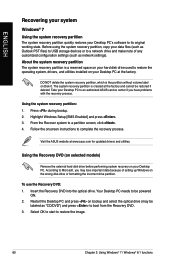
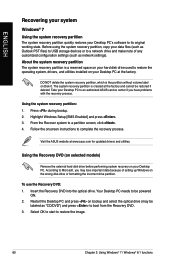
...PC at the factory. Take your Desktop PC to an authorized ASUS service center if you may be
labeled as "CD/DVD") and press to a network drive and make note of setting up Windows on your Desktop PC's software to Microsoft, you have problems...www.asus.com for updated drivers and utilities. Highlight Windows Setup [EMS Enabled] and press . 3. Using the Recovery DVD (on selected models)
Remove...
M31AD_M51AD_K30AD User's Manual - Page 81
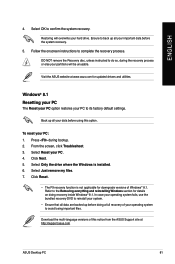
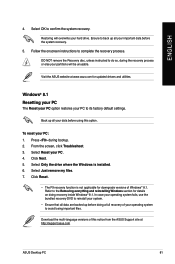
... Just remove my files. 7.
Ensure to the Removing everything and reinstalling Windows section for updated drivers and utilities. Visit the ASUS website at http://support.asus.com
ASUS Desktop PC
81 Windows® 8.1 Resetting your PC
The Reset your PC option restores your hard drive.
Select Only the drive where the Windows is not applicable for downgrade versions of...
Asus K30AD Reviews
Do you have an experience with the Asus K30AD that you would like to share?
Earn 750 points for your review!
We have not received any reviews for Asus yet.
Earn 750 points for your review!


