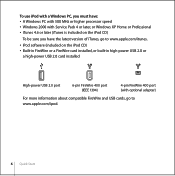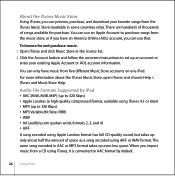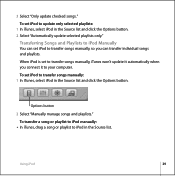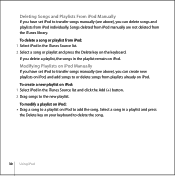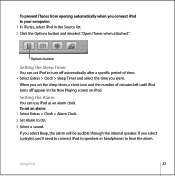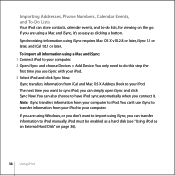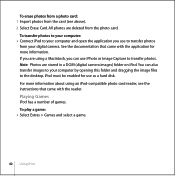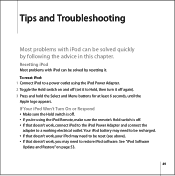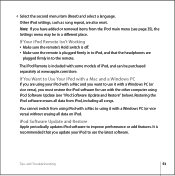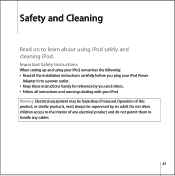Apple M9830LL - iPod 60 GB Digital Player Support and Manuals
Get Help and Manuals for this Apple item
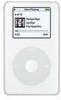
View All Support Options Below
Free Apple M9830LL manuals!
Problems with Apple M9830LL?
Ask a Question
Free Apple M9830LL manuals!
Problems with Apple M9830LL?
Ask a Question
Most Recent Apple M9830LL Questions
Turn Off My Apple Ipod Model P9830ll
How do I turn off my Apple iPod model P9830LL. I've held down the Play/pause key but nothing happens
How do I turn off my Apple iPod model P9830LL. I've held down the Play/pause key but nothing happens
(Posted by bob35621 7 years ago)
Popular Apple M9830LL Manual Pages
Apple M9830LL Reviews
We have not received any reviews for Apple yet.