Acer P1273 Support and Manuals
Most Recent Acer P1273 Questions
Dvd Player Field Sequential 3d Can Sruport Via Composit Av 60hz No Pc ,card
(Posted by chetanmisar1 9 years ago)
Acer P1273 Videos
Popular Acer P1273 Manual Pages
User Manual (3D) - Page 4
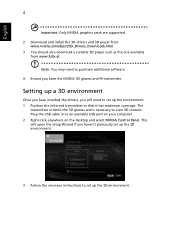
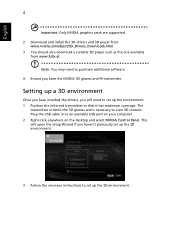
... NVIDIA graphics cards are supported. 2 Download and install the 3D drivers and 3D player from
www.nvidia.com/object/3D_Drivers_Downloads.html. 3 You should also download a suitable 3D player such as the one available
from www.3dtv.at. Setting up a 3D environment
Once you haven't previously set up the 3D environment.
3 Follow the onscreen instructions to set up the 3D environment. This will...
User Manual (3D) - Page 7
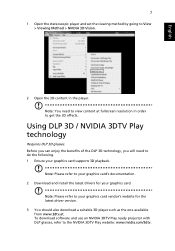
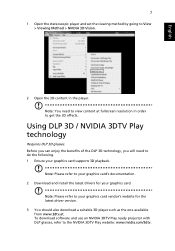
Note: Please refer to your graphics card's documentation. 2 Download and install the latest drivers for the latest driver version. 3 You should also download a suitable 3D player such as the one available from www.3dtv.at fullscreen resolution in the player.
English
7
1 Open the stereoscopic player and set the viewing method by going to the NVIDIA 3DTV...
User Manual (3D) - Page 9
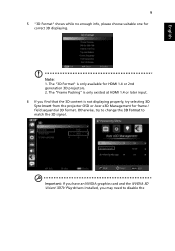
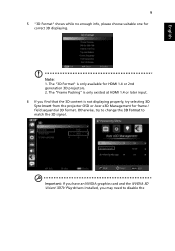
...: If you have an NVIDIA graphics card and the NVIDIA 3D Vision/ 3DTV Play drivers installed, you find that the 3D content is only available for HDMI 1.4 or 2nd generation 3D projectors. 2. English
9
5 "3D Format" shows while no enough info, please choose suitable one for frame / field sequential 3D format.
The "Frame Packing" is only existed at HDMI...
User Manual (3D) - Page 11
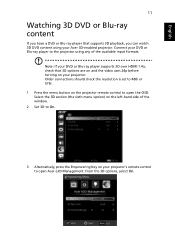
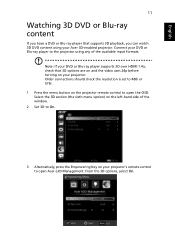
... content
If you can watch 3D DVD content using any of the window. 2 Set 3D to open the OSD. Older connections should check the resolution is set to 480i or 576i. 1 Press the menu button on your projector. Note: If your DVD or Blu-ray player supports 3D over HDMI 1.4a, check that supports 3D playback, you have a DVD or...
User Manual (3D) - Page 12
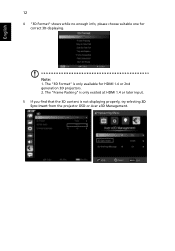
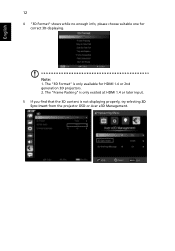
... info, please choose suitable one for HDMI 1.4 or 2nd generation 3D projectors. 2. Note:
1. The "Frame Packing" is only existed at HDMI 1.4 or later input. 5 If you find that the 3D content is only available for correct 3D displaying. The "3D Format" is not displaying properly, try selecting 3D Sync Invert from the projector OSD or Acer e3D Management.
User Manual (3D) - Page 13
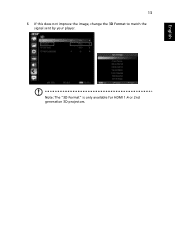
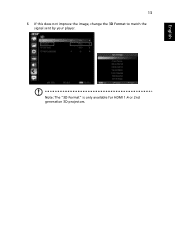
English
13
6 If this does not improve the image, change the 3D Format to match the signal sent by your player.
Note: The "3D Format" is only available for HDMI 1.4 or 2nd generation 3D projectors.
User Manual - Page 2


... are recorded on the label affixed to the contents hereof and specifically disclaims the implied warranties of this publication may be reproduced, stored in a retrieval system, or transmitted, in this manual or supplementary documents and publications. Acer Projector P1273/P1273n/P1276/P1373W/P1273B/P1273i/P1373WB Series Model number Serial number Date of purchase Place of purchase...
User Manual - Page 10


How to login in
34
Home
35
Control Panel
35
Network Setting
36
Alert Setting
36
Logout
37
Appendices
38
Troubleshooting
38
LED & Alarm Definition Listing
43
Cleaning and replacing the dust filters
44
Replacing the Lamp
45
Ceiling Mount Installation
47
Specifications
50
Compatibility modes
52
Regulations and safety notices
56
User Manual - Page 11


...
This product is a single-chip DLP® projector. Outstanding features include:
• DLP® technology • P1273/P1273n/P1276/P1273B/P1273i series : Native 1024 x 768 XGA
resolution 4:3 / 16:9 aspect ratio supported
• P1373W/P1373WB series : Native 1280 x 800 WXGA resolution
Full/4:3/16:9/L.Box aspect ratio supported
• Acer ColorBoost technology delivers nature's true...
User Manual - Page 16


.../Off" section.
3
3D
Press "3D" to the projector. Press "HIDE" to hide the
image, press again to display the image.
7
ZOOM
Zooms the projector display in or out.
8
RATIO
To choose the desired aspect ratio.
(P1273/P1273n/P1276/P1273B/P1273i: 4:3 / 16:9
P1373W/P1373WB: Full/4:3/16:9/L.Box)
9
MEDIA_SETUP Press to enter media OSD setting.
10
Empowering Unique Acer functions: e3D...
User Manual - Page 21


...Lamp will automatically turn the projector off, press the power button. This message appears: "Please press the power button again to unplug the power cord. Contact your local reseller or service center. Lamp... plugged in, you can press the power button to turn the projector immediately back on anytime during the 2minute shutdown process. (only supported under "Instant Resume" mode)
4 Once ...
User Manual - Page 31


... and more . 1 Turn on the projector by pressing "Power" button on the control pad. 2 Press the menu button on the screen. English
21
User Controls
Installation menu
The installation menu provides an onscreen display (OSD) for projector
installation and maintenance.
3 The background pattern acts as a guide to adjusting the calibration and alignment settings, such as screen size and distance...
User Manual - Page 56


... power button. 2 Allow the projector at least 30 mins to cool down. 3 Disconnect the power cord. 4 Open the screw cover on the right side of the projector. (Illustration #1) 5 Use a screwdriver to loosen the screw on the lamp module (Illustration #5) and pull up the
lamp bar. (Illustration #6) 8 Pull out the lamp module by force. (Illustration #7)
To replace the lamp...
User Manual - Page 60


... (0.69 m) - 300" (7.62 m) P1273/P1273n/P1273B/P1273i/P1276: 3.9' (1.2 m) - 39.4' (12.0 m) P1373WB/P1373W: 3.3' (1.0 m) - 32.8' (10.0 m) P1273/P1273n/P1273B/P1273i/P1276: 50"@2m (1.95 2.15:1) P1373WB/P1373W: 60"@2m (1.55 ~ 1.70:1) 30k - 100 kHz 25-85 Hz, 120Hz (for 3D mode only) P1273/P1273n/P1273B/P1373WB/P1373W: 190 W userreplaceable lamp P1276: 240 W user-replaceable lamp +/- 40 degrees Internal...
User Manual - Page 68


...that the product:
Product:
Projector
Trade Name:
Acer
Model Number:
DNX1123/DWX1125/DWX1129/DNX1130/DNX1131/DNX1146
P1273/P1273n/P1276/P1373W/P1273B/P1273i/P1373WB
To which this declaration refers conforms to the relevant standard or other relevant provisions of ecodesign requirements for energy-related product. Year to establishing a framework for the setting of EMC Directive 2004/108...
Acer P1273 Reviews
Do you have an experience with the Acer P1273 that you would like to share?
Earn 750 points for your review!
We have not received any reviews for Acer yet.
Earn 750 points for your review!


