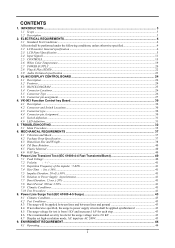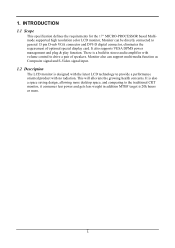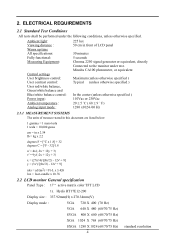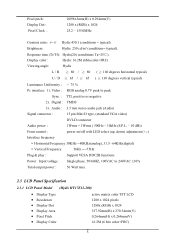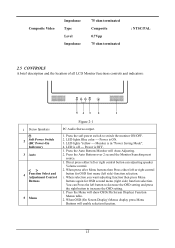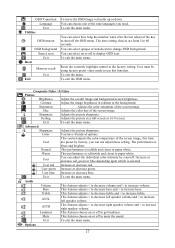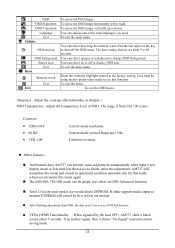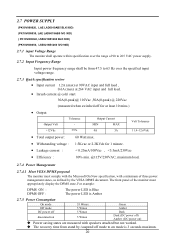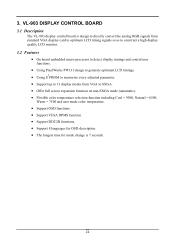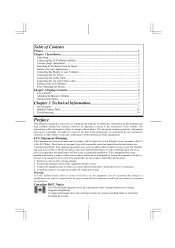Acer AL1731 Support and Manuals
Get Help and Manuals for this Acer Computers item

Most Recent Acer AL1731 Questions
I Get No Sound Out Of Monitor Speakers
my built in speakers are not working. the monitor is an ACER AL1731 can you help me turn them on to...
my built in speakers are not working. the monitor is an ACER AL1731 can you help me turn them on to...
(Posted by 09rrodriguez 11 years ago)
Popular Acer AL1731 Manual Pages
Acer AL1731 Reviews
We have not received any reviews for Acer yet.