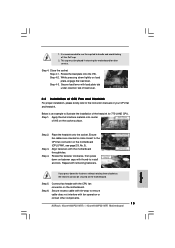ASRock 4Core1600P35-WiFi Support and Manuals
Get Help and Manuals for this ASRock item

View All Support Options Below
Free ASRock 4Core1600P35-WiFi manuals!
Problems with ASRock 4Core1600P35-WiFi?
Ask a Question
Free ASRock 4Core1600P35-WiFi manuals!
Problems with ASRock 4Core1600P35-WiFi?
Ask a Question
Popular ASRock 4Core1600P35-WiFi Manual Pages
ASRock 4Core1600P35-WiFi Reviews
We have not received any reviews for ASRock yet.