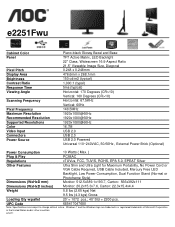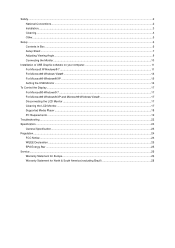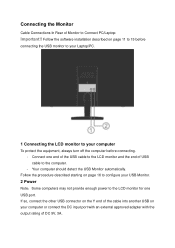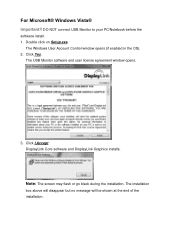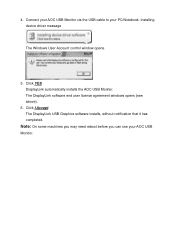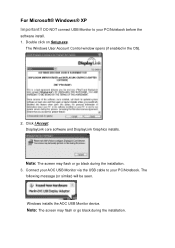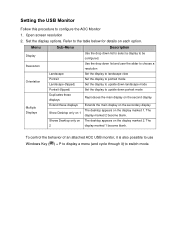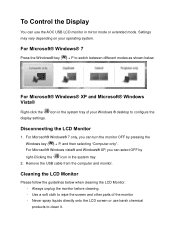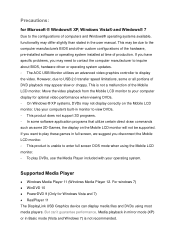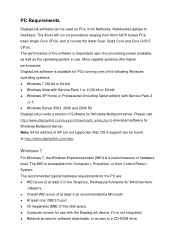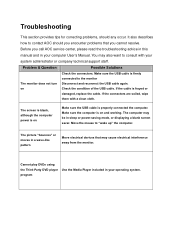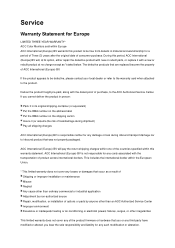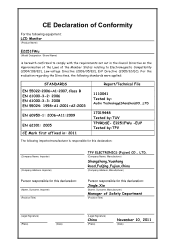AOC e2251Fwu Support and Manuals
Get Help and Manuals for this AOC item

View All Support Options Below
Free AOC e2251Fwu manuals!
Problems with AOC e2251Fwu?
Ask a Question
Free AOC e2251Fwu manuals!
Problems with AOC e2251Fwu?
Ask a Question
AOC e2251Fwu Videos
Popular AOC e2251Fwu Manual Pages
AOC e2251Fwu Reviews
We have not received any reviews for AOC yet.