AOC e2050Swd Support and Manuals
Get Help and Manuals for this AOC item
This item is in your list!

View All Support Options Below
Free AOC e2050Swd manuals!
Problems with AOC e2050Swd?
Ask a Question
Free AOC e2050Swd manuals!
Problems with AOC e2050Swd?
Ask a Question
Popular AOC e2050Swd Manual Pages
Spec Sheet_e2050Swd - Page 1
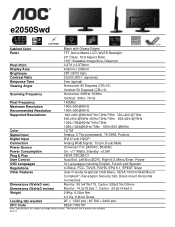
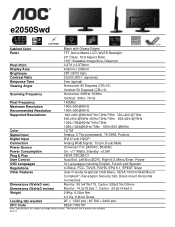
e2050Swd
Cabinet Color
Black with Glossy Edges
Panel
TFT Active Matrix LCD, WLED Backlight
20" Class, 16:9 Aspect Ratio
19.5" Viewable Image Size, Diagonal
Pixel Pitch
0.276 x 0.276mm
Display Area
432mm x 240mm
Brightness
200 cd/m2 (typ)
Contrast Ratio
20,000,000:1 (dynamic)
Response Time
5ms (typical)
Viewing Angle
Horizontal: 90 Degrees (CR>10)
Vertical: 50...
User's Manual_e2050Swd - Page 2
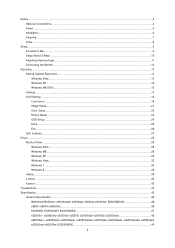
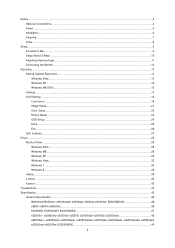
...17 OSD Setting...18 Luminance ...19 Image Setup ...21 Color Setup...22 Picture Boost ...23 OSD Setup ...24 Extra ...25 Exit...26 LED Indicator ...27
Driver ...28 Monitor Driver ...28 Windows 2000 ...28 Windows ME...28 Windows XP ...29 Windows Vista ...32 Windows 7 ...34 Windows 8 ...38 i-Menu ...39 e-Saver ...40 Screen+ ...42
Troubleshoot ...43 Specification...45
General Specification...45 N950Sw...
User's Manual_e2050Swd - Page 17
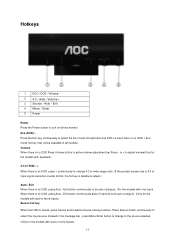
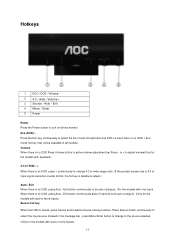
...continuously to change to select the Eco mode of brightness and DCR on /off the monitor. Press Source button continuously to select the input source showed in all models). Hotkeys
1 ECO / DCR / Volume -
2 4:3 / wide / Volume +... , press Menu/Enter button to change 4:3 or wide image ratio. (If the product screen size is 4:3 or input signal resolution is wide format, the hot key is disable to...
User's Manual_e2050Swd - Page 18
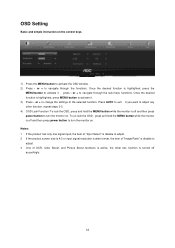
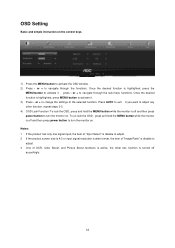
...Setting
Basic and simple instruction on . If you want to adjust any other two function is off and then press power button to adjust. 3 One of the selected function. Notes: 1 If the product has only one signal input, the item of "Input Select" is disable to adjust. 2 If the product screen... button while the monitor is off and then press power button to turn the monitor on the control ...
User's Manual_e2050Swd - Page 28
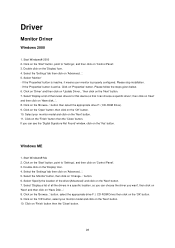
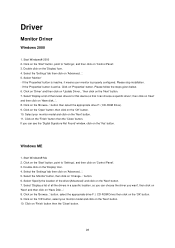
..., select the appropriate drive F: ( CD-ROM Drive) then click on 'Advanced...'. 5. Select the 'Settings' tab then click on the 'OK' button. 9. Select 'Monitor' - Please stop installation. - Click on the 'Display' Icon. 4. Double click on 'Properties' button. button. 6. Driver
Monitor Driver
Windows 2000
1. If the 'Properties' button is properly configured.
Windows ME
1. Select the...
User's Manual_e2050Swd - Page 30
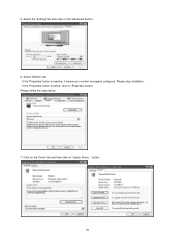
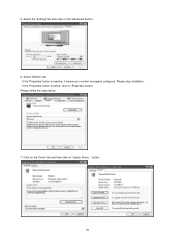
button.
30 Click on the 'Driver' tab and then click on 'Properties' button. If the 'Properties' button is inactive, it means your monitor is active, click on 'Update Driver...' Please stop installation. - Please follow the steps below.
7. Select 'Monitor' tab - 5. If the 'Properties' button is properly configured. Select the 'Settings' tab then click on the 'Advanced' button.
...
User's Manual_e2050Swd - Page 33
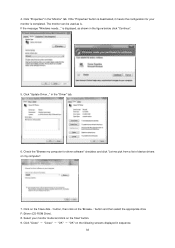
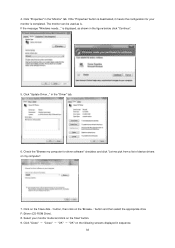
..." checkbox and click "Let me pick from a list of device drivers on my computer".
7. The monitor can be used as shown in sequence.
33 Click "Update Driver..." Click on the 'Next' button. 9. If the "Properties" button is . button, then click on the following screens displayed in the figure below, click "Continue".
5. button and then select...
User's Manual_e2050Swd - Page 38


... refresh rate and corresponding Color Matching Profiles
38 Set the "View by clicking on "Update Driver... Click the "Monitor" tab and then click the "Properties" button...driver software" button. 10. Click on my computer". 11. Click the "OK" button. 13. The system will be copied from a list of the screen. 3. Click the "Have Disk" button. Restart the system. Click the "Advanced Settings...
User's Manual_e2050Swd - Page 39
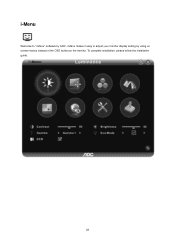
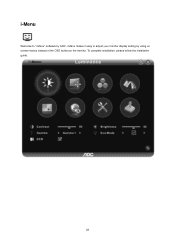
To complete installation, please follow the installation guide.
39 i-Menu
Welcome to adjust your monitor display setting by AOC. i-Menu makes it easy to "i-Menu" software by using on screen menus instead of the OSD button on the monitor.
User's Manual_e2050Swd - Page 40
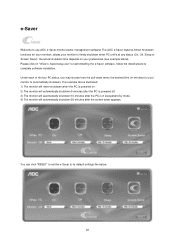
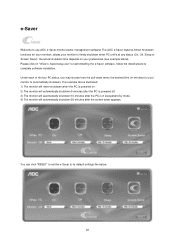
... "driver/e-Saver/setup.exe" to start installing the e-Saver software, follow the install wizard to complete software installation. Please click on your preferences (see example below .
40 Under each of the four PC status, you may choose from the pull-down menu the desired time (in sleep/stand-by mode. 4) The monitor will automatically shutdown 20 minutes...
User's Manual_e2050Swd - Page 42
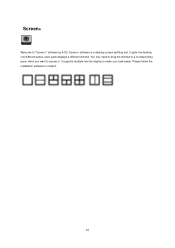
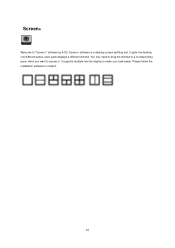
Screen+
Welcome to "Screen+" software by AOC, Screen+ software is a desktop screen splitting tool, it .
42 Please follow the installation software to install it splits the desktop into different panes, each pane displays a different window. It supports multiple monitor display to access it. You only need to drag the window to a corresponding pane, when you want to make your task easier.
User's Manual_e2050Swd - Page 43
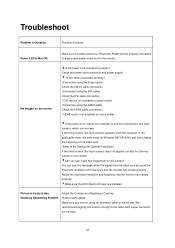
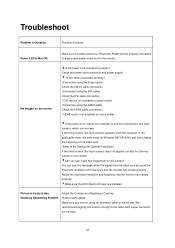
... installed. We recommend plugging the monitor directly to the Setting the Optimal Resolution) If the initial screen (the login screen) does not appear, contact the Service Center or your dealer. Troubleshoot
Problem & Question
Possible Solutions
Power LED Is Not ON
Make sure the power button is ON and the Power Cord is not available on every model.
If the initial screen...
User's Manual_e2050Swd - Page 44
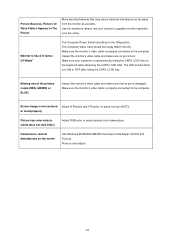
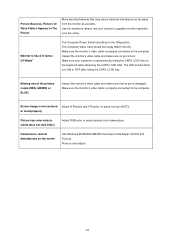
... cable is properly connected to the computer.
Horizontal or vertical disturbances on the keyboard while observing the CAPS LOCK LED. The LED should be snugly fitted in the ON position.
Screen image is bent. Monitor Is Stuck In Active Off-Mode"
The Computer Power Switch should either turn ON or OFF after hitting the...
User's Manual_e2050Swd - Page 60
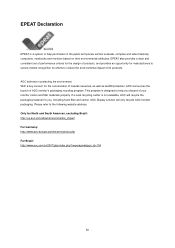
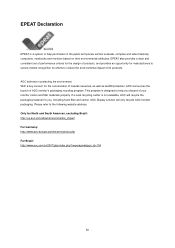
..., excluding Brazil: http://us.aoc.com/about/environmental_impact For Germany: http://www.aoc-europe.com/en/service/tco.php For Brazil: http://www.aoc.com.br/2007/php/index.php?req=pagina&pgn_id=134
60 This program is not available, AOC will only recycle AOC monitor packaging. EPEAT also provides a clear and consistent set of performance criteria for...
User's Manual_e2050Swd - Page 62
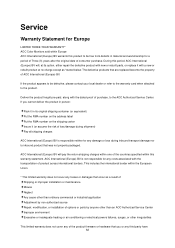
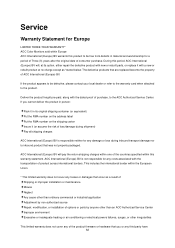
... or rebuilt parts, or replace it with a new or rebuilt product at no charge except as a result of Shipping or improper installation or maintenance Misuse Neglect Any cause other than ordinary commercial or industrial application Adjustment by non-authorized source Repair, modification, or installation of options or parts by anyone other than an AOC Authorized Service Center Improper...
AOC e2050Swd Reviews
Do you have an experience with the AOC e2050Swd that you would like to share?
Earn 750 points for your review!
We have not received any reviews for AOC yet.
Earn 750 points for your review!
