Xerox 4260X Support Question
Find answers below for this question about Xerox 4260X - WorkCentre B/W Laser.Need a Xerox 4260X manual? We have 13 online manuals for this item!
Question posted by mijple on June 23rd, 2014
Xerox Workcentre 4260 How To Set Password
The person who posted this question about this Xerox product did not include a detailed explanation. Please use the "Request More Information" button to the right if more details would help you to answer this question.
Current Answers
There are currently no answers that have been posted for this question.
Be the first to post an answer! Remember that you can earn up to 1,100 points for every answer you submit. The better the quality of your answer, the better chance it has to be accepted.
Be the first to post an answer! Remember that you can earn up to 1,100 points for every answer you submit. The better the quality of your answer, the better chance it has to be accepted.
Related Xerox 4260X Manual Pages
System Administration Guide - Page 3
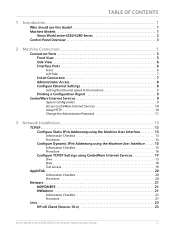
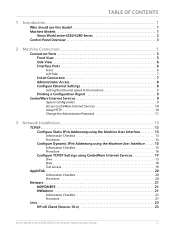
...
1 Introduction ...1
Who should use this Guide 1 Machine Models 1
Xerox WorkCentre 4250/4260 Series 2 Control Panel Overview 3
2 Machine Connection ...5
Connection Ports 5 Front View 5 Side View 6 Interface Ports 6
Front 6 Left Side 7
Initial Connection 7 Administrator Access 8 Configure Ethernet Settings 8
Setting the Ethernet speed at the machine 9
Printing a Configuration Report...
System Administration Guide - Page 20
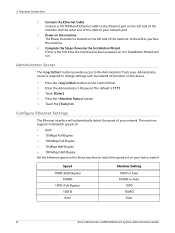
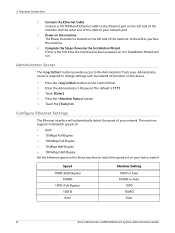
...-Duplex)
100FD Auto
Machine Setting 10HD or Auto 100HD or Auto 10FD 100FD Auto
8
Xerox WorkCentre 4250/4260 Series System Administration Guide Enter the Administrator's Password. Touch the [Tools] tab... Settings
The Ethernet interface will run. Complete the Steps shown by the Installation Wizard If this is 1111. 3. Press the button on the left as network information on the device....
System Administration Guide - Page 21
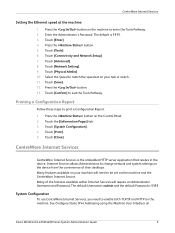
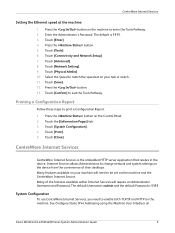
...Xerox WorkCentre 4250/4260 Series System Administration Guide
9 Touch [System Configuration]. 4. System Configuration
To use CentreWare Internet Services, you need to be set on the machine. Enter the Administrator's Password...7.
The default Username is admin and the default Password is 1111. Press the button on the device from the convenience of the features available within Internet...
System Administration Guide - Page 26
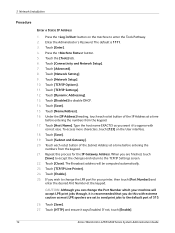
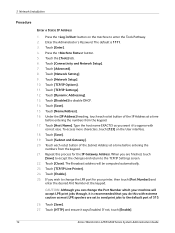
.... 18. Touch [Network Setting]. 9. To access more characters, touch [123] on the machine to the default port of the IP Address at the keypad. Touch [Enable]. 25. Touch [Save]. 27. The Broadcast address will accept LPR print jobs through, it is 1111. 3. If not, touch [Enable].
14
Xerox WorkCentre 4250/4260 Series System Administration...
System Administration Guide - Page 28
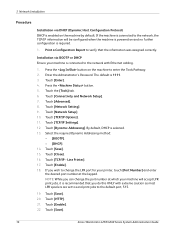
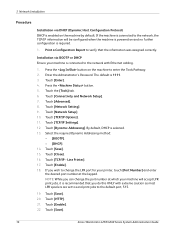
... default. Touch [Save]. 15. Touch [Enable]. 18. Touch [Enable]. 22. Touch [Network Setup]. 10. Line Printer]. 17. Touch [Save].
16
Xerox WorkCentre 4250/4260 Series System Administration Guide Touch [Advanced]. 8. Touch [Network Setting]. 9. The default is selected. 13. NOTE: While you wish to change the port number at the keypad. Touch [HTTP]. 21.
Press...
System Administration Guide - Page 32
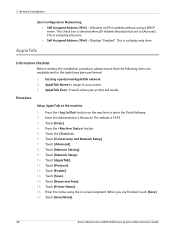
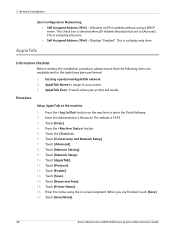
...This is set to [Autonet]. Touch [Name and Area]. 15. Touch [Area Name].
20
Xerox WorkCentre 4250/4260 Series System Administration Guide 3 Network Installation
Zero-Configuration Networking: • Self Assigned Address (IPv4) - AppleTalk Name to assign to enter the Tools Pathway. 2. Press the button. 5. Touch [Save]. 14. Enter the Administrator's Password. Touch [Printer...
System Administration Guide - Page 34
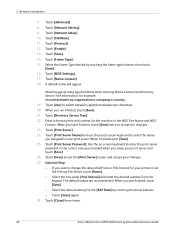
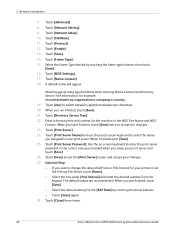
.... When finished touch [Save]. 25. The default values are finished, touch [Save]. 21. Touch [NetWare]. 11. Touch [Print Server Password]. Touch [Close] three times.
22
Xerox WorkCentre 4250/4260 Series System Administration Guide Touch [Network Setting]. 9. Touch [Frame Type]. 15. Touch [Name Context]. 18. Touch [Enable]. 13.
When you wish to exit the [Print Server...
System Administration Guide - Page 55
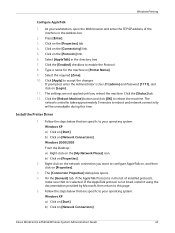
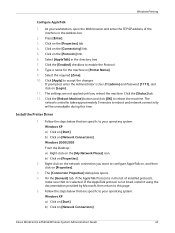
... 5. Click on [Network Connections]
Xerox WorkCentre 4250/4260 Series System Administration Guide
43 Click... the [Enabled] checkbox to reboot and network connectivity will be unavailable during this page. 5. Click [Apply] to this time. The settings...enter the Administrator's User ID [admin] and Password [1111], and click on the [Protocols] link...
System Administration Guide - Page 66
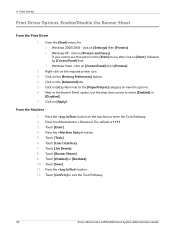
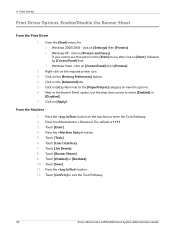
...Disable the Banner Sheet
From the Print Driver
1. click on [Printers and Faxes]. click on [Settings] then [Printers]. • Windows XP - Click on [Start], followed by [Control Panel...54
Xerox WorkCentre 4250/4260 Series System Administration Guide Touch [Enter]. 4. Press the button. 5. Touch [Banner Sheets]. 9. Click on the [Advanced] tab. 5. Enter the Administrator's Password. The...
System Administration Guide - Page 69
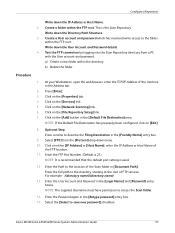
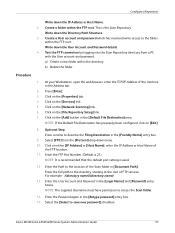
...is recommended that the default port setting is the Scan Repository. NOTE: The supplied Username must have permission to save new password] checkbox.
At your Workstation, ... User account and password: a) Create a new folder within the directory b) Delete the folder. Xerox WorkCentre 4250/4260 Series System Administration Guide
57 Create a User account and password which has read ...
System Administration Guide - Page 70
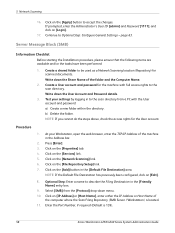
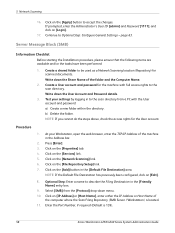
.... 5. Select [SMB] from a PC with full access rights to Optional Step: Configure General Settings - Click on [IP Address] or [Host Name], enter either the IP Address or Host ... and Password [1111], and click on the [Properties] tab. 4. Write down the Share Name of
the computer where the Scan Filing Repository (SMB Server / Workstation) is 139).
58
Xerox WorkCentre 4250/4260 Series...
System Administration Guide - Page 71
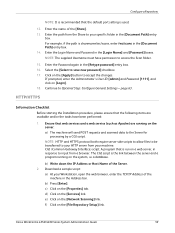
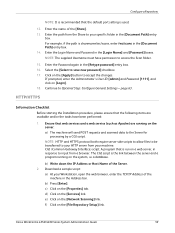
... processing by a CGI script.
Xerox WorkCentre 4250/4260 Series System Administration Guide
59 CGI (Common Gateway Interface) script. b) Write down the IP Address or Host Name of the [Share]. 13.
Configure a Repository
NOTE: It is recommended that is run on [Login]. 18. Enter the Login Name and Password in the [Retype password] entry box. 16...
System Administration Guide - Page 73


... Settings on...Password in the [Retype password] entry box. 15. Enter the Password again in the [Login Name] and [Password] boxes.
Click on page 63. To Add a File Destination:
1) Click on the [File Repository Setup] link. 2) Click on the [Add] button within the [Alternate File Destinations] section. 3) Optional Step:
Enter a name to accept the changes. Xerox WorkCentre 4250/4260...
System Administration Guide - Page 79
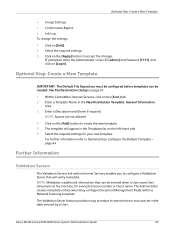
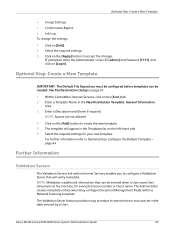
...: Configure the Default Template - Xerox WorkCentre 4250/4260 Series System Administration Guide
67 Optional Step: Create a New Template
IMPORTANT: The Default File Repository must be configured before templates can be created. Enter a Template Name in the data entered by a User. The template will verify metadata. page 64. Select the required settings. 3.
Enter a Description and...
System Administration Guide - Page 80
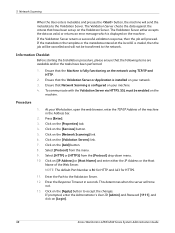
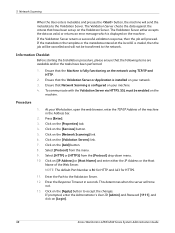
...your network. 3. Ensure that the following items are available and/or the tasks have been set up on the network using TCP/IP and HTTP.
2. Procedure
1. Press [Enter]. ...] and Password [1111], and click on the [Properties] tab. 4. Ensure that the Validation Server or Application is fully functioning on the Validation Server. Click on [Login].
68
Xerox WorkCentre 4250/4260 Series System...
System Administration Guide - Page 88
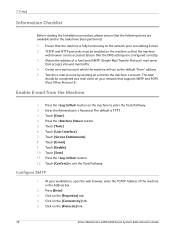
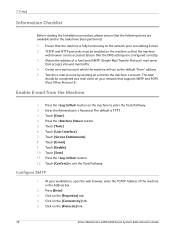
...] to enabling E-mail. 2. At your network that the DNS settings are available and/or the tasks have been performed:
1. This task...POP3 (Post Office Protocol 3). Enter the Administrator's Password. Obtain the address of the machine in the Address... button on the [Protocols] link.
76
Xerox WorkCentre 4250/4260 Series System Administration Guide Configure SMTP
1. Click on the [...
System Administration Guide - Page 89
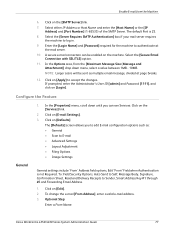
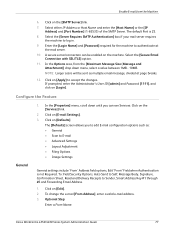
...Settings • Layout Adjustment • Filing Options • Image Settings
General settings include 'From' Address field options, Edit "From" Field when Authentication is 25.
8. To change the e-mail [From Address], enter a valid e-mail address. 3. Xerox WorkCentre 4250/4260...Click on the machine. Enter the [Login Name] and [Password] required for the machine to log in.
9.
Enable E-...
System Administration Guide - Page 90
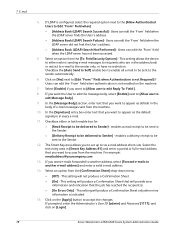
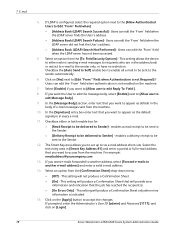
... [Address Book (LDAP) Search Not Performed] - This setting allows the device to either or both enable box for:
• [Read...This setting will not produce a Confirmation Sheet.
• [On] - If prompted, enter the Administrator's User ID [admin] and Password [... user to Sender] - Click on [Login].
78
Xerox WorkCentre 4250/4260 Series System Administration Guide Checkbox the [Auto Send to ...
System Administration Guide - Page 94
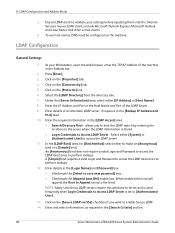
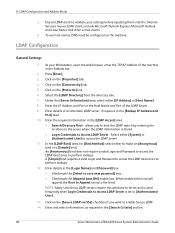
...
4.
LDAP Configuration
General Settings
1. Enter details of an alternate LDAP server, if required, in the [Search Criteria] section.
82
Xerox WorkCentre 4250/4260 Series System Administration Guide When...Authenticated User] to the bind. An [Anonymous] bind does not require a valid Login and Password to access the LDAP directories to make an [Anonymous] bind or a [Simple] bind. Under...
System Administration Guide - Page 95
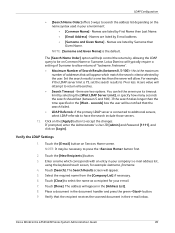
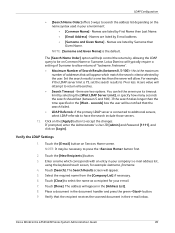
... the [Address List]. 8. Set the search results to one ...Password [1111], and click on [Login]. Verify the LDAP Settings
1. NOTE: It may be notified that will help control the returns by E-mail address. • [Surname and Given Name] - Touch the [New Recipients:] button. 3. Select the required name from the [Company List] if necessary. 6. Touch [Done].
Xerox WorkCentre 4250/4260...
Similar Questions
Xerox Workcentre 4260, How To Install Smtp
(Posted by davaajh 9 years ago)
How To Set Password On Guest For 3635mfp Xerox
(Posted by jitensed 9 years ago)
How To Set Up Scan To Pc From My Xerox Workcentre 4260
(Posted by adfrskyfi 9 years ago)
Will Workcentre 4150 Toner Work With Workcentre 4260
(Posted by martmu 10 years ago)
Workcentre 4260 Copier Prints A Configuration Report After Every Copy
We use our WorkCentre 4260 as an office copier. No computer is connected to it. It prints a double s...
We use our WorkCentre 4260 as an office copier. No computer is connected to it. It prints a double s...
(Posted by mbrady 12 years ago)

