Xerox 3635MFP Support Question
Find answers below for this question about Xerox 3635MFP - Phaser B/W Laser.Need a Xerox 3635MFP manual? We have 5 online manuals for this item!
Question posted by jitensed on September 8th, 2014
How To Set Password On Guest For 3635mfp Xerox
The person who posted this question about this Xerox product did not include a detailed explanation. Please use the "Request More Information" button to the right if more details would help you to answer this question.
Current Answers
There are currently no answers that have been posted for this question.
Be the first to post an answer! Remember that you can earn up to 1,100 points for every answer you submit. The better the quality of your answer, the better chance it has to be accepted.
Be the first to post an answer! Remember that you can earn up to 1,100 points for every answer you submit. The better the quality of your answer, the better chance it has to be accepted.
Related Xerox 3635MFP Manual Pages
Systems Administrator Guide - Page 3
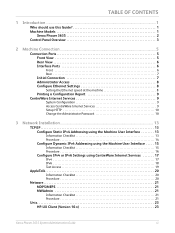
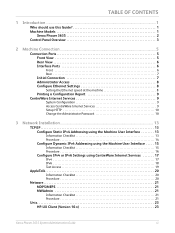
... CONTENTS
1 Introduction ...1
Who should use this Guide 1 Machine Models 1
Xerox Phaser 3635 2 Control Panel Overview 3
2 Machine Connection ...5
Connection Ports 5 Front View 5 Rear View 6 Interface Ports 6
Front 6 Rear 7
Initial Connection 7 Administrator Access 8 Configure Ethernet Settings 8
Setting the Ethernet speed at the machine 8
Printing a Configuration Report 9 CentreWare...
Systems Administrator Guide - Page 20
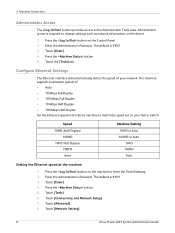
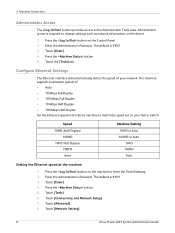
...the machine
1. Touch [Network Setting].
8
Xerox Phaser 3635 System Administration Guide The default is 1111. 3. Touch [Connectivity and Network Setup]. 7. 2 Machine Connection
Administrator Access
The button provides access to enter the Tools Pathway. 2. Administrator access is required to match the speed set on the Control Panel. 2. Enter the Administrator's Password. Touch [Tools...
Systems Administrator Guide - Page 21


...HTTP on your Workstation, open the Web browser, enter the TCP/IP Address of the machine in the device. Press [Enter] or click on the Control Panel. 2. Touch [Physical Media]. 10. Press the ... Configure IPv4 or IPv6 Settings using CentreWare Internet Services on your machine will require an Administrator Username and Password. For example:
Xerox Phaser 3635 System Administration Guide
9
Systems Administrator Guide - Page 22


...[Maintenance] link.
10
Xerox Phaser 3635 System Administration Guide To change the default administrator password to enable Secure HTTP ...password, so this Xerox device is recommended that can be connected (for a response from 8 - 32 to indicate the maximum number of simultaneous connections that you change the admin password:
1. Press [Enter]. 3. The [Keep Alive Timeout] setting...
Systems Administrator Guide - Page 26


... accept LPR print jobs through, it says Enabled. Enter the Administrator's Password. Touch [Network Setting]. 9. Touch [TCP/IP-Line Printer]. 24. Touch the [Tools] tab. 6. Touch [Advanced]. 8. Touch [TCP/IP Options]. 11. Touch [Subnet and Gateway]. 20. If not, touch [Enable].
14
Xerox Phaser 3635 System Administration Guide Press the button. 5. Touch [Save]. 27...
Systems Administrator Guide - Page 28
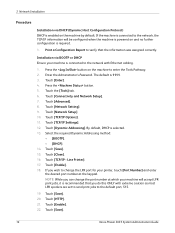
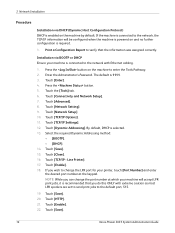
...Report to the network with extreme caution as most LPR spoolers are set to send print jobs to enter the Tools Pathway. 2. The ... default. Touch [HTTP]. 21. Touch [TCP/IP Settings]. 12. Touch [Network Setting]. 9. Touch [Enable]. 18. Touch [Save].
16
Xerox Phaser 3635 System Administration Guide Enter the Administrator's Password. Touch [Dynamic Addressing]. Touch [Close]. 16. Line...
Systems Administrator Guide - Page 32
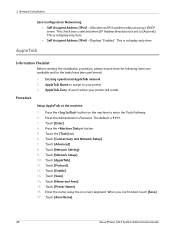
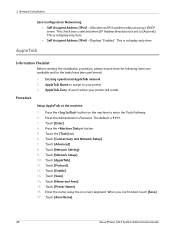
...Touch [Connectivity and Network Setup]. 7. Touch [Area Name].
20
Xerox Phaser 3635 System Administration Guide AppleTalk
Information Checklist
Before starting the installation procedure...]. 4. Touch [Protocol]. 12. This is set to your printer will reside. Enter the Administrator's Password. Touch [Network Setting]. 9. 3 Network Installation
Zero-Configuration Networking: ...
Systems Administrator Guide - Page 34
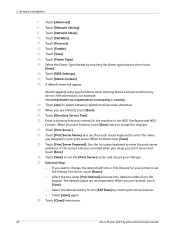
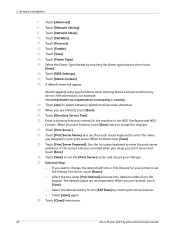
...NDS Tree Name and NDS Context. Touch [Print Server Password]. Use the on screen keyboard to switch between capitals and lowercase characters. 20. When you setup your print server. Touch [Network Setting]. 9. Touch [Protocol]. 12. Touch [Save]. 14...[Save]. 16. Touch [Advanced]. 8. Touch [Close] three times.
22
Xerox Phaser 3635 System Administration Guide 3 Network Installation
7.
Systems Administrator Guide - Page 55
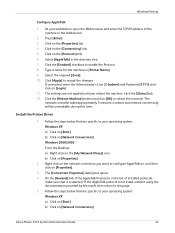
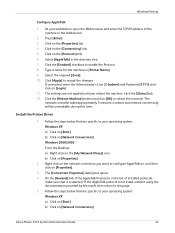
...Windows XP a) Click on [Start]. b) Click on [Network Connections]
Xerox Phaser 3635 System Administration Guide
43 The [Connection Properties] dialog box opens....If prompted, enter the Administrator's User ID [admin] and Password [1111], and click on the [Protocols] link. 6. .... 8. If the AppleTalk protocol is selected. The settings are specific to your workstation, open the Web browser...
Systems Administrator Guide - Page 66
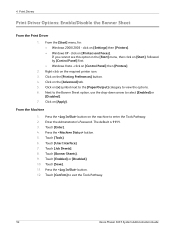
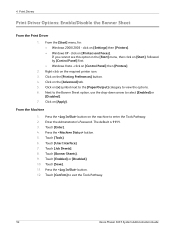
.... 5. Touch [Save]. 11.
Click on the machine to exit the Tools Pathway.
54
Xerox Phaser 3635 System Administration Guide Touch [Enter]. 4. 4 Print Drivers
Print Driver Options: Enable/Disable the Banner Sheet
From the Print Driver
1. Enter the Administrator's Password. click on [Settings] then [Printers]. • Windows XP - Next to the Banner Sheet option, use...
Systems Administrator Guide - Page 69
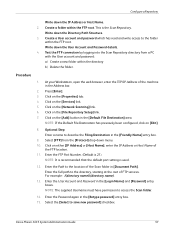
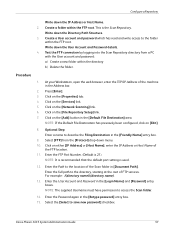
.... 11. NOTE: It is recommended that the default port setting is 21). Enter the User Account and Password in the Address bar.
2. Write down the IP Address or...within the FTP root. Xerox Phaser 3635 System Administration Guide
57
Click on [Edit].
8. Enter the Password again in [Document Path].
Configure a Repository
Write down the User Account and Password details. 4. Create ...
Systems Administrator Guide - Page 70


... Host Name of
the computer where the Scan Filing Repository (SMB Server / Workstation) is 139).
58
Xerox Phaser 3635 System Administration Guide Create a shared folder to Optional Step: Configure General Settings - Write down the User Account and Password details.
3. Press [Enter]. 3. NOTE: If the Default File Destination has previously been configured, click on the...
Systems Administrator Guide - Page 71
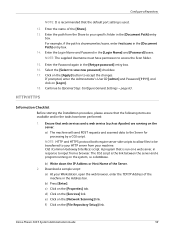
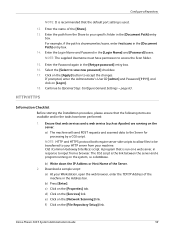
...Settings - CGI (Common Gateway Interface) script. A program that the default port setting is used.
12. Download a sample script:
a) At your specific folder in the [Document Path] entry
box. Enter the Login Name and Password...Ensure that the following items are running on the system, i.e a database. Xerox Phaser 3635 System Administration Guide
59 b) Press [Enter]. d) Click on the [...
Systems Administrator Guide - Page 73
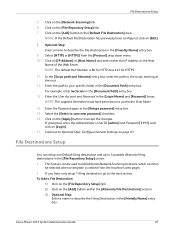
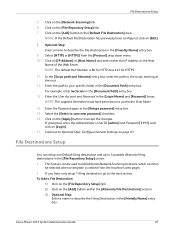
...down menu. 10. Enter the User Account and Password in the [Document Path] entry box. Click on the [Apply] button to Optional Step: Configure General Settings on the [Add] button in the [Friendly ...443 for HTTPS.
11. Xerox Phaser 3635 System Administration Guide
61 Click on page 63. In the [Script path and filename] entry box, enter the path to save new password] checkbox. 16.
NOTE:...
Systems Administrator Guide - Page 142
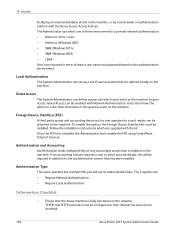
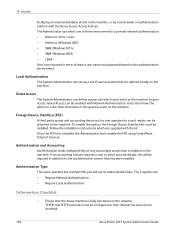
... set up a list of user accounts that the Xerox machine is installed, the Administrator must be configured so that is enabled on the network. Information Checklist
1.
TCP/IP and HTTP protocols must enable the FDI using CentreWare Internet Services. Local Authentication
The System Administrator can be accessed.
130
Xerox Phaser 3635 System Administration Guide Guest...
Systems Administrator Guide - Page 143
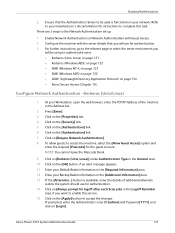
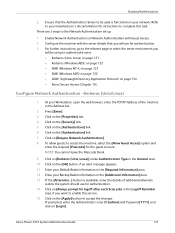
... Access (Chapter 16). Configure the machine with Guest Access. 2. Click on [Require Network Authentication]. 8. Click on the [Authentication] link. 7. Click on [Always prompt for instructions to accept the changes. Standard Authentication
2. Configure Network Authentication - Refer to enable this task. Xerox Phaser 3635 System Administration Guide
131 Click on the [Apply...
Systems Administrator Guide - Page 171
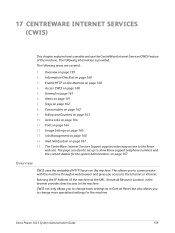
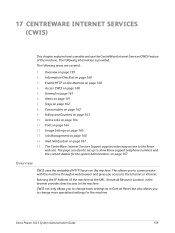
... 13. Image Settings on page 164 12. Alert Notification on page 167 15. The CentreWare Internet Services Support page provides easy access to change more specialised settings for the system Administrator. This allows you to communicate with the machine through a web browser and gives you to the Xerox
web site. Xerox Phaser 3635 System Administration...
Systems Administrator Guide - Page 194
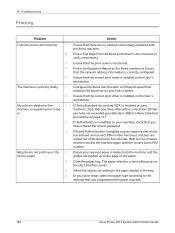
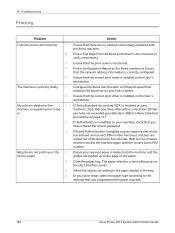
... workstation. If Authentication is requesting me to the settings that you have entered the correct password.
19 Troubleshooting
Printing
Problem I cannot print to the...Xerox Phaser 3635 System Administration Guide Ensure that the print server is enabled on your print driver, select the paper type according to log
in the tray. If Xerox Standard Accounting (XSA) is functional. If Guest...
User Guide - Page 185
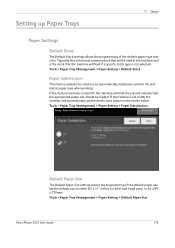
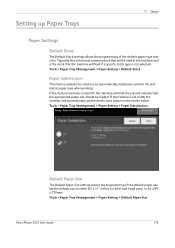
... paper sizes when printing. Tools > Paper Tray Management > Paper Setting > Default Paper Size
Xerox Phaser 3635 User Guide
179 Typically, this feature is the stock that the appropriate paper size should be loaded. Setting up Paper Trays
11 Setups
Paper Settings
Default Stock
The Default Stock settings allows the programming of the default paper size. Tools...
Evaluator Guide - Page 13


... a complete set of capabilities to the network are properly authenticated.
• Secure data protocols secures network communications with industry standards including HTTPS, SSL and SNMPv3.0.
• IP filtering restricts communications with specific network clients. Xerox Phaser 3635MFP Evaluator Guide 13 Can device access be password protected? How the Phaser 3635MFP multifunction printer...
Similar Questions
Xerox Workcentre 4260 How To Set Password
(Posted by mijple 9 years ago)
Whats Is The Default Password For Xerox Phaser 3300mfp
(Posted by johnjolj 10 years ago)
How To Reset Admin Password On Xerox Phaser 3635mfp
(Posted by Tasamp 10 years ago)
How To Password A Xerox Phaser 3635mfp
(Posted by SIRrojor 10 years ago)
How To Reset Administrator Password On Xerox Phaser 3635mfp
(Posted by KEEdelan 10 years ago)

