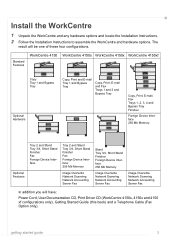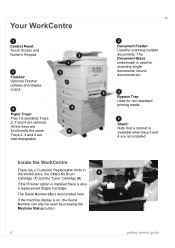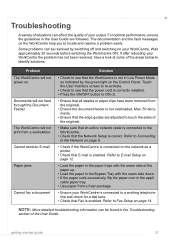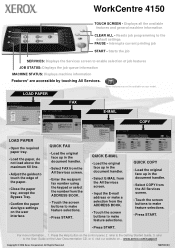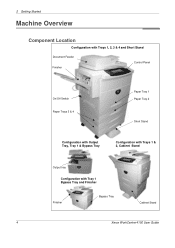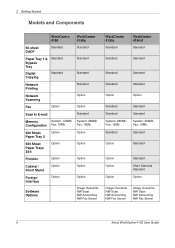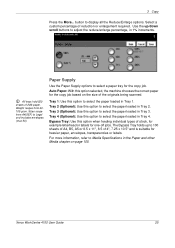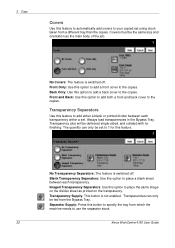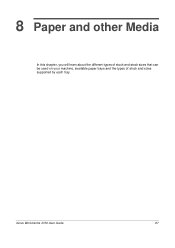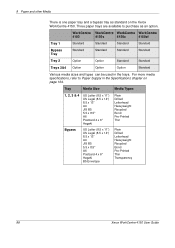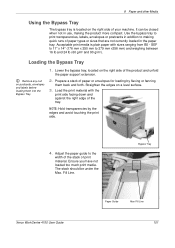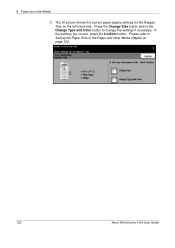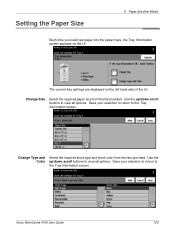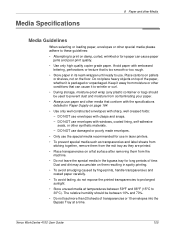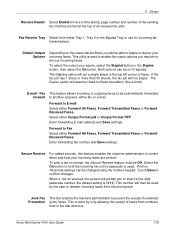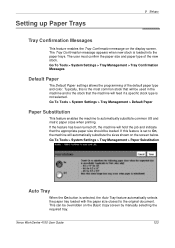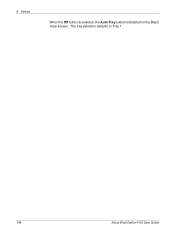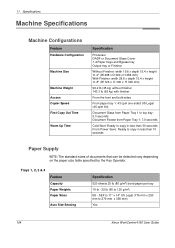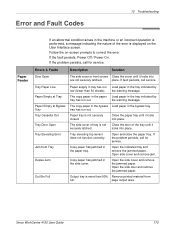Xerox 4150 Support Question
Find answers below for this question about Xerox 4150 - WorkCentre B/W Laser.Need a Xerox 4150 manual? We have 12 online manuals for this item!
Question posted by russlbord on June 15th, 2014
Where Is Bypass Tray In Printer Workcenter 4150
The person who posted this question about this Xerox product did not include a detailed explanation. Please use the "Request More Information" button to the right if more details would help you to answer this question.
Current Answers
Related Xerox 4150 Manual Pages
Similar Questions
Workcenter 4150 How To Disable Ldap
(Posted by acerJulia 9 years ago)
How To Erase Disc On Xerox Workcenter 4150
(Posted by dicksranz 9 years ago)
How To Disable Bypass Tray On A Xerox 3635mfp Printer
(Posted by tvejwe 9 years ago)
How Do I Clear Error For Bypass Tray?
I am trying to clear error: Media for held job not available. Add 8.5 x 11.7 paper to bypass tray. W...
I am trying to clear error: Media for held job not available. Add 8.5 x 11.7 paper to bypass tray. W...
(Posted by andrealorzechowski 11 years ago)
My 4150 Doesn't Turn On, Is There Any Circuit Breaker?
I changed the location of WorkCenter 4150, it was working, but dirty copy, I cleaned it and used blo...
I changed the location of WorkCenter 4150, it was working, but dirty copy, I cleaned it and used blo...
(Posted by ptnoor 11 years ago)