Xerox 3635MFP Support Question
Find answers below for this question about Xerox 3635MFP - Phaser B/W Laser.Need a Xerox 3635MFP manual? We have 5 online manuals for this item!
Question posted by andrealorzechowski on November 8th, 2012
How Do I Clear Error For Bypass Tray?
I am trying to clear error: Media for held job not available. Add 8.5 x 11.7 paper to bypass tray. When I do it doesn't take the paper? Can I clear the held job?
Current Answers
There are currently no answers that have been posted for this question.
Be the first to post an answer! Remember that you can earn up to 1,100 points for every answer you submit. The better the quality of your answer, the better chance it has to be accepted.
Be the first to post an answer! Remember that you can earn up to 1,100 points for every answer you submit. The better the quality of your answer, the better chance it has to be accepted.
Related Xerox 3635MFP Manual Pages
Systems Administrator Guide - Page 14


...) Paper Tray 1 & Bypass Tray Digital Copying
Network Printing Network Scanning
Scan to and printing from a USB flash drive and has the capability of storing print and copy files on the device. 1 Introduction
Xerox Phaser 3635
The machine supports scanning to E-mail Embedded Fax USB Flash Drive 250 MB Memory Configuration 500 Sheet Paper Tray 2
Stand Foreign Interface
Phaser 3635MFP/S Standard...
User Guide - Page 29
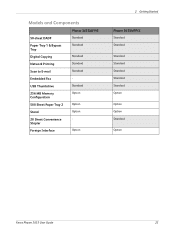
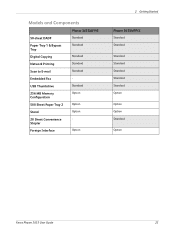
... Components
50-sheet DADF Paper Tray 1 & Bypass Tray Digital Copying Network Printing Scan to E-mail Embedded Fax USB Thumbdrive 256 MB Memory Configuration 500 Sheet Paper Tray 2 Stand 20 Sheet Convenience Stapler Foreign Interface
Phaser 3635MFP/S
Standard Standard
Standard Standard Standard Standard Option
Option Option - Option
2 Getting Started
Phaser 3635MFP/X
Standard Standard
Standard...
User Guide - Page 52


... Phaser 3635 User Guide Bypass Tray: Use this option to 5 envelopes. Tray 1 & 2 hold 520 sheets of stock, for example letterhead or labels for the copy job. Paper Supply
Use the Paper Supply options to select the paper loaded in Tray 2. Tray 2 (Optional): Use this option when feeding individual types of 20lb paper. Use the up to select the paper loaded in Tray 1. The Bypass Tray...
User Guide - Page 61
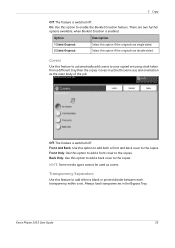
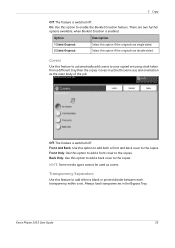
... Originals 2 Sided Originals
Select this feature to automatically add covers to enable the Booklet Creation feature. Covers
Use this option if the originals are single-sided. Always load transparencies in the Bypass Tray. Covers must be used as the main body of the job.
Xerox Phaser 3635 User Guide
55
Front and Back: Use this...
User Guide - Page 80


... Use this feature.
74
Xerox Phaser 3635 User Guide
Load documents in color.
The originals must support color faxing for example 8.5 x 11" and 8.5 x 14".
Layout Adjustment
Original Size
Select this option to receive fax jobs in the document feeder when using the scroll buttons. 4 Fax
NOTE: The receiving device must be the same width...
User Guide - Page 99


...folders, even remote printers -
Network Scanning Resources
5 Network Scanning
Additional scanning software can be added to multiple destinations - with a single scan. Convert paper documents into electronic format and send to the machine's scanning capabilities:
FreeFlow™ SMARTsend™
Server based scanning and routing software that supports multiple Xerox multifunction devices.
User Guide - Page 163


... can be used on the Xerox Phaser 3635MFP/S. There are two paper trays and a bypass tray as standard on your machine, available paper trays and the types of stock and stock sizes that can be used in the Specifications chapter on the Xerox Phaser 3635MFP/X. There is available to Paper Supply in the trays.
10 Paper and other Media
This chapter contains information about the...
User Guide - Page 166
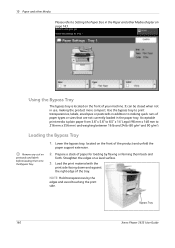
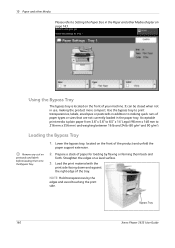
... the print material with the
print side facing down and against the right edge of paper for loading by the edges and avoid touching the print side. Acceptable print media is located on page 163. Bypass Tray
160
Xerox Phaser 3635 User Guide It can be closed when not in use, making quick runs of...
User Guide - Page 167
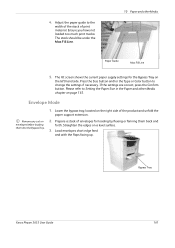
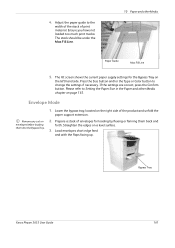
... Max Fill Line.
10 Paper and other Media chapter on the right side of print material. Envelope Mode
Remove any curl on a level surface.
3. Bypass Tray
Xerox Phaser 3635 User Guide
161 Ensure you have not loaded too much print media. Adjust the paper guide to change the settings if necessary. Lower the bypass tray, located on page 163...
User Guide - Page 168


The stack should be under the Max. Paper Guide
Max Fill Line
The UI screen shows the current paper supply settings for the Bypass Tray on page 163.
162
Xerox Phaser 3635 User Guide If the settings are correct, select the Confirm button. 10 Paper and other Media chapter on the right hand side.
Select the Size, Type...
User Guide - Page 170


...
• When loading paper, do not expose the printed transparencies to prolonged sunlight.
• Store unused media at temperatures between labels.
164
Xerox Phaser 3635 User Guide
Place ...grade paper. Keep it away from the machine.
• Do not leave the special media in the bypass tray for 0.1 second.
• Ensure that your paper.
• Always use paper and other media that...
User Guide - Page 182


...Tray 1, Tray 2 or the Bypass Tray to insert a four digit passcode number (the default setting is used by the user to confirm changes.
Receive Header Select Enable to enable the output options you to use for all received fax jobs.
Enter forwarding fax number and Save settings. Forward to prevent the receipt of the paper...
176
Xerox Phaser 3635 User...are available via CentreWare...
User Guide - Page 185
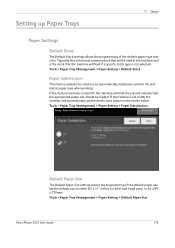
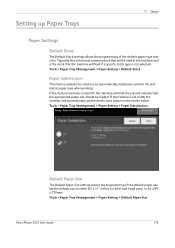
... Paper Tray Management > Paper Setting > Paper Substitution
Default Paper Size
The Default Paper Size settings allows the programming of the default paper type and color. Setting up Paper Trays
11 Setups
Paper ... job and indicate that the appropriate paper size should be used in the machine and is not selected.
Tools > Paper Tray Management > Paper Setting > Default Paper Size
Xerox Phaser ...
User Guide - Page 197
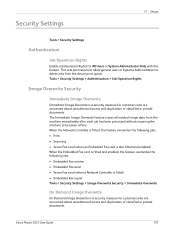
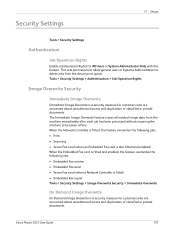
...Image Overwrite feature erases all residual image data from the device print queue.
Tools > Security Settings > Authentication > Job Operation Rights
Image Overwrite Security
Immediate Image Overwrite
Immediate Image .... Xerox Phaser 3635 User Guide
191 This sets permissions to allow general users or Systems Administrators to delete jobs from the machine immediately after each job has been...
User Guide - Page 212


...
Warm Up Time
Specification
Processor DADF or Document Glass Cover 1-2 Paper trays and Bypass tray
Base configuration: width 18.6 x depth 18.8 x height 21.4" (W 472 x D 478 x H 543 mm)
Approx 41.9 lb (19 kg) without Tray 2 57.3 lb (26 kg) with Tray 2
From the front and back
From paper tray 1: 35 cpm one-sided Letter (33 cpm A4)
Document Glass...
User Guide - Page 223
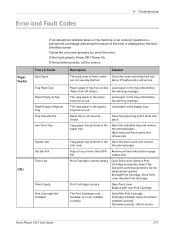
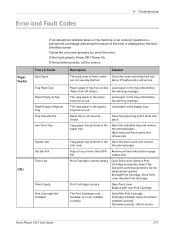
... the paper tray has run low Load paper in the tray indicated by the warning message. Copy paper has jammed in the bypass tray has run out.
the jammed paper. Print Cartridge is displayed on -screen prompts to correct the error. Close front cover.
Tray Paper Low Paper Empty at Tray Paper Empty at Bypass Tray Tray Cassette Out Jam from page
full. The copy paper in the paper tray...
Evaluator Guide - Page 5


... to 28 lb. / 60 to 120 gsm
• Bypass Tray: 50-sheet capacity; Supported sizes: 3.9 x 5.8 in ...Phaser 3635MFP Evaluator Guide 5 Supported sizes: 8.5 x 11 in . Supported sizes: 5.85 x 8.27 in .
Standard selectable sizes up to 216 x 356 mm); Section 1: Introducing the Xerox Phaser 3635MFP Multifunction Laser Printer Phaser 3635MFP Configuration
Phaser 3635MFP/S
The Phaser 3635MFP...
Evaluator Guide - Page 7


... users quickly feel comfortable with an existing network infrastructure. Is the device simple to operate, and will ease the task of optional accessories, connecting the MFP to the network and a power source, and initial start-up , connected to your enterprise - The Phaser 3635MFP multifunction printer is being installed in a larger organization or if the...
Evaluator Guide - Page 12
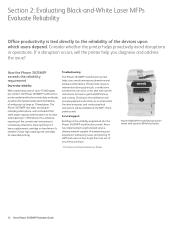
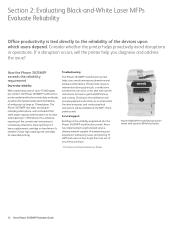
... If the printer requires intervention during a print job, a notification will be available at the MFP's front panel as 10 employees. Plus, proactive reporting of the current toner level prevents unnecessary downtime, ensuring that you diagnose and address the issue? Phaser 3635MFP/X multifunction printer shown with a standard 550sheet paper capacity and the option to increase total capacity...
Evaluator Guide - Page 13


... into your confidential information.
How the Phaser 3635MFP multifunction printer exceeds the security requirement
Integrated security
The Phaser 3635MFP multifunction printer delivers security features that prevent or obscure attempted copies.
The Phaser 3635MFP multifunction printer ensures security at the device by the job owner.
• Watermark places watermarks on...
Similar Questions
Bypass Tray Will Not Print From A Phaser 3635mfp
(Posted by boyzma 10 years ago)
Xerox Phaser 3635mfp Wont Use Bypass Tray
(Posted by Alejaageis 10 years ago)
How Do I Clear Error Message On Phaser 3635 Mfp
(Posted by androRuelKu 10 years ago)
How To Disable The Bypass Tray On Zeroz Phaser 3635
(Posted by Clkymil 10 years ago)
How To Disable Bypass Tray On Phaser 3635
(Posted by anthodavid 10 years ago)

