Xerox 3635MFP Support Question
Find answers below for this question about Xerox 3635MFP - Phaser B/W Laser.Need a Xerox 3635MFP manual? We have 5 online manuals for this item!
Question posted by tvejwe on May 16th, 2014
How To Disable Bypass Tray On A Xerox 3635mfp Printer
The person who posted this question about this Xerox product did not include a detailed explanation. Please use the "Request More Information" button to the right if more details would help you to answer this question.
Current Answers
There are currently no answers that have been posted for this question.
Be the first to post an answer! Remember that you can earn up to 1,100 points for every answer you submit. The better the quality of your answer, the better chance it has to be accepted.
Be the first to post an answer! Remember that you can earn up to 1,100 points for every answer you submit. The better the quality of your answer, the better chance it has to be accepted.
Related Xerox 3635MFP Manual Pages
Systems Administrator Guide - Page 14


...) Paper Tray 1 & Bypass Tray Digital Copying
Network Printing Network Scanning
Scan to and printing from a USB flash drive and has the capability of storing print and copy files on the device. 1 Introduction
Xerox Phaser 3635
The machine supports scanning to E-mail Embedded Fax USB Flash Drive 250 MB Memory Configuration 500 Sheet Paper Tray 2
Stand Foreign Interface
Phaser 3635MFP...
User Guide - Page 8


... machine depend on the device. A Document Feeder, Paper Tray and Bypass Tray are also provided and 2-sided copying and printing are available as options.
2
Xerox Phaser 3635 User Guide The device supports scanning to and printing from a USB thumb drive and has the capability of storing print and copy files on the model purchased:
Xerox Phaser 3635MFP/S This model provides...
User Guide - Page 28


...
Machine Overview
Component Location
Document Feeder, Trays 1, 2, High Capacity Feeder and Finisher Document Feeder
USB Port Output Tray
Control Panel
Convenience Stapler
Bypass Tray
Paper Tray 1
Document Glass, User Interface and Control Panel
Document Registration Point
Document Glass / Platen
User Interface (UI) Touch Numeric Keypad Screen
Control Panel
22
Xerox Phaser 3635 User Guide
User Guide - Page 29
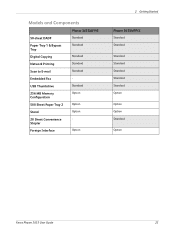
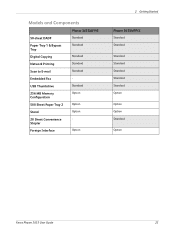
... Standard Option
Option Option Standard
Option
Xerox Phaser 3635 User Guide
23 Models and Components
50-sheet DADF Paper Tray 1 & Bypass Tray Digital Copying Network Printing Scan to E-mail Embedded Fax USB Thumbdrive 256 MB Memory Configuration 500 Sheet Paper Tray 2 Stand 20 Sheet Convenience Stapler Foreign Interface
Phaser 3635MFP/S
Standard Standard
Standard Standard Standard Standard...
User Guide - Page 52


... labels for the copy job based on page 164.
46
Xerox Phaser 3635 User Guide
Tray 1: Use this option when feeding individual types of reduction or enlargement required. Bypass Tray: Use this option to Legal. Sizes range from 60105 g/sm. Tray 1 & 2 hold 520 sheets of Universal 20lb (Xerox 4200) paper or up to 5 transparency sheets or up...
User Guide - Page 61
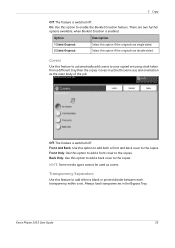
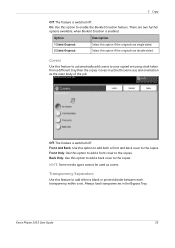
... switched off . Select this option to add a front cover to enable the Booklet Creation feature. Xerox Phaser 3635 User Guide
55 There are single-sided. Back Only: Use this option to the copies.
Always load transparencies in the Bypass Tray. On: Use this option to add a back cover to add either a blank or printed...
User Guide - Page 163


... are two paper trays and a bypass tray as standard on the Xerox Phaser 3635MFP/S.
Xerox Phaser 3635 User Guide
157 Phaser 3635MFP/S
Phaser 3635MFP/X
Tray 1
Standard
Standard
Bypass Tray
Standard
Standard
Tray 2
Option
Option
Various media sizes and types can be used on your machine, available paper trays and the types of stock and sizes supported by each tray.
There is...
User Guide - Page 166
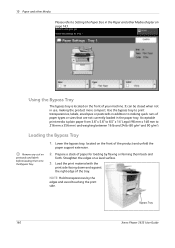
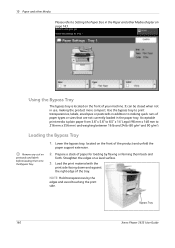
... Setting the Paper Size in the paper tray.
Loading the Bypass Tray
Remove any curl on postcards and labels before loading them back and
forth.
Bypass Tray
160
Xerox Phaser 3635 User Guide 10 Paper and other ...machine.
NOTE: Hold transparencies by flexing or fanning them into the Bypass Tray.
1. Lower the bypass tray, located on the front of paper for loading by the edges...
User Guide - Page 167
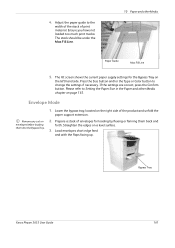
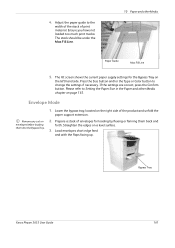
...have not loaded too much print media. Lower the bypass tray, located on page 163. If the settings are correct, press the Confirm button. Bypass Tray
Xerox Phaser 3635 User Guide
161 4. Adjust the paper guide to...Media chapter on the right side of print material. Prepare a stack of envelopes for the Bypass Tray on a level surface.
3. Press the Size button and/or the Type or Color button ...
User Guide - Page 168


...
width of the stack of print material. Paper Guide
Max Fill Line
The UI screen shows the current paper supply settings for the Bypass Tray on page 163.
162
Xerox Phaser 3635 User Guide If the settings are correct, select the Confirm button. Adjust the paper guide to change the settings. 10 Paper and...
User Guide - Page 170


... should be used to prevent dust and moisture from the exit tray as transparencies and label sheets from sticking together, remove them from...Xerox Phaser 3635 User Guide Do not place heavy objects on top of the paper, whether it to use in the bypass tray for long periods of 200oC (392oF) for use . Keep it away from the machine.
• Do not leave the special media in laser printers...
User Guide - Page 182


...Bypass Tray to prevent the receipt of all your incoming faxes.
This number will then be used by the user to hold the incoming fax until a passcode is used to Fax Select either fax or e-mail.
To print a fax on the output device... fax machine printed at the top of unwanted (junk) faxes.
176
Xerox Phaser 3635 User Guide Receive Header Select Enable to the Discard Size setting. ...
User Guide - Page 212


...trays and Bypass tray
Base configuration: width 18.6 x depth 18.8 x height 21.4" (W 472 x D 478 x H 543 mm)
Approx 41.9 lb (19 kg) without Tray 2 57.3 lb (26 kg) with Tray 2
From the front and back
From paper tray...Paper Supply
Trays 1, & 2 Feature Capacity Paper Weights
Specification
520 sheets 20 lb (80 g/m²) bond paper per tray 16 lb - 28 lb (60 to 105 g/m²)
206
Xerox Phaser 3635 ...
User Guide - Page 213


... User Interface and the lead edges have the same dimensions
Xerox Phaser 3635 User Guide
207 max 14" (210 - 356 mm) Width min 5.8 - max 8.5" (148 - 216 mm)
8.5 x 11" 8.5 x 14" 8.5 x 13" ISO B5 176 x 250mm ISO B5 182 x 257mm Oficio A4 A5 7.25 x 10.5"
Bypass Tray
Feature
Capacity
Paper Weights Paper Range
Specification
50 sheets...
User Guide - Page 223
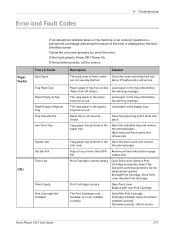
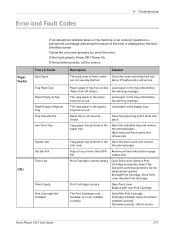
... by the warning message.
Output tray is displayed on -screen prompts to correct the error.
Print Cartridge is empty. Remove Print Cartridge and gently shake it has been installed correctly. Reinstall Print Cartridge. Print Cartridge is almost empty.
Install the Print Cartridge. If problem persists, call service.
Xerox Phaser 3635 User Guide
217
Quick Use Guide - Page 7


... the Installation Instructions to assemble the machine and hardware options. Standard Features
Phaser 3635MFP/S
Phaser 3635MFP/X
Optional Hardware
Copy, Print, Scan, E-mail Tray 1 and Bypass Tray
Tray 2 Foreign Device Interface
Copy, Print, Scan, E-mail and Fax Tray 1 and Bypass Tray
Tray 2 Foreign Device Interface
In addition you will be one of the following configurations. The result...
Quick Use Guide - Page 10


... (7) option is installed the Staple Cartridge is a Customer Replaceable Unit in the device, the Toner Cartridge (6). Your Phaser 3635MFP
1
Control Panel:
Touch Screen and
2
Numeric Keypad
1
3
Output Tray:
Collects output
3
5
Paper Trays: Tray 1 is standard and Tray 2 is optional.
4
15
Inside the Device
There is also replaceable. The Document Glass underneath is on the inside of the...
Evaluator Guide - Page 5


... to 216 x 356 mm); Section 1: Introducing the Xerox Phaser 3635MFP Multifunction Laser Printer Phaser 3635MFP Configuration
Phaser 3635MFP/S
The Phaser 3635MFP delivers standard network printing, copying and network scanning. to 8.5 x 14 in . (148 x 210 mm to 216 x 356 mm); Supported weights: 16 to 43 lb. / 60 to 120 gsm
• Bypass Tray: 50-sheet capacity; Standard selectable sizes up...
Evaluator Guide - Page 11


... and archiving hard-copy documents. Scan features
The Phaser 3635MFP multifunction printer includes powerful scanning that produce a wide variety of documents.
• Paper capacity:
- 550 sheets standard, 1,050 sheets maximum
- DADF: 60 sheets
- Bypass Tray: 50 sheets
- Tray 1: 500 sheets
- Tray 2 (optional): 500 sheets
- Output Tray: 250 sheets
• Supported media sizes:
- DADF...
Evaluator Guide - Page 14


...Secure Print, Secure Fax
Options
Foreign Device Interface, 256 MB Memory Upgrade, Cabinet Stand, Network Accounting Enablement, Network Fax Server Enablement
Warranty
One Year On-Site Warranty, Xerox Total Satisfaction Guarantee
* Analog phone line required
14 Xerox Phaser 3635MFP Evaluator Guide Standard selectable sizes up to 8.5 x 14 / A4
Optional Tray 2: 500 sheets
Output
250 sheets...
Similar Questions
Where Is Bypass Tray In Printer Workcenter 4150
(Posted by russlbord 9 years ago)
Bypass Tray Will Not Print From A Phaser 3635mfp
(Posted by boyzma 9 years ago)
How To Disable The Bypass Tray On Zeroz Phaser 3635
(Posted by Clkymil 10 years ago)
How To Disable Bypass Tray On Phaser 3635
(Posted by anthodavid 10 years ago)
How Do I Clear Error For Bypass Tray?
I am trying to clear error: Media for held job not available. Add 8.5 x 11.7 paper to bypass tray. W...
I am trying to clear error: Media for held job not available. Add 8.5 x 11.7 paper to bypass tray. W...
(Posted by andrealorzechowski 11 years ago)

