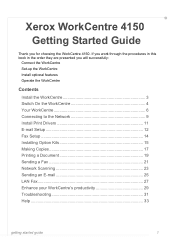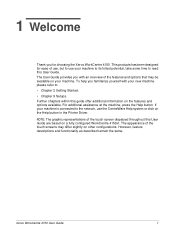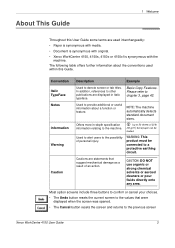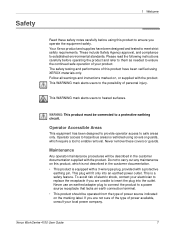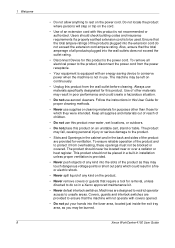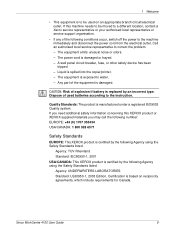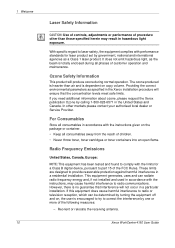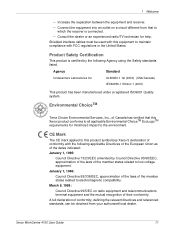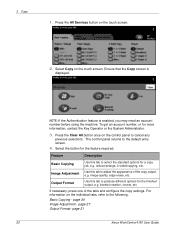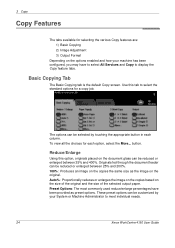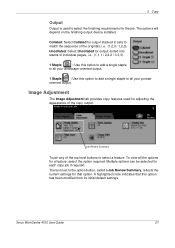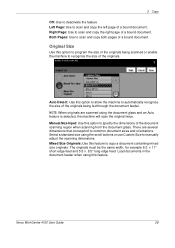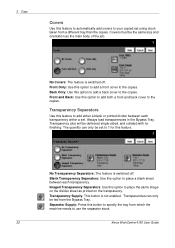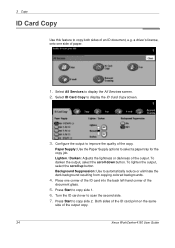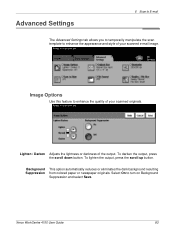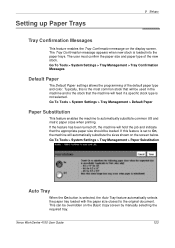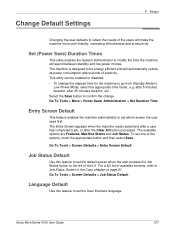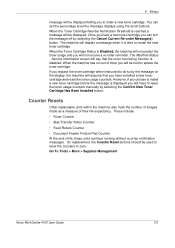Xerox 4150 Support Question
Find answers below for this question about Xerox 4150 - WorkCentre B/W Laser.Need a Xerox 4150 manual? We have 12 online manuals for this item!
Question posted by ptnoor on May 30th, 2012
My 4150 Doesn't Turn On, Is There Any Circuit Breaker?
I changed the location of WorkCenter 4150, it was working, but dirty copy, I cleaned it and used blower, next time broke my basement Circuit, now it doesn't turn at all, I used diferent outlets,
thanks,
Noori
Current Answers
Related Xerox 4150 Manual Pages
Similar Questions
Where Is The Fuse Breaker In Xerox Workcentre 4150
(Posted by pronojpin 10 years ago)
Xerox Workcentre 4150 How To Turn On Fax Confirmations
(Posted by sidspkrwh 10 years ago)
Will Workcentre 4150 Toner Work With Workcentre 4260
(Posted by martmu 10 years ago)
Docu-color 250
'60' On Built-in Fiery Led Display
Hello, i'm with a Docu-color 250 with built-in Fiery and i can't connect to it through cws, i tried...
Hello, i'm with a Docu-color 250 with built-in Fiery and i can't connect to it through cws, i tried...
(Posted by YOPLO 11 years ago)
How Do I Change The Pin
How do I change the PIN on the Xerox Phaser 3300 MFP. It keeps telling me invalid password and I tho...
How do I change the PIN on the Xerox Phaser 3300 MFP. It keeps telling me invalid password and I tho...
(Posted by cstephenson61 11 years ago)