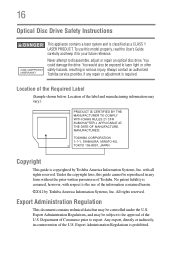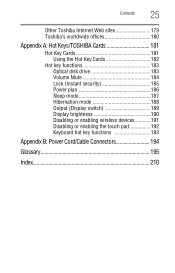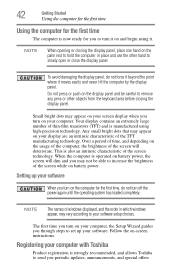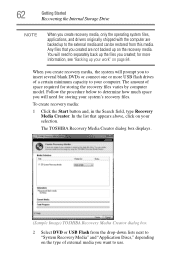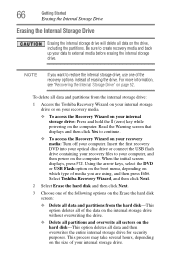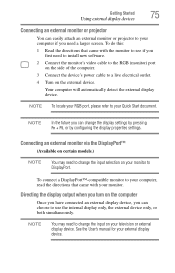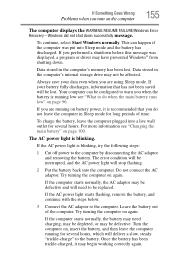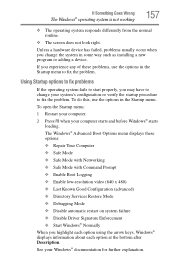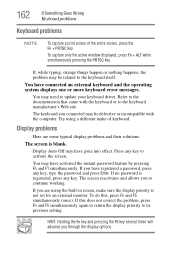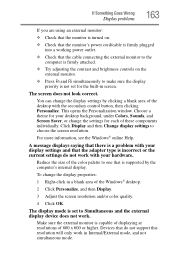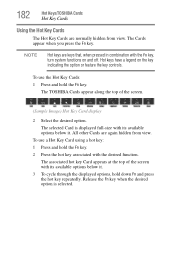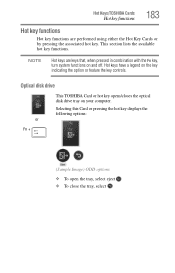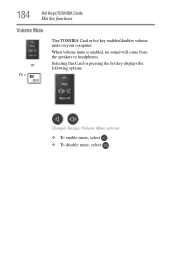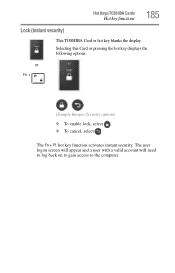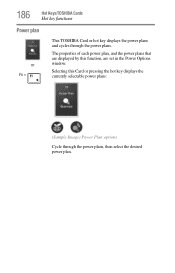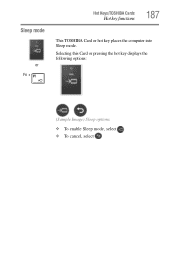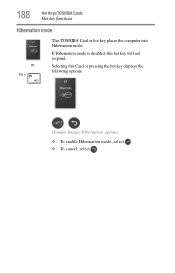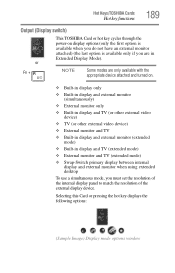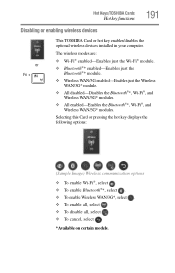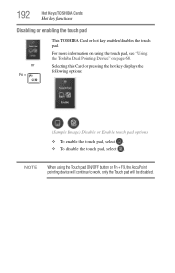Toshiba Tecra R950 Support Question
Find answers below for this question about Toshiba Tecra R950.Need a Toshiba Tecra R950 manual? We have 1 online manual for this item!
Question posted by drs1 on February 17th, 2015
Toshiba R950 Fn F5 Key Not Showing Displays
I can't connect another display (data projector) when I press fn f5 the only icon is for the internal lcd screen - how do I add the other combinations?
Current Answers
Related Toshiba Tecra R950 Manual Pages
Similar Questions
Battery Type To Fit Toshiba Laptop Tecra A50-c (model Ps56dc-00f001)?
(Posted by marileespragg 1 year ago)
Where To Find F8 Key With Toshiba Laptop Satellite P875-s7200
(Posted by vancmeic 9 years ago)
Dropped Toshiba Laptop Pslb8u05202f.blank Screen Now With A - On It.what Do I Do
(Posted by ckdolan1 10 years ago)
My Toshiba Laptop Just 'black Screened'. No Display On An External Monitor Eithe
My Toshiba laptop just "Black Screened". No display on an external monitor either. I can hear the fa...
My Toshiba laptop just "Black Screened". No display on an external monitor either. I can hear the fa...
(Posted by elcarterjr 11 years ago)