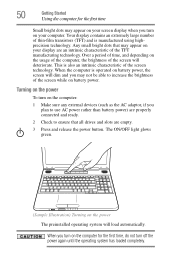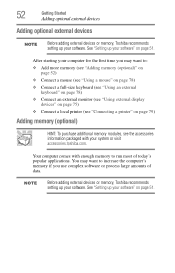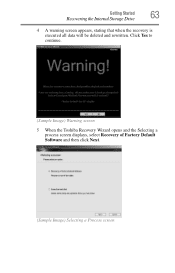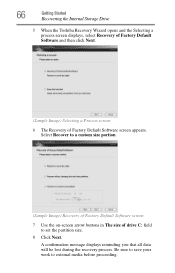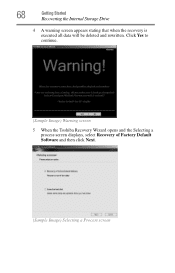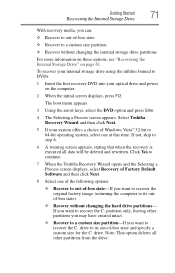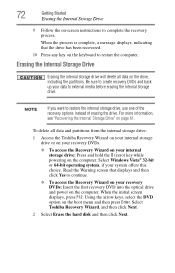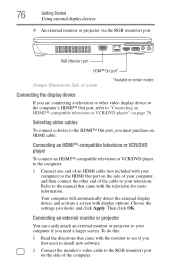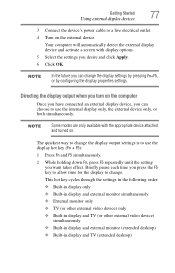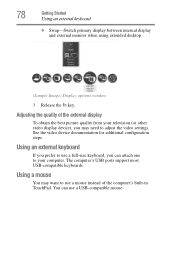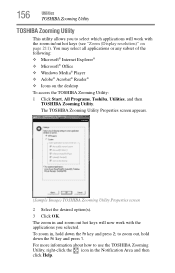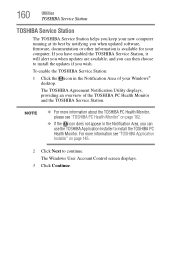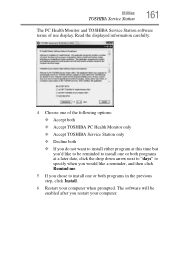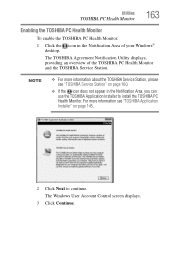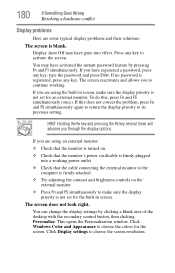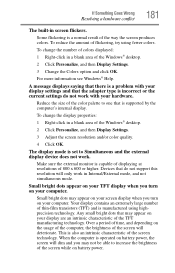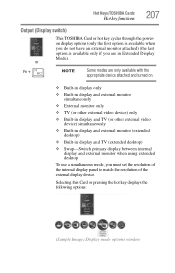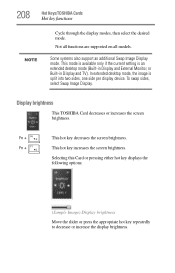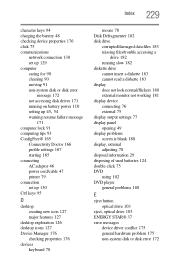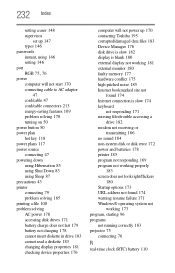Toshiba Satellite L505D Support Question
Find answers below for this question about Toshiba Satellite L505D.Need a Toshiba Satellite L505D manual? We have 1 online manual for this item!
Question posted by elcarterjr on July 15th, 2012
My Toshiba Laptop Just 'black Screened'. No Display On An External Monitor Eithe
Current Answers
Answer #1: Posted by baklogic on July 15th, 2012 11:51 AM
See page 77 of your manual
http://www.manualowl.com/m/Toshiba/Satellite-L505D/Manual/281191?search=fn+keys&x=87&y=22
But there are several other possibilities. 1/ This method sometimes works --- Turn off your computer Disconnect everything from it including power lead Remove the battery from the LAPTOP. PRESS AND HOLD POWER BUTTON FOR 30 SECONDS, OR, SO. Re-plug in the power supply. (leave the battery out of the computer) Press the power button The screen will often work.(strange, but true) If it does, Choose start windows normally. If the scren now works...... Sometimes Hibernation can get stuck-if you get the screen back- turn off hibernation, and I usually set the screen to nver turn off. Power settings has been known to play up, --Go to Control Panel - Power Options - If it's on 'balanced' - click change plan settings Then Change advanced power settings See Processor power management and change the minimum processor state from 5% to 100% Click Apply then click OK Then shut down, unplug power cord, and replace battery, replace power cord, and restart. 2/ Try putting pressure to the rifgt of the mouse pad, with a heavy palm of your hand , and see if anything shows- if so,the solder to graphics chip is usually the cause.(this seems to have happened with Invidia chips mostly)
25 years playing with computers/laptops, software, and 10 years a geek/nerd -always learning
Related Toshiba Satellite L505D Manual Pages
Similar Questions
Screen is blank won't reboot but fan comes on and shuts off and lights are on.
laptop
insert boot disk.
need to put new os on sataluite a105 and