Toshiba Satellite L745-S4110 Support Question
Find answers below for this question about Toshiba Satellite L745-S4110.Need a Toshiba Satellite L745-S4110 manual? We have 1 online manual for this item!
Question posted by pekn on June 25th, 2014
Toshiba Satellite L745-s4110 Will Not Boot Up. Black Screen Displays Message To
insert boot disk.
Current Answers
There are currently no answers that have been posted for this question.
Be the first to post an answer! Remember that you can earn up to 1,100 points for every answer you submit. The better the quality of your answer, the better chance it has to be accepted.
Be the first to post an answer! Remember that you can earn up to 1,100 points for every answer you submit. The better the quality of your answer, the better chance it has to be accepted.
Related Toshiba Satellite L745-S4110 Manual Pages
User Guide - Page 49
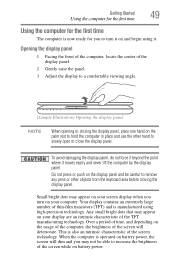
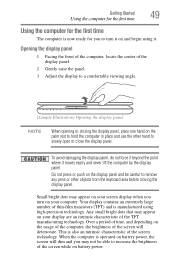
When the computer is operated on battery power, the screen will deteriorate.
Any small bright dots that may appear on your screen display when you may appear on your display are an intrinsic characteristic of the screen will dim and you turn it on and begin using high-precision technology. Over a period of time, and depending...
User Guide - Page 64


...'s internal storage drive:
1 Make sure the computer is strongly recommended that your computer, press the F12 key when the initial TOSHIBA screen displays. If not, skip to scroll down, select the HDD Recovery option, and then press the ENTER key.
4 If your ... your computer be connected to an external power source via the AC adaptor.
The boot menu appears.
3 Using the arrow keys to step 5.
User Guide - Page 65
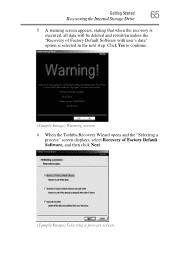
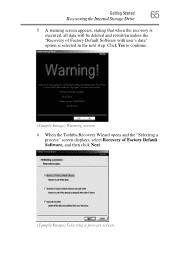
..., stating that when the recovery is selected in the next step. Click Yes to continue.
(Sample Image) Warning screen
6 When the Toshiba Recovery Wizard opens and the "Selecting a process" screen displays, select Recovery of Factory Default Software with user's data" option is executed, all data will be deleted and rewritten unless the "Recovery of...
User Guide - Page 67


The boot menu appears.
3 Using the arrow keys to this time. To return the data to your private account, you ...back up all of the data from the C:\Users using the utilities stored on your computer, press the F12 key when the initial TOSHIBA screen displays. The directory structure will be retained, however all of Factory Default Software with user's data" option is turned off.
2 While ...
User Guide - Page 68
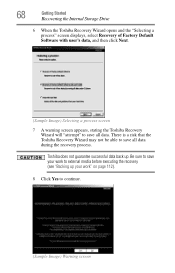
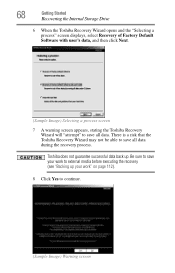
... data. 68
Getting Started
Recovering the Internal Storage Drive
6 When the Toshiba Recovery Wizard opens and the "Selecting a process" screen displays, select Recovery of Factory Default Software with user's data, and then click Next.
(Sample Image) Selecting a process screen 7 A warning screen appears, stating the Toshiba Recovery
Wizard will "attempt" to save all data during the recovery...
User Guide - Page 70
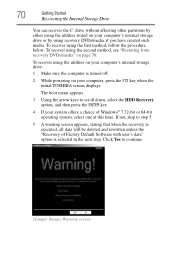
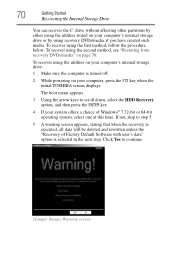
...the second method, see "Restoring from recovery DVDs/media" on page 76.
The boot menu appears.
3 Using the arrow keys to scroll down, select the HDD ...by using the utilities on your computer, press the F12 key when the initial TOSHIBA screen displays.
If not, skip to continue.
(Sample Image) Warning screen To recover using recovery DVDs/media, if you have created such media. Click ...
User Guide - Page 71
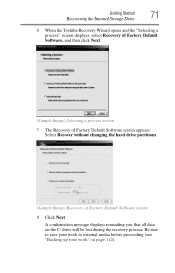
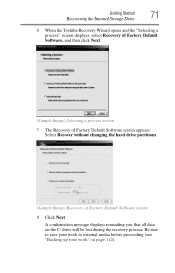
... Started
71
Recovering the Internal Storage Drive
6 When the Toshiba Recovery Wizard opens and the "Selecting a process" screen displays, select Recovery of Factory Default Software, and then click Next.
(Sample Image) Selecting a process screen 7 The Recovery of Factory Default Software screen 8 Click Next. A confirmation message displays reminding you that all data on page 112).
Be...
User Guide - Page 72
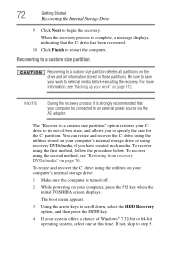
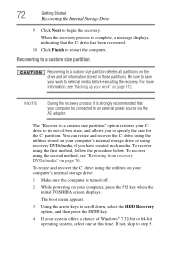
... computer, press the F12 key when the initial TOSHIBA screen displays. The boot menu appears.
3 Using the arrow keys to specify the size for the C: partition. For more information, see "Restoring from recovery DVDs/media" on page 112.
NOTE
During the recovery process it is complete, a message displays, indicating that your work " on page 76.
Be...
User Guide - Page 73
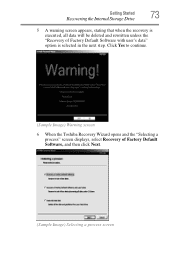
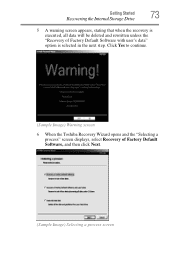
..., stating that when the recovery is selected in the next step. Click Yes to continue.
(Sample Image) Warning screen
6 When the Toshiba Recovery Wizard opens and the "Selecting a process" screen displays, select Recovery of Factory Default Software with user's data" option is executed, all data will be deleted and rewritten unless the "Recovery of...
User Guide - Page 77


...recovery files are on DVDs, insert the first recovery DVD into your optical disc...screen appears, stating that you have created to external media using Windows® Backup or another backup program. Be sure to separately save the files you created are restored.
The boot menu displays...6 When the Toshiba Recovery Wizard opens and the "Selecting a process" screen displays, select Recovery...
User Guide - Page 78
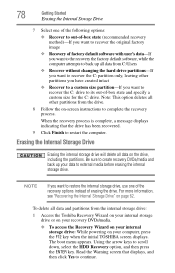
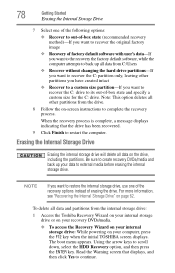
...boot menu appears. Note: This option deletes all data on -screen... back up your computer, press the F12 key when the initial TOSHIBA screen displays. Read the Warning screen that the drive has been recovered.
9 Click Finish to recover ... restart the computer. When the recovery process is complete, a message displays indicating that displays, and then click Yes to scroll down, select the HDD ...
User Guide - Page 79


... your computer, and then power on the hard disk-This option deletes all data and then overwrites the entire internal storage drive for security purposes. When the initial TOSHIBA screen displays, press F12. Using the arrow keys, select the DVD or USB Flash option on the boot menu, depending on which type of the data...
User Guide - Page 137
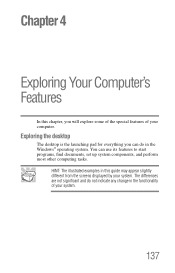
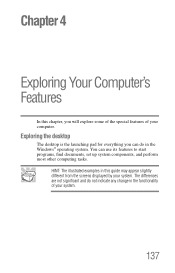
... you will explore some of the special features of your computer.
Chapter 4
Exploring Your Computer's Features
In this guide may appear slightly different from the screens displayed by your system. HINT: The illustrated examples in the functionality of your system.
137 You can do not indicate any change in this chapter, you...
User Guide - Page 174
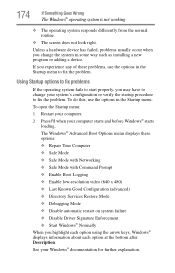
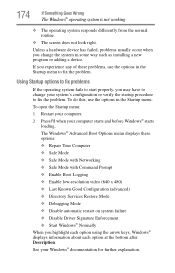
... from the normal routine.
❖ The screen does not look right.
If you highlight each option using the arrow keys, Windows® displays information about each option at the bottom after... problems
If the operating system fails to fix the problem. The Windows® Advanced Boot Options menu displays these options: ❖ Repair Your Computer ❖ Safe Mode ❖ Safe Mode with...
User Guide - Page 181
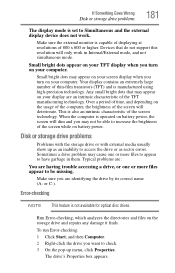
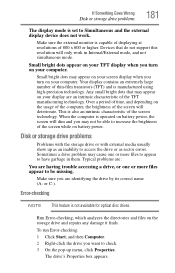
.... Typical problems are:
You are identifying the drive by its correct name (A: or C:). Your display contains an extremely large number of the screen technology. When the computer is capable of displaying at resolutions of the screen while on your computer. Disk or storage drive problems
Problems with the storage drive or with external media usually...
User Guide - Page 201
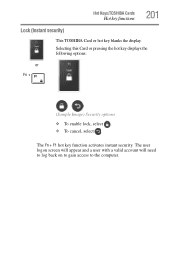
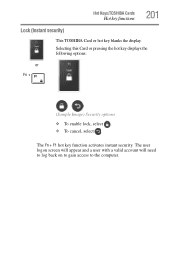
... logon screen will appear and a user with a valid account will need to log back on to gain access to the computer. Selecting this Card or pressing the hot key displays the following options:
or Fn +
(Sample Image) Security options
❖ To enable lock, select . ❖ To cancel, select . Hot Keys/TOSHIBA Cards
Hot...
User Guide - Page 205


Selecting this Card or pressing the hot key displays the following options:
(Sample Image) Display mode options window Hot Keys/TOSHIBA Cards
Hot key functions
205
Output (Display switch)
This TOSHIBA Card or hot key cycles through the power-on .
❖ Built-in display only
❖ Built-in display and external monitor (simultaneously)
❖ External monitor only
❖...
User Guide - Page 206
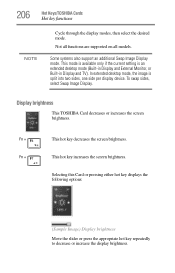
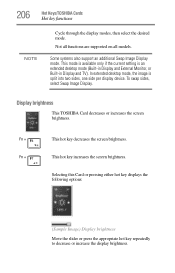
... available only if the current setting is split into two sides, one side per display device. Display brightness
This TOSHIBA Card decreases or increases the screen brightness. Fn +
This hot key decreases the screen brightness.
To swap sides, select Swap Image Display. Not all functions are supported on all models. Some systems also support an additional...
User Guide - Page 209


Selecting this Card or pressing the hot key displays the following options:
or Fn +
[Space bar]
(Sample Image) Screen resolution options
Cycle through the screen resolutions, then select the desired resolution. Hot Keys/TOSHIBA Cards
Hot key functions
209
Zoom (Display resolution)
This TOSHIBA Card or hot key switches screen resolution.
User Guide - Page 215
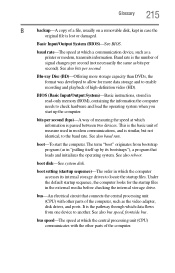
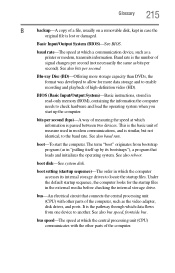
...measure used in case the
original file is passed between two devices. bits per second).
boot setting (startup sequence)-The order in read-only memory (ROM), containing the information the... adapter, disk drives, and ports.
This is the basic unit of the computer. boot disk-See system disk. It is the pathway through which information is lost or damaged.
The term "boot" originates ...
Similar Questions
What Color Is The Battery Light On A Toshiba Satellite L745-s4110
(Posted by lchacannib 9 years ago)
Toshiba Satellite L745-s4110 What Programs Come On It
(Posted by Henrpillab 10 years ago)
How Can I Reset The Wifi In My Toshiba Satellite L745-s4110?
(Posted by Anonymous-119548 10 years ago)
How To Fix Black Screen Satellite C55d SXxx5508
(Posted by Anonymous-103882 11 years ago)
My Toshiba Laptop Just 'black Screened'. No Display On An External Monitor Eithe
My Toshiba laptop just "Black Screened". No display on an external monitor either. I can hear the fa...
My Toshiba laptop just "Black Screened". No display on an external monitor either. I can hear the fa...
(Posted by elcarterjr 11 years ago)

