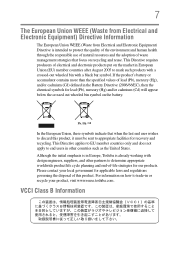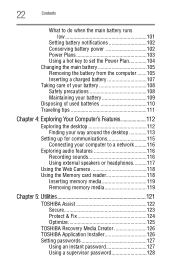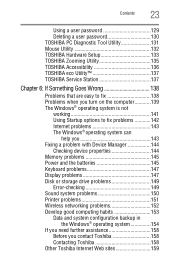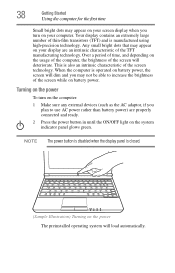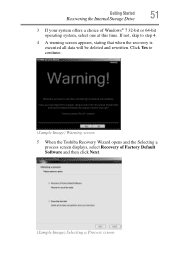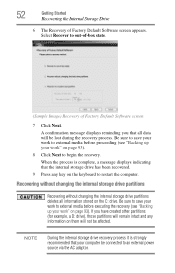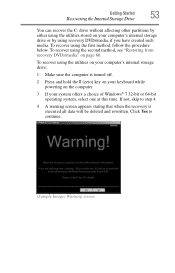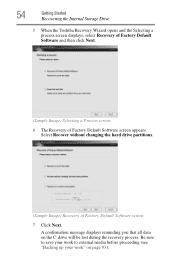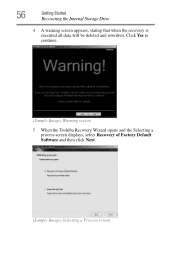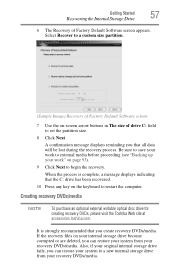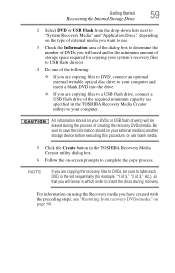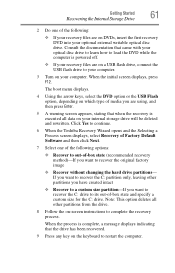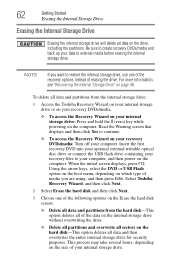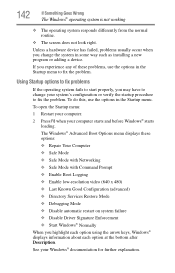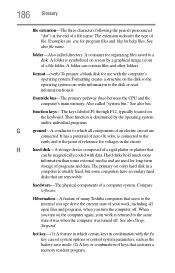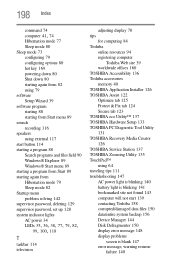Toshiba NB505 Support Question
Find answers below for this question about Toshiba NB505.Need a Toshiba NB505 manual? We have 1 online manual for this item!
Question posted by Anonymous-103882 on March 19th, 2013
How To Fix Black Screen Satellite C55d SXxx5508
Current Answers
Answer #1: Posted by tintinb on March 20th, 2013 2:46 AM
- Laptop black screen troubleshooting guide
- How to repair a Toshiba laptop that won't boot, black screen white curser, after the toshiba logo
- Repairing a Toshiba laptop
- Toshiba satellite black screen- help
- http://www.computerhope.com/issues/ch001319.htm
- http://www.makeuseof.com/answers/laptop-screen-stay-black/
Read the user's manual for more information.
If you have more questions, please don't hesitate to ask here at HelpOwl. Experts here are always willing to answer your questions to the best of our knowledge and expertise.
Regards,
Tintin
Related Toshiba NB505 Manual Pages
Similar Questions
does the toshiba satellite c55d-c5271 have 3 usb portals?
Someone got into my laptop and added a boot password to my laptop. How do I hard reset the boot pass...
my toshiba nb505-500 bl keeps blinking on and off with the battery in it
and i have never seen that screen before and i know my password to it but it will not work it will l...
Is there instructions on how to install RAM for upgrading into a Satellite E205-1904 laptop?