Toshiba NB505 Support Question
Find answers below for this question about Toshiba NB505.Need a Toshiba NB505 manual? We have 1 online manual for this item!
Question posted by Anonymous-111979 on May 22nd, 2013
My Toshiba Nb505 Only Gives Me A Blue Password Screen When It Turns On.
and i have never seen that screen before and i know my password to it but it will not work it will let me put the password in a few times then shuts off what can i do?
Current Answers
There are currently no answers that have been posted for this question.
Be the first to post an answer! Remember that you can earn up to 1,100 points for every answer you submit. The better the quality of your answer, the better chance it has to be accepted.
Be the first to post an answer! Remember that you can earn up to 1,100 points for every answer you submit. The better the quality of your answer, the better chance it has to be accepted.
Related Toshiba NB505 Manual Pages
User Manual - Page 23
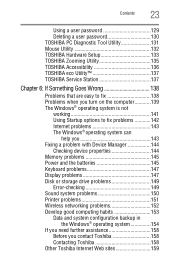
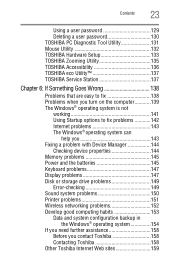
... password 130 TOSHIBA PC Diagnostic Tool Utility 131 Mouse Utility 132 TOSHIBA Hardware Setup 133 TOSHIBA Zooming Utility 135 TOSHIBA Accessibility 136 TOSHIBA eco Utility 137 TOSHIBA Service Station 137
Chapter 6: If Something Goes Wrong 138
Problems that are easy to fix 138 Problems when you turn on the computer............139 The Windows® operating system is not
working...
User Manual - Page 39


..., announcements, and special offers applicable to complete Product Registration will not diminish Customer rights under the Toshiba standard limited Warranty.
After starting your computer for the first time, do not turn on the computer for the first time you may vary according to the Internet.
See "Setting up your software setup choices. Product registration...
User Manual - Page 61
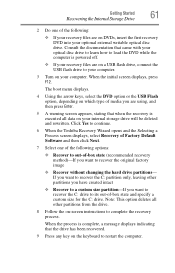
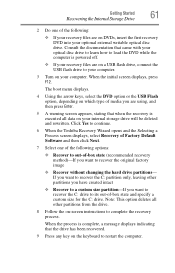
... other partitions from the drive.
8 Follow the on-screen instructions to complete the recovery process. Click Yes to continue.
6 When the Toshiba Recovery Wizard opens and the Selecting a Process screen displays, select Recovery of Factory Default Software and then ... a USB flash drive, connect the USB flash drive to your computer.
3 Turn on your optional external writable optical disc drive.
User Manual - Page 62
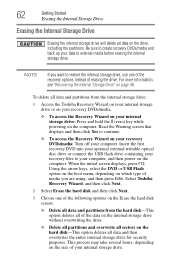
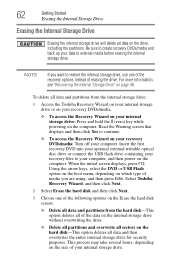
...the following options on the Erase the hard disk screen:
❖ Delete all data and partitions from the internal storage drive:
1 Access the Toshiba Recovery Wizard on your internal storage drive or on ...then power on your recovery DVDs/media: Turn off your data to continue.
❖ To access the Recovery Wizard on the computer. Read the Warning screen that displays and then click Yes to...
User Manual - Page 68
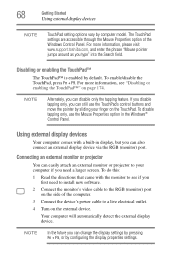
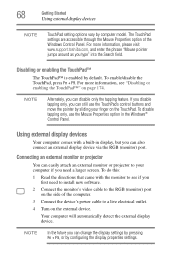
...see if you first need a larger screen. If you disable tapping only, you can easily attach an external monitor or projector to a live electrical outlet.
4 Turn on the TouchPad. Connecting an external ... a built-in the Windows® Control Panel. For more information, please visit www.support.toshiba.com, and enter the phrase "Mouse pointer jumps around as you can disable only the tapping...
User Manual - Page 82
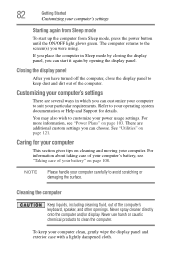
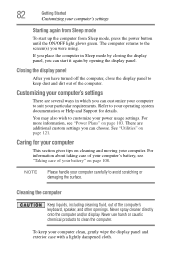
...display. To keep dust and dirt out of the computer. Customizing your computer
This section gives tips on page 103. For information about taking care of your computer's battery, see "...can customize your particular requirements. The computer returns to suit your computer to the screen(s) you have turned off the computer, close the display panel to avoid scratching or damaging the surface...
User Manual - Page 94


..., give help with future upgrades. Make sure the backup version is the one you want before overwriting the existing file. 94
Learning the Basics
Toshiba's online resources
Restoring your work
To restore information from your backup media to your operating system documentation for information on restoring files.
(Sample Image) Backup and Restore screen
TECHNICAL...
User Manual - Page 121


...system.
❖ TOSHIBA Assist ❖ TOSHIBA Recovery Media Creator ❖ TOSHIBA Application Installer ❖ Supervisor password ❖ User password ❖ TOSHIBA PC Diagnostic Tool Utility ❖ Mouse Utility ❖ TOSHIBA Hardware Setup ❖ TOSHIBA Zooming Utility ❖ TOSHIBA Accessibility ❖ TOSHIBA eco Utility™ ❖ TOSHIBA Service Station
121...
User Manual - Page 127
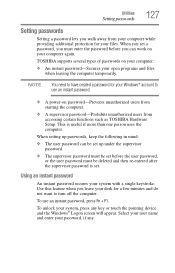
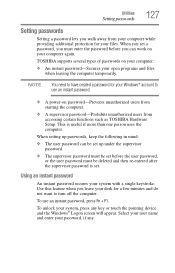
... system, press any . Utilities
Setting passwords
127
Setting passwords
Setting a password lets you walk away from accessing certain functions such as TOSHIBA Hardware Setup. When setting up passwords, keep the following in mind:
❖ The user password can work on your computer:
❖ An instant password-Secures your Windows® account to turn off the computer. Use this feature...
User Manual - Page 129


... appears. 2 On the left side, click the Secure tab. 3 Click the Supervisor Password icon.
Setting a user password
If you choose to set a supervisor or user password, TOSHIBA strongly recommends that may occur to access your computer.
Using a user password
A user password provides power-on password protection. A pop-up screen appears asking for any losses that you save your...
User Manual - Page 130
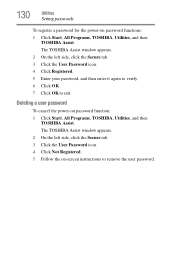
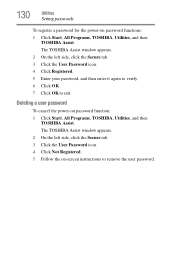
.... 5 Follow the on-screen instructions to exit. Deleting a user password
To cancel the power-on password functions: 1 Click Start, All Programs, TOSHIBA, Utilities, and then
TOSHIBA Assist. 130
Utilities
Setting passwords
To register a password for the power-on password function: 1 Click Start, All Programs, TOSHIBA, Utilities, and then
TOSHIBA Assist. The TOSHIBA Assist window appears. 2 On...
User Manual - Page 132


..., Control Panel, Hardware and Sound, and then under Devices and Printers, click Mouse, or click the Mouse icon in the Optimize tab of TOSHIBA Assist. The Mouse Properties screen appears. The settings you to change are divided into these categories: ❖ Buttons ❖ Pointers ❖ Pointer Options ❖ Hardware
You may see...
User Manual - Page 134


...
❖ LAN-Allows you to set networking functions ❖ Password-Allows you to set a user password ❖ SATA-Allows you to set conditions for the built-in Sleep mode, press Fn + F5. For more information, see "Directing the display output when you turn on the computer" on the display you to view the...
User Manual - Page 147


...If you are some typical display problems and their solutions:
The screen is registered, press any key to continue working. To do this does not correct the problem, press Fn ...password, press any of keyboard.
Refer to the documentation that the program does not assign different meanings to turn off the numlock light. HINT: Holding the Fn key and pressing the F5 key several times...
User Manual - Page 163
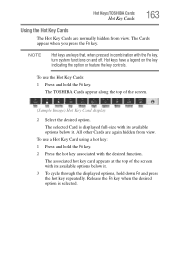
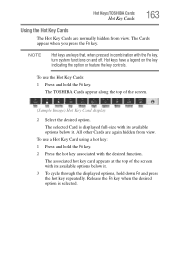
... associated hot key card appears at the top of the screen.
(Sample Image) Hot Key Card display
2 Select the desired option. Hot Keys/TOSHIBA Cards
Hot Key Cards
163
Using the Hot Key Cards
... key repeatedly. Hot keys have a legend on and off. The TOSHIBA Cards appear along the top of the screen with the Fn key, turn system functions on the key indicating the option or feature the key controls...
User Manual - Page 184


...pointing device's left button, unless otherwise stated.
disable-To turn a computer option off. disc-A round, flat piece of ... "driver") that reads and writes information and programs on -screen window displayed by batteries.
184 Glossary
D
default-The setting selected... usually supplied by the operating system or a program giving a direction or requesting input from and written to ...
User Manual - Page 186
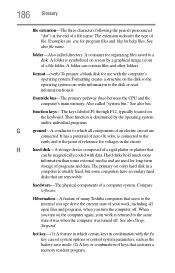
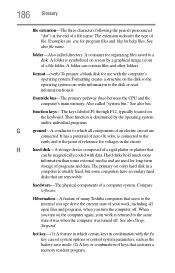
...information from it was when the computer was turned off . Hibernation-A feature of many Toshiba computers that activates a memory resident program. ... coded with the computer's operating system. When you turn on screen by the operating system and/or individual programs.
G...Their function is symbolized on the computer again, your work is the point of zero (0) volts, is connected ...
User Manual - Page 196
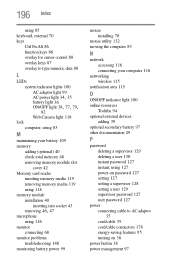
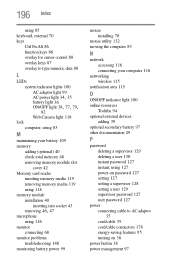
.../OFF indicator light 100 online resources
Toshiba 94 optional external devices
adding 39 optional secondary battery 97 other documentation 29
P
password deleting a supervisor 129 deleting a user 130 instant password 127 instant, using 127 power-on password 127 setting 127 setting a supervisor 128 setting a user 129 supervisor password 127 user password 127
power connecting cable to AC...
User Manual - Page 198
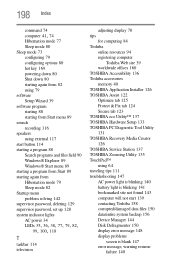
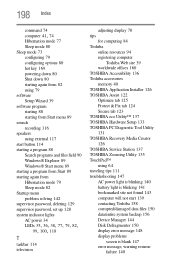
... powering down 80 Shut down 80 starting ...password, set up 128 system indicator lights AC power 34
LEDs 35, 36, 38, 77, 79, 82, 99, 100, 118
T
taskbar 114 television
adjusting display 70 tips
for computing 84 Toshiba
online resources 94 registering computer
Toshiba Web site 39 worldwide offices 160 TOSHIBA Accessibility 136 Toshiba accessories memory 40 TOSHIBA Application Installer 126 TOSHIBA...
User Manual - Page 199


...149 power and batteries 145 printer 151 program stops responding 138 restore points 155 screen does not look correct/
flickers 148 slow Internet connection 143 sound system/speakers 150... system not
working 141 wireless networking 152 turning off computer 72 computer more quickly 75 options 72 turning on power 38
U
USB-compatible printer 70
user password, deleting 130 user password, setting 129...
Similar Questions
How Do I Get Past Blue Password Screen
(Posted by karmaamy 9 years ago)
Toshiba Nb505 Blue Screen Of Death Wont Start In Safe Mode
(Posted by andrmirofu 9 years ago)
Blue Error Screen
My PC has the blue error screen promptimg me that it needs repair. It says that it's missing boot fi...
My PC has the blue error screen promptimg me that it needs repair. It says that it's missing boot fi...
(Posted by roblewiii 9 years ago)
How Do You Factory Reset A Toshiba Nb505 Without A Password Or P.c.?
(Posted by cedrbillyr 9 years ago)

