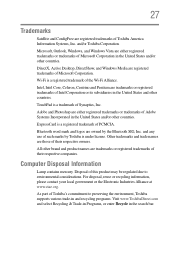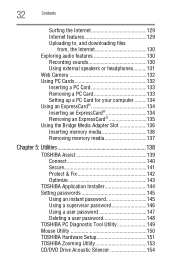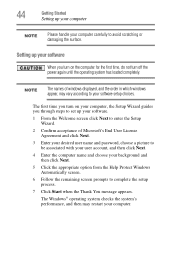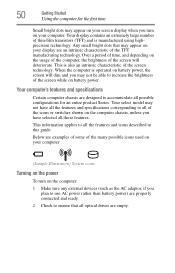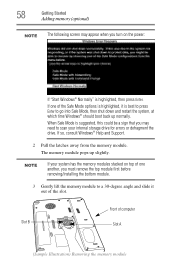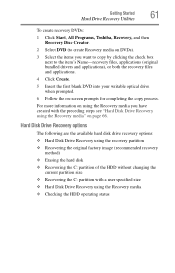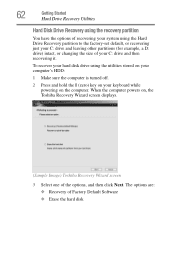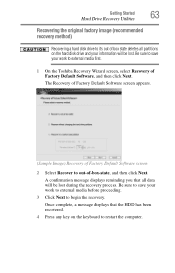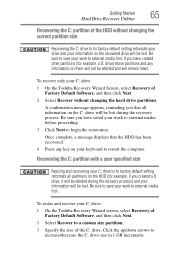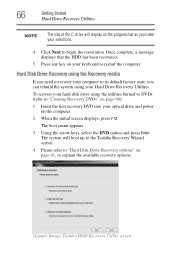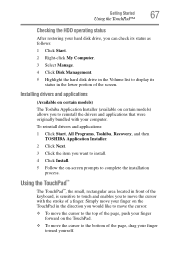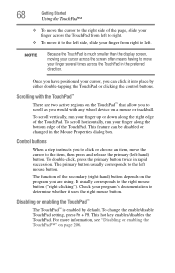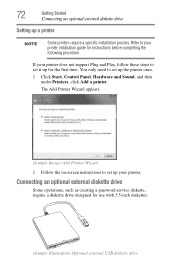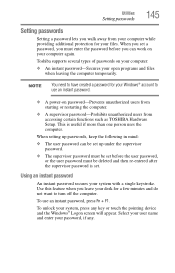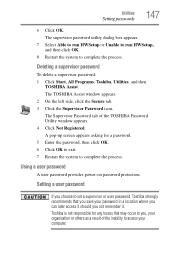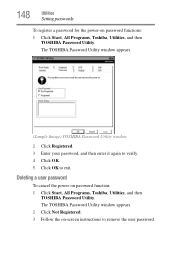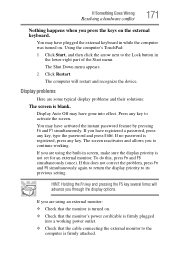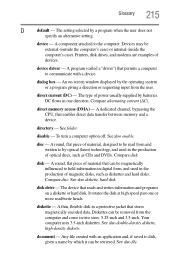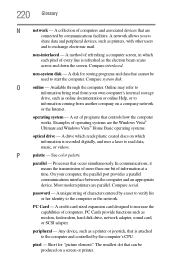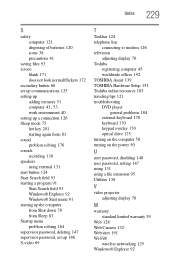Toshiba L305-S5955 Support Question
Find answers below for this question about Toshiba L305-S5955 - Satellite - Celeron 2.2 GHz.Need a Toshiba L305-S5955 manual? We have 1 online manual for this item!
Question posted by karmaamy on May 4th, 2015
How Do I Get Past Blue Password Screen
The person who posted this question about this Toshiba product did not include a detailed explanation. Please use the "Request More Information" button to the right if more details would help you to answer this question.
Current Answers
Answer #1: Posted by Brainerd on May 4th, 2015 10:38 PM
Hi, please refer here:
http://www.askvg.com/how-to-reset-recover-forgotten-windows-nt-2000-xp-2003-administrator-password/
http://www.askvg.com/how-to-reset-recover-forgotten-windows-nt-2000-xp-2003-administrator-password/
I hope this helps you!
Please press accept to reward my effort or post again with more details if not satisfied.
Regards, Brainerd
Related Toshiba L305-S5955 Manual Pages
Similar Questions
Bios Enter Password Screen
Hello my computer recently broke so my uncle let me borrow his old laptop which is a Toshiba satelli...
Hello my computer recently broke so my uncle let me borrow his old laptop which is a Toshiba satelli...
(Posted by Anonymous-170623 2 years ago)
How To Reset Built In Hdd User Password On Toshiba Satellite L305-s5955
(Posted by angliton 9 years ago)
How Do You Reset The Bios Password On A Satellite P55
(Posted by willlissee616 9 years ago)
How To Reset Password Toshiba Intel Celeron Processor Satellite L305-55955
(Posted by nsakade 10 years ago)
My Toshiba Nb505 Only Gives Me A Blue Password Screen When It Turns On.
and i have never seen that screen before and i know my password to it but it will not work it will l...
and i have never seen that screen before and i know my password to it but it will not work it will l...
(Posted by Anonymous-111979 10 years ago)