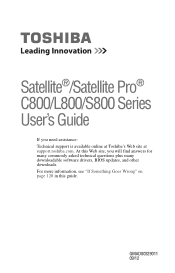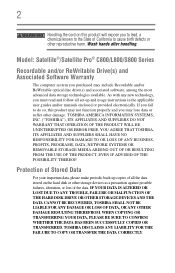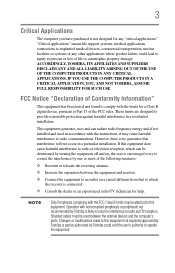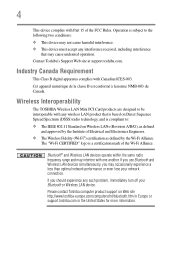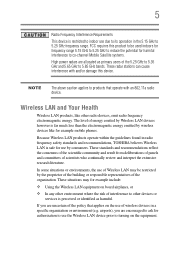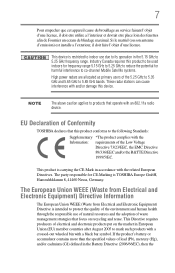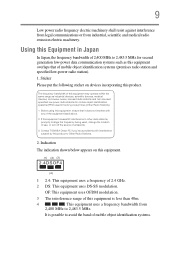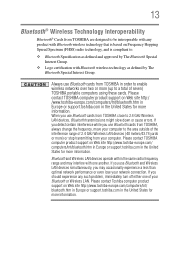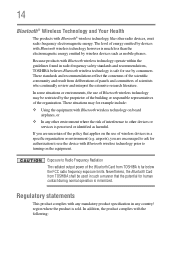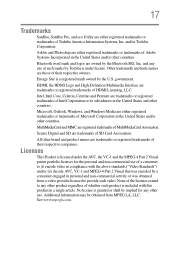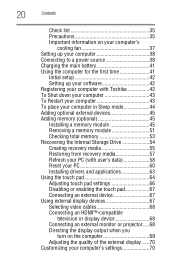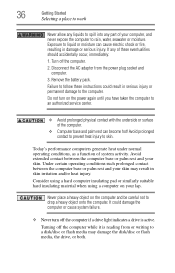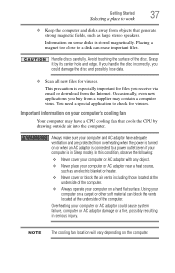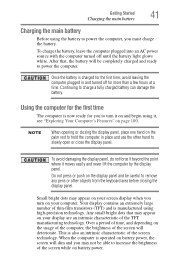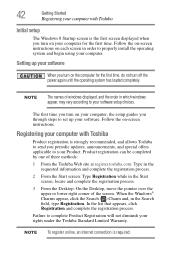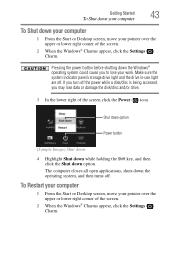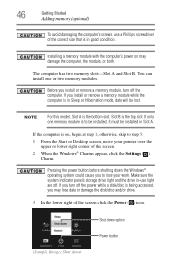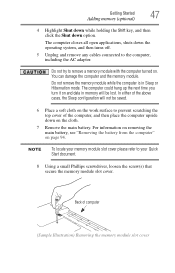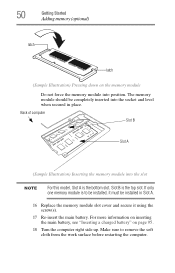Toshiba Satellite C855-S5306 Support Question
Find answers below for this question about Toshiba Satellite C855-S5306.Need a Toshiba Satellite C855-S5306 manual? We have 1 online manual for this item!
Current Answers
Answer #1: Posted by tintinb on February 10th, 2013 11:32 PM
Press Fn + F10 keys on your keyboard
I have provided the supporting image below for the exact location of these keys.
If you have more questions, please don't hesitate to ask here at HelpOwl. Experts here are always willing to answer your questions to the best of our knowledge and expertise.
Regards,
Tintin
Supporting Image
You can click the image below to enlargeRelated Toshiba Satellite C855-S5306 Manual Pages
Similar Questions
I know my computer does not have an internal antenna for BT, but is there a solution to provide this...
I just received this new laptop and it seemed to be charged when it was being set up but a notice ap...