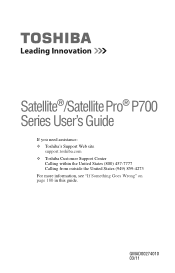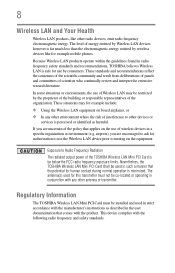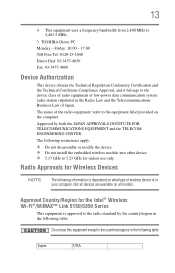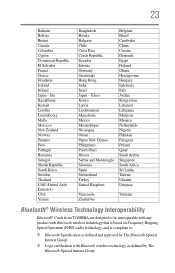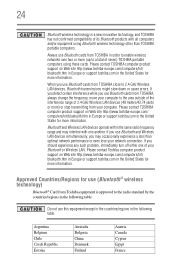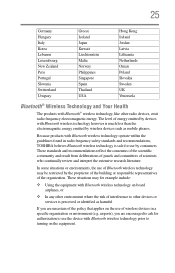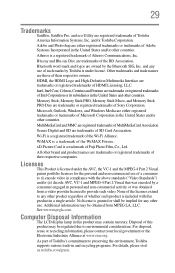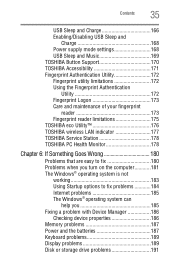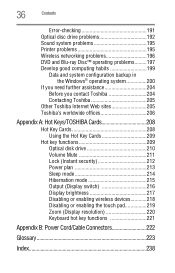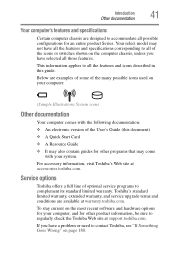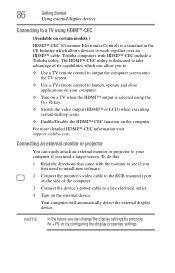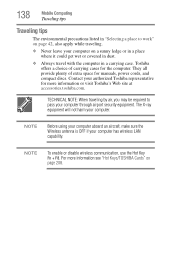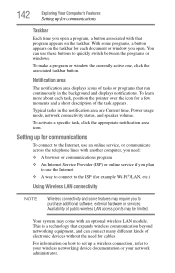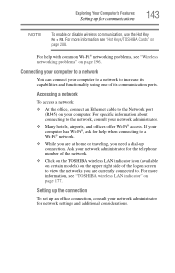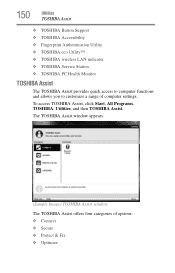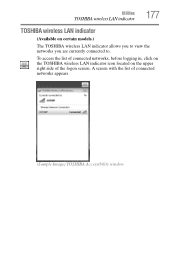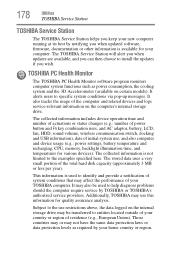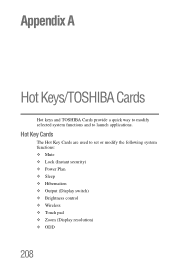Toshiba Satellite P755-S5320 Support Question
Find answers below for this question about Toshiba Satellite P755-S5320.Need a Toshiba Satellite P755-S5320 manual? We have 1 online manual for this item!
Question posted by mflirau on August 8th, 2014
Where Is The Wireless Switch On A Toshiba Satellite P755-s5320?
The person who posted this question about this Toshiba product did not include a detailed explanation. Please use the "Request More Information" button to the right if more details would help you to answer this question.
Current Answers
Answer #1: Posted by TechSupport101 on August 8th, 2014 5:47 AM
Hi. The User Guide here http://www.helpowl.com/manuals/Toshiba/SatelliteP755S5320/168167 should be able to point out with labeled figures.
Related Toshiba Satellite P755-S5320 Manual Pages
Similar Questions
How Do You Turn On The Wireless Switch On A Toshiba Laptop L645
(Posted by suhexdav 9 years ago)
Toshiba Satellite P755-s5320 Where Is The Wireless Switch?
(Posted by bigsy 9 years ago)
How To Enable Wireless Adapter Toshiba P755-s5320
(Posted by vpimedpow 10 years ago)
Toshiba Satellite Where Is The Wireless Adapter Switch Location P755-s5320
(Posted by joewilfr 10 years ago)
Toshiba Satellite P755-s5320 'size' Of Text That Is Displayed.
My daughter and I both have a Toshiba Satellite P755-S5320. Both laptops are set at the same defau...
My daughter and I both have a Toshiba Satellite P755-S5320. Both laptops are set at the same defau...
(Posted by MAXFISH0724 11 years ago)