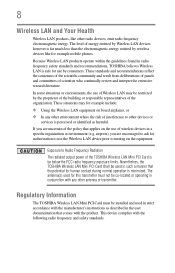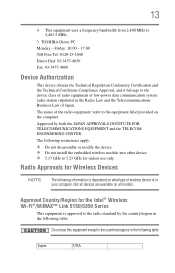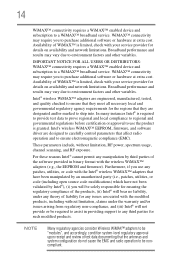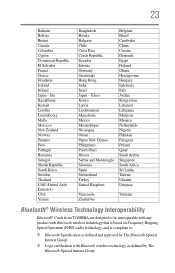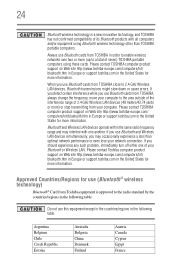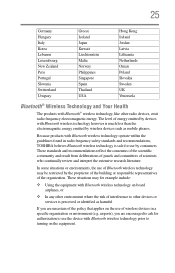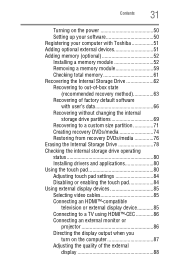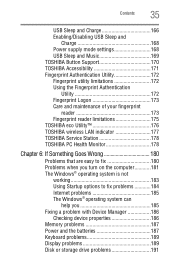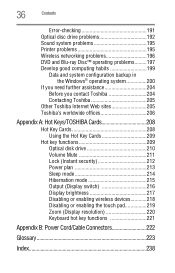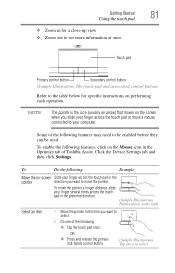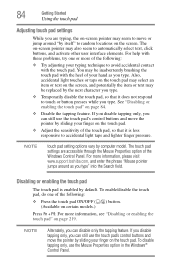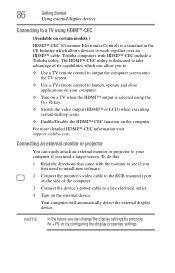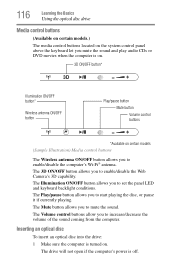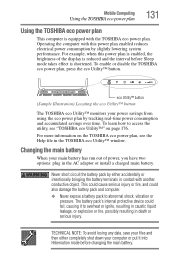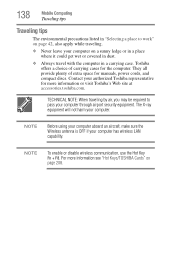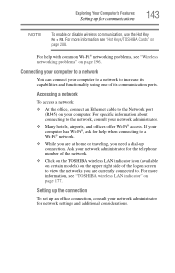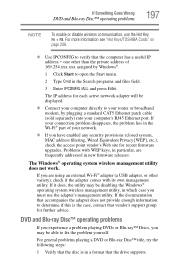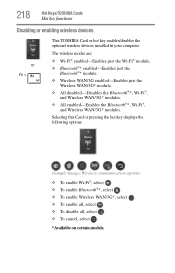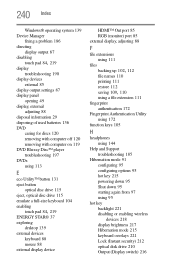Toshiba Satellite P755-S5320 Support Question
Find answers below for this question about Toshiba Satellite P755-S5320.Need a Toshiba Satellite P755-S5320 manual? We have 1 online manual for this item!
Question posted by vpimedpow on April 27th, 2014
How To Enable Wireless Adapter Toshiba P755-s5320
The person who posted this question about this Toshiba product did not include a detailed explanation. Please use the "Request More Information" button to the right if more details would help you to answer this question.
Current Answers
Answer #1: Posted by freginold on June 3rd, 2020 9:49 AM
According to page 5-2 of the user manual, you can turn your laptop's wireless communication function on or off by pressing <Fn> and <F8>. If you need a copy of the user manual, you can download it here.
Related Toshiba Satellite P755-S5320 Manual Pages
Similar Questions
Where Is The Wireless Communication Switch On Toshiba Satellite P755-s5320
(Posted by ethsplif 9 years ago)
How To Enable Wi-fi In Toshiba Laptop Satellite L 655
(Posted by khaderh 9 years ago)
Toshiba Satellite Where Is The Wireless Adapter Switch Location P755-s5320
(Posted by joewilfr 10 years ago)
How To Fix Wireless Button On A Toshiba Satellite P755-s5320 Laptop
(Posted by kdmon 10 years ago)
How Do I Enable Wireless Using F Keys On Satellite A350d-203
(Posted by markbeaman 11 years ago)