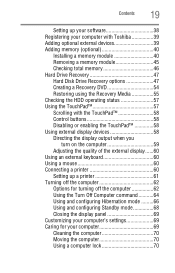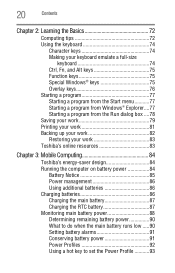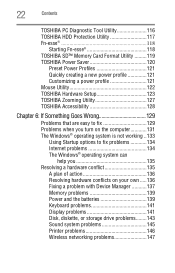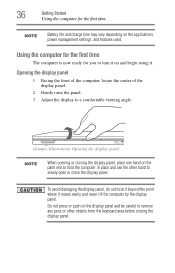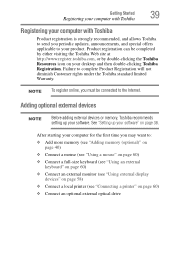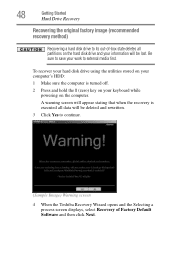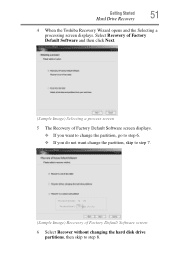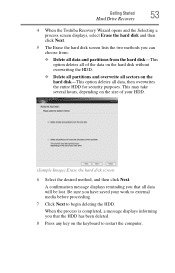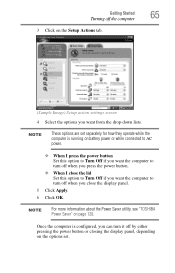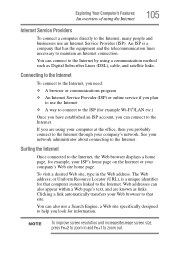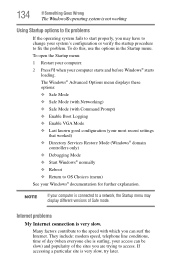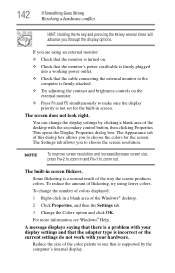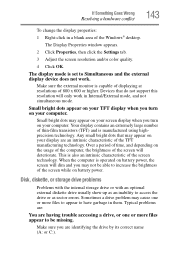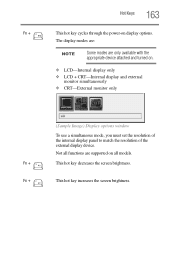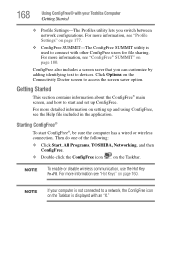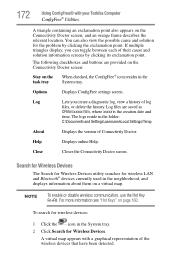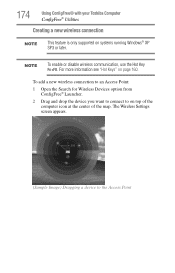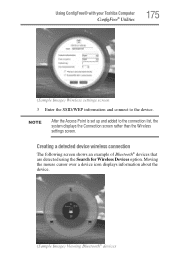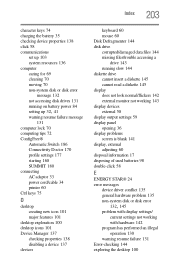Toshiba NB200 Support Question
Find answers below for this question about Toshiba NB200.Need a Toshiba NB200 manual? We have 2 online manuals for this item!
Question posted by MAXFISH0724 on November 28th, 2012
Toshiba Satellite P755-s5320 'size' Of Text That Is Displayed.
My daughter and I both have a Toshiba Satellite P755-S5320. Both laptops are set at the same default display settings and screen resolutions. However, when I open up items such as the internet, facebook, email, etc. my laptop has a much smaller 'print" or 'font size' of words(what ever you want to call it). Why are my words so much smaller on the screen than hers with the same default settings. I was working on my computer last night, it flashed all of a sudden, and now the print is really small and hard to read, especially when you are searching google, reading facebook, etc. I have rechecked each of our default settings and they are still exactly the same. What happened or how can I fix this?
Current Answers
Related Toshiba NB200 Manual Pages
Similar Questions
How To Restore Toshiba Satellite P755 To Factory Settings
(Posted by bememo 10 years ago)
How To Connect Kodak Esp3.2 Printer To Toshiba Laptop With Window 8
(Posted by aahamdy 10 years ago)
Transfering Microsft OfficeExcel And Word 2003 To New Laptop.
Can I transfare my Microsoft Office Excel and Word 2003 from my older Lap to the new one by using my...
Can I transfare my Microsoft Office Excel and Word 2003 from my older Lap to the new one by using my...
(Posted by joh592 11 years ago)
How To Get Into Recovery Mode On My Laptop To Reinstall Windows 7
(Posted by flipper58 11 years ago)
The Laptop Is Switched On But The Screen Is Not Working?
The laptop is switched on and lit up but the screen is not working i.e. not lit up no power?
The laptop is switched on and lit up but the screen is not working i.e. not lit up no power?
(Posted by quirk13 11 years ago)