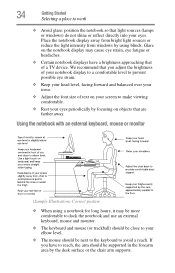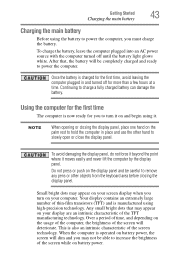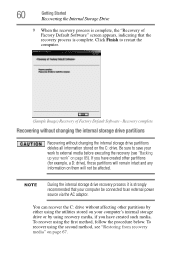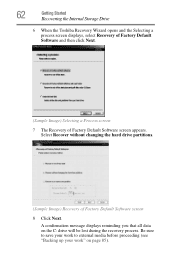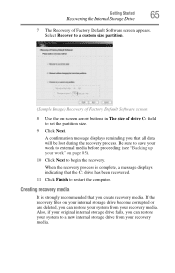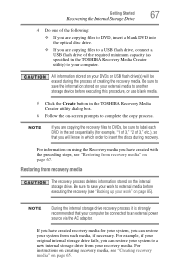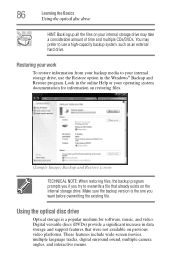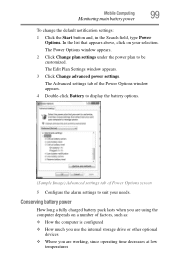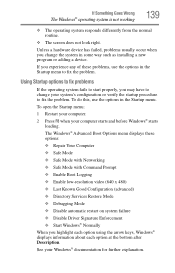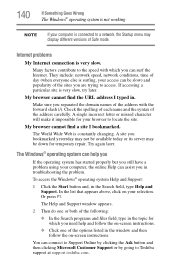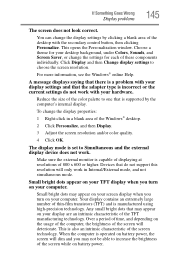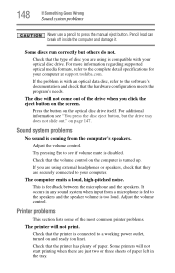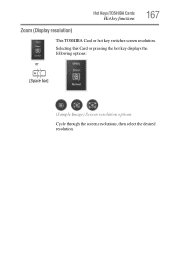Toshiba Satellite C850D Support Question
Find answers below for this question about Toshiba Satellite C850D.Need a Toshiba Satellite C850D manual? We have 1 online manual for this item!
Question posted by quirk13 on October 2nd, 2012
The Laptop Is Switched On But The Screen Is Not Working?
The laptop is switched on and lit up but the screen is not working i.e. not lit up no power?
Current Answers
Related Toshiba Satellite C850D Manual Pages
Similar Questions
My Laptop Was Started Working Normaly, But After 2 Days During It Was On Onthe S
(Posted by gangelov64 8 years ago)
How Can I Fix If My Laptop Stop Working Due To Power Loss
(Posted by 95fikade 9 years ago)
What Type Of Driver Required For Toshiba C850d-107 To Install
(Posted by naveedsql523 11 years ago)
Screen Dont Work
The computer makes noise but the screen dont do antthing just black screen, It did have a virus bef...
The computer makes noise but the screen dont do antthing just black screen, It did have a virus bef...
(Posted by tommydnash 11 years ago)
Wifei Switch Not Working
y system wife switch not opening, i try many times fn + f8 but the wireles is not opening how can i ...
y system wife switch not opening, i try many times fn + f8 but the wireles is not opening how can i ...
(Posted by puthuvelhaneef 11 years ago)