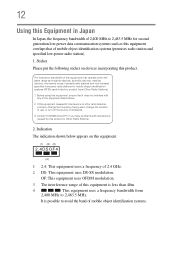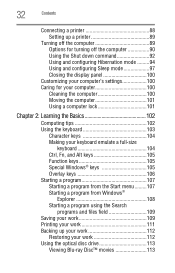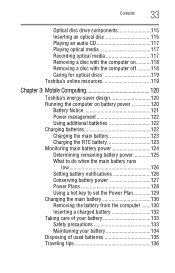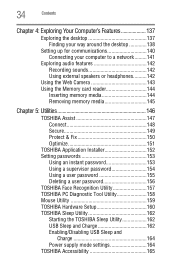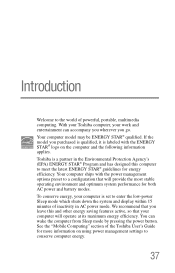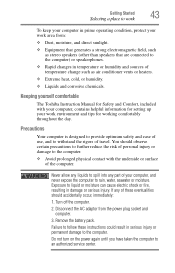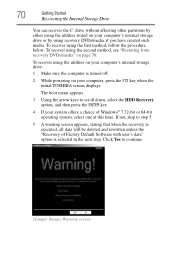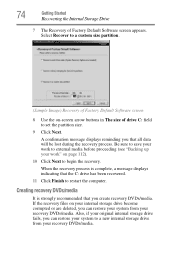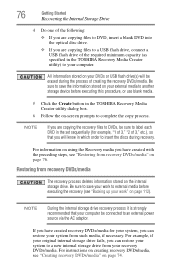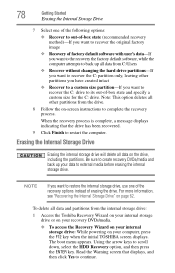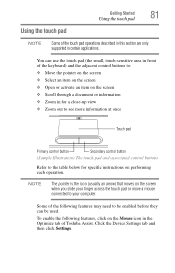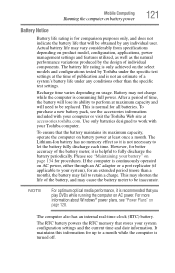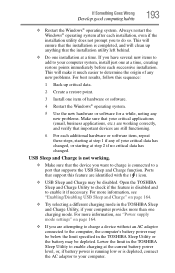Toshiba Satellite L775 Support Question
Find answers below for this question about Toshiba Satellite L775.Need a Toshiba Satellite L775 manual? We have 1 online manual for this item!
Question posted by ccscSidn on July 24th, 2014
How Do I Restore My Toshiba Satellite L775d-s7135 To Factory Setting
The person who posted this question about this Toshiba product did not include a detailed explanation. Please use the "Request More Information" button to the right if more details would help you to answer this question.
Current Answers
Answer #1: Posted by bengirlxD on July 24th, 2014 7:43 AM
Here is a link to a youtube video showing how to retore your computer:
Feel free to resubmit the question if you didn't find it useful.
Related Toshiba Satellite L775 Manual Pages
Similar Questions
How To Reset Toshiba Satellite L775d-s7332 To Factory Settings
(Posted by tasosjulianj 9 years ago)
How To Recover Factory Settings On Toshiba Satellite L775-13d Laptop
(Posted by pakcr 9 years ago)
How To Restore Toshiba Satellite L775-s7245 Laptop To Factory Settings
(Posted by maryesr 9 years ago)
How To Restore The Laptop To Factory Settings
(Posted by williamvega27 11 years ago)