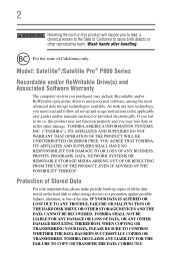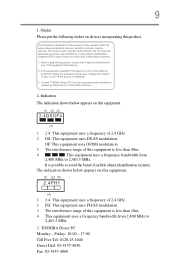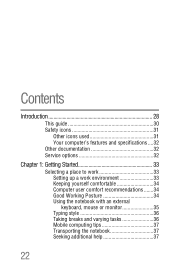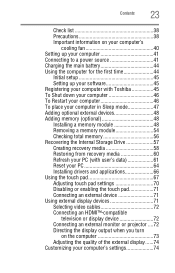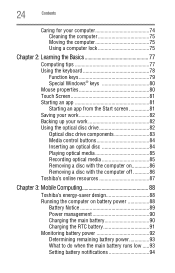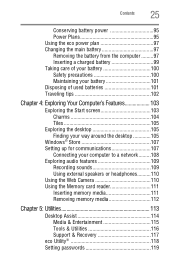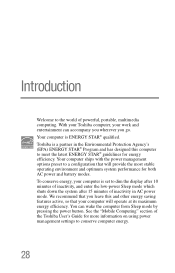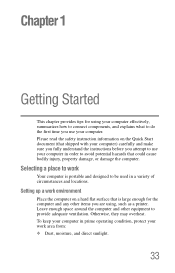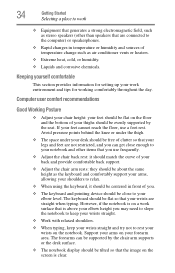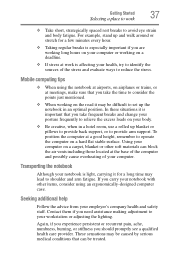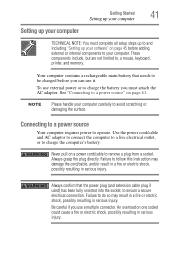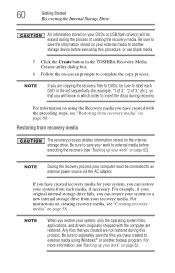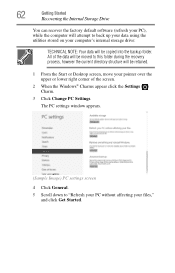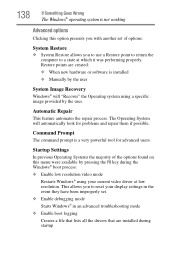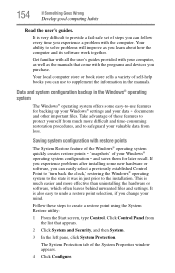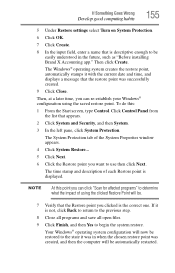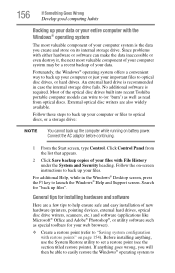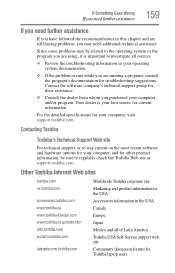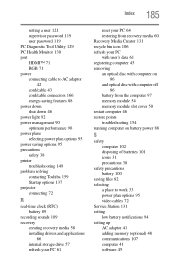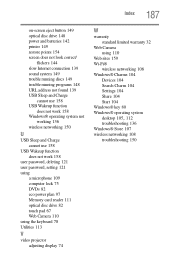Toshiba Satellite P875-S7102 Support Question
Find answers below for this question about Toshiba Satellite P875-S7102.Need a Toshiba Satellite P875-S7102 manual? We have 1 online manual for this item!
Question posted by williamvega27 on March 19th, 2013
How To Restore The Laptop To Factory Settings
Current Answers
Answer #1: Posted by tintinb on March 19th, 2013 11:34 PM
How to Reset Toshiba satellite laptop to Factory Settings How To Restore A
How To Restore A Toshiba Laptop To Default Factory Settings
If you have more questions, please don't hesitate to ask here at HelpOwl. Experts here are always willing to answer your questions to the best of our knowledge and expertise.
Regards,
Tintin