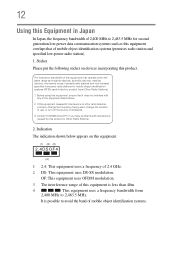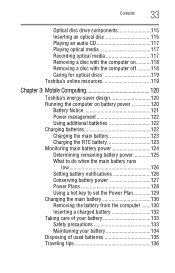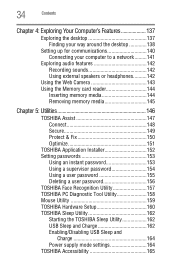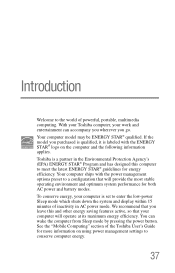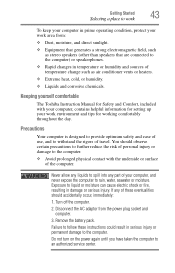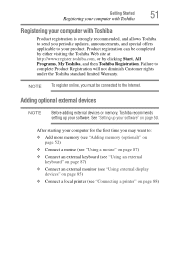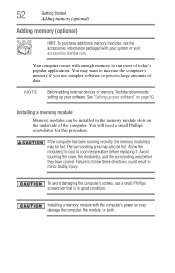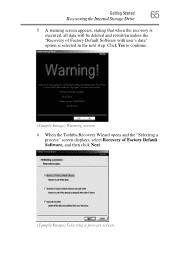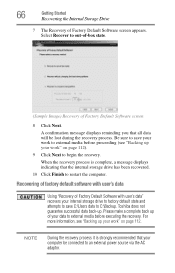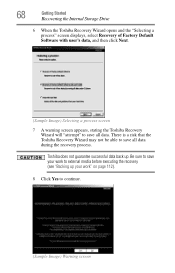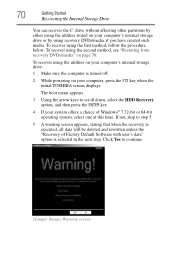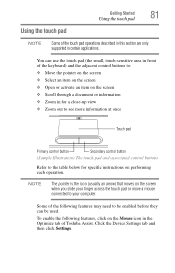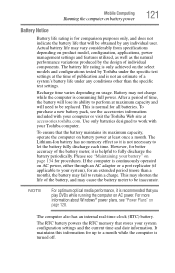Toshiba Satellite L775 Support Question
Find answers below for this question about Toshiba Satellite L775.Need a Toshiba Satellite L775 manual? We have 1 online manual for this item!
Question posted by tasosjulianj on August 25th, 2014
How To Reset Toshiba Satellite L775d-s7332 To Factory Settings
The person who posted this question about this Toshiba product did not include a detailed explanation. Please use the "Request More Information" button to the right if more details would help you to answer this question.
Current Answers
Related Toshiba Satellite L775 Manual Pages
Similar Questions
Reset To Factory Settings On Toshiba C855-s5358 Without A Disc
I don't have any way to reset admin password on this computer, so I thought I would reset it back to...
I don't have any way to reset admin password on this computer, so I thought I would reset it back to...
(Posted by cftullos 8 years ago)
How To Recover Factory Settings On Toshiba Satellite L775-13d Laptop
(Posted by pakcr 9 years ago)
How To Restore Toshiba Satellite L775-s7245 Laptop To Factory Settings
(Posted by maryesr 9 years ago)
How Do I Restore My Toshiba Satellite L775d-s7135 To Factory Setting
(Posted by ccscSidn 9 years ago)
How To Restore Toshiba Satellite L755 To Factory Settings
(Posted by mfpault 10 years ago)