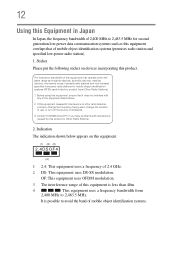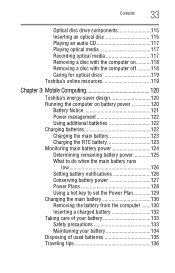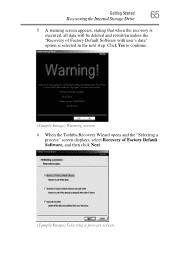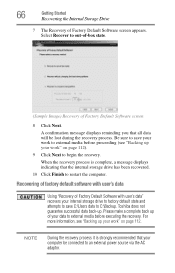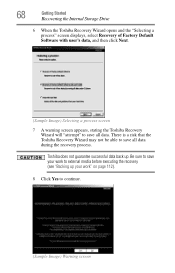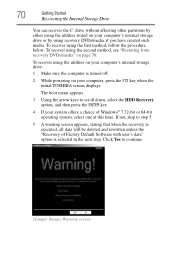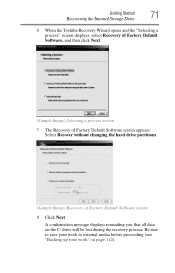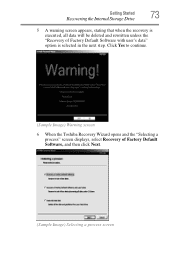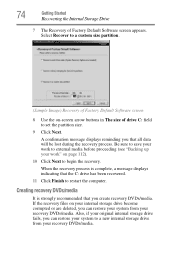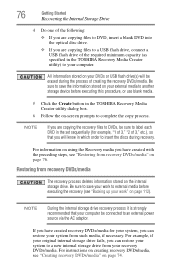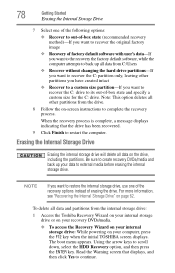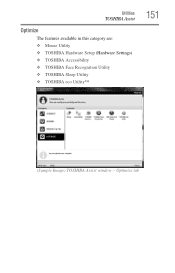Toshiba Satellite L775 Support Question
Find answers below for this question about Toshiba Satellite L775.Need a Toshiba Satellite L775 manual? We have 1 online manual for this item!
Question posted by pakcr on August 10th, 2014
How To Recover Factory Settings On Toshiba Satellite L775-13d Laptop
The person who posted this question about this Toshiba product did not include a detailed explanation. Please use the "Request More Information" button to the right if more details would help you to answer this question.
Current Answers
Related Toshiba Satellite L775 Manual Pages
Similar Questions
How To Reset Toshiba Satellite L775d-s7332 To Factory Settings
(Posted by tasosjulianj 9 years ago)
How To Restore Toshiba Satellite L775-s7245 Laptop To Factory Settings
(Posted by maryesr 9 years ago)
How Do I Restore My Toshiba Satellite L775d-s7135 To Factory Setting
(Posted by ccscSidn 9 years ago)
How To Restore The Laptop To Factory Settings
(Posted by williamvega27 11 years ago)
Toshiba Satellite Laptop C850-b251 Recovery To Factory Settings
I deleted a partition of 14.4 GB size from manage window of of computer. Now when I try to recover f...
I deleted a partition of 14.4 GB size from manage window of of computer. Now when I try to recover f...
(Posted by nurkhan93 11 years ago)