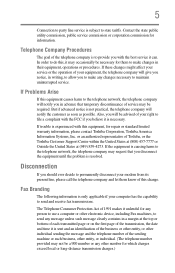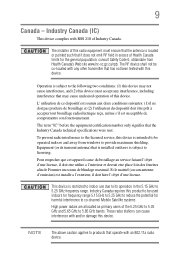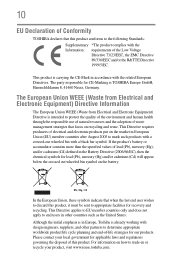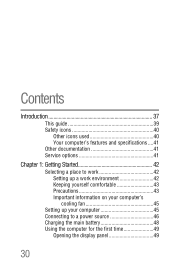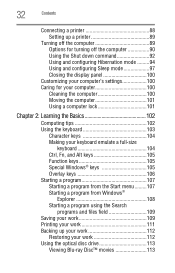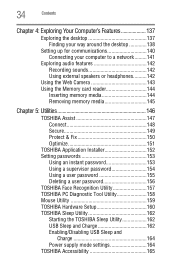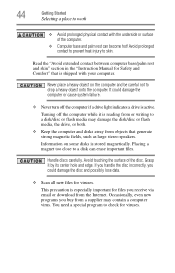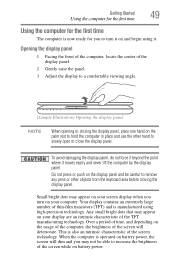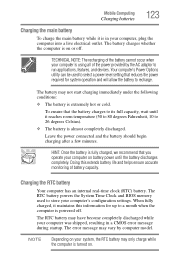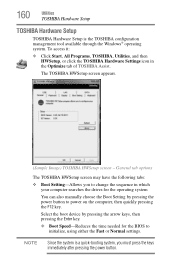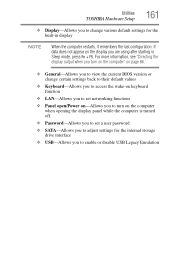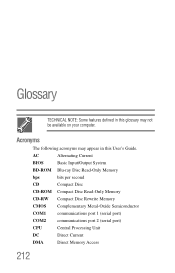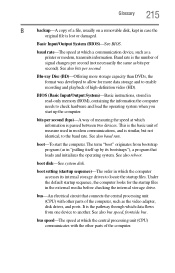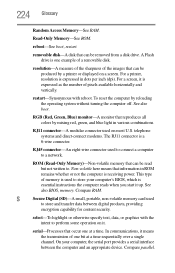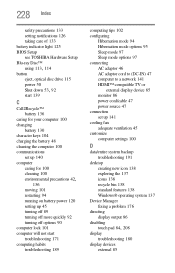Toshiba Satellite L755D-S5204 Support Question
Find answers below for this question about Toshiba Satellite L755D-S5204.Need a Toshiba Satellite L755D-S5204 manual? We have 1 online manual for this item!
Question posted by Minx0723 on September 16th, 2017
How Do I Rest The Bios On A Satellite L755d ?
my screen is black, it acts like it will start but then it has a _ and stays there
Current Answers
Related Toshiba Satellite L755D-S5204 Manual Pages
Similar Questions
Trouble Satellite C655-s5195 Screen Black When I Turn It On
(Posted by csExTR66 9 years ago)
Default Settings
How can I restore my Toshiba laptop to factory default settings without a disc
How can I restore my Toshiba laptop to factory default settings without a disc
(Posted by falfred4 9 years ago)
Toshiba Satellite A665 S5170 Screen Black Wont
(Posted by dannykn 10 years ago)
How To Get In To Bios? Satellite P875-s7200
(Posted by RhiTking7 10 years ago)