Toshiba Satellite A665-S5170 Support Question
Find answers below for this question about Toshiba Satellite A665-S5170.Need a Toshiba Satellite A665-S5170 manual? We have 2 online manuals for this item!
Question posted by dannykn on March 19th, 2014
Toshiba Satellite A665 S5170 Screen Black Wont
The person who posted this question about this Toshiba product did not include a detailed explanation. Please use the "Request More Information" button to the right if more details would help you to answer this question.
Current Answers
There are currently no answers that have been posted for this question.
Be the first to post an answer! Remember that you can earn up to 1,100 points for every answer you submit. The better the quality of your answer, the better chance it has to be accepted.
Be the first to post an answer! Remember that you can earn up to 1,100 points for every answer you submit. The better the quality of your answer, the better chance it has to be accepted.
Related Toshiba Satellite A665-S5170 Manual Pages
User Manual - Page 1
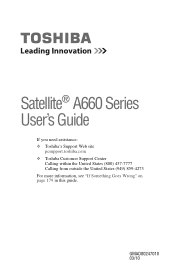
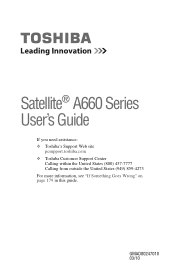
GMAD00247010 03/10 Satellite® A660 Series User's Guide
If you need assistance: ❖ Toshiba's Support Web site
pcsupport.toshiba.com ❖ Toshiba Customer Support Center
Calling within the United States (800) 457-7777 Calling from outside the United States (949) 859-4273 For more information, see "If Something Goes Wrong" on page 179 in this guide.
User Manual - Page 2
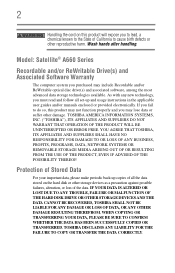
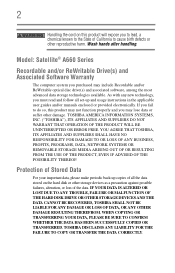
... usage instructions in the applicable user guides and/or manuals enclosed or provided electronically. Wash hands after handling. TOSHIBA DISCLAIMS ANY LIABILITY FOR THE FAILURE TO COPY OR TRANSFER THE DATA CORRECTLY. Model: Satellite® A660 Series
Recordable and/or ReWritable Drive(s) and Associated Software Warranty
The computer system you purchased may...
User Manual - Page 7
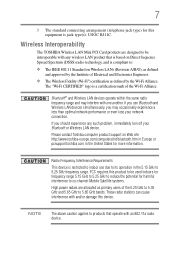
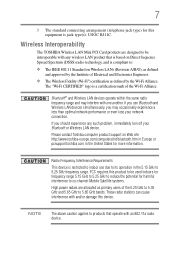
...15 GHz to 5.25 GHz to reduce the potential for harmful interference to co-channel Mobile Satellite systems.
High power radars are designed to be interoperable with one another.
The "Wi-Fi...Bluetooth or Wireless LAN device. Please contact Toshiba computer product support on Web site http://www.toshiba-europe.com/computers/tnt/bluetooth.htm in Europe or pcsupport.toshiba.com in the 5.15 GHz to ...
User Manual - Page 10
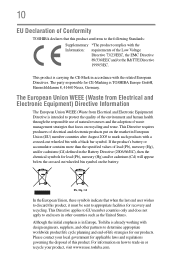
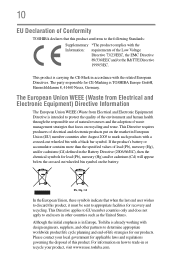
...) Directive Information
The European Union WEEE (Waste from Electrical and Electronic Equipment) Directive is TOSHIBA Europe GmbH, Hammfelddamm 8, 41460 Neuss, Germany. Pb, Hg, Cd
In the European ...The product complies with a black bar symbol.
This product is already working with the related European Directives. Although the initial emphasis is in Europe, Toshiba is carrying the CE-Mark...
User Manual - Page 28
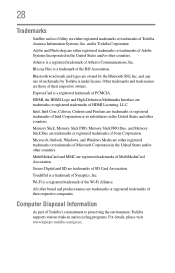
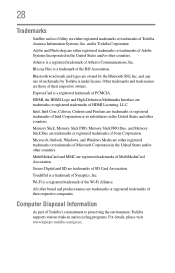
...Incorporated in and recycling programs. For details, please visit www.laptops.toshiba.com/green. MultiMediaCard and MMC are owned by Toshiba is a registered trademark of SD Card Association. All other ...
As part of Toshiba's commitment to preserving the environment, Toshiba supports various trade-in the United States and/or other countries. 28
Trademarks
Satellite and eco Utility are...
User Manual - Page 51
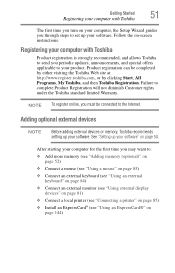
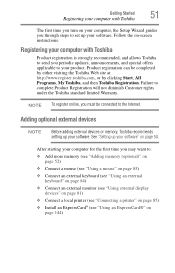
... starting your software.
Adding optional external devices
NOTE
Before adding external devices or memory, Toshiba recommends setting up your product. Failure to :
❖ Add more memory (see...; Install an ExpressCard® (see "Using an ExpressCard®" on -screen instructions. Registering your computer with Toshiba
The first time you turn on your computer, the Setup Wizard guides you...
User Manual - Page 64
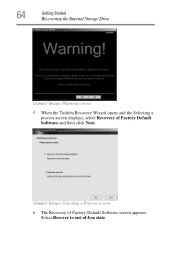
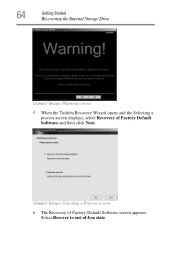
64
Getting Started
Recovering the Internal Storage Drive
(Sample Image) Warning screen 5 When the Toshiba Recovery Wizard opens and the Selecting a
process screen displays, select Recovery of Factory Default Software and then click Next.
(Sample Image) Selecting a Process screen 6 The Recovery of -box state. Select Recover to out-of Factory Default Software screen appears.
User Manual - Page 67
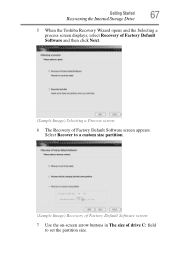
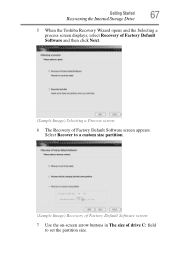
Getting Started
67
Recovering the Internal Storage Drive
5 When the Toshiba Recovery Wizard opens and the Selecting a process screen displays, select Recovery of Factory Default Software and then click Next.
(Sample Image) Selecting a Process screen
6 The Recovery of drive C: field to set the partition size. Select Recover to a custom size partition.
(Sample Image) Recovery...
User Manual - Page 69
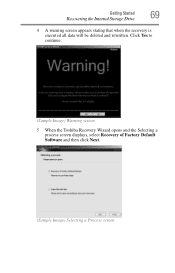
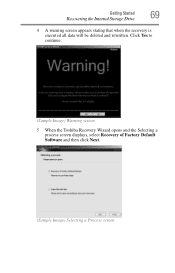
Click Yes to continue.
(Sample Image) Warning screen
5 When the Toshiba Recovery Wizard opens and the Selecting a process screen displays, select Recovery of Factory Default Software and then click Next.
(Sample Image) Selecting a Process screen Getting Started
69
Recovering the Internal Storage Drive
4 A warning screen appears stating that when the recovery is executed all data will...
User Manual - Page 72
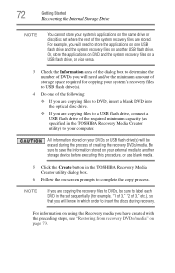
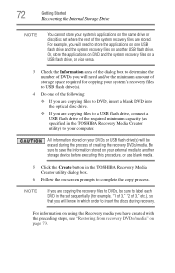
... space required for example, "1 of 3," "2 of the required minimum capacity (as specified in the TOSHIBA Recovery Media Creator utility) to your external media to DVDs, be erased during recovery.
All information stored... your DVDs or USB flash drive(s) will be sure to save the information stored on -screen prompts to complete the copy process. Be sure to label each DVD in the set where...
User Manual - Page 74
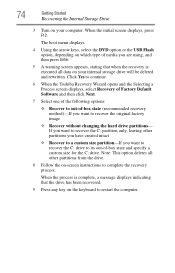
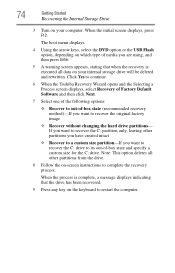
... custom size for the C: drive. Click Yes to continue.
6 When the Toshiba Recovery Wizard opens and the Selecting a Process screen displays, select Recovery of Factory Default Software and then click Next.
7 Select ...:
❖ Recover to out-of media you are using, and then press Enter.
5 A warning screen appears, stating that the drive has been recovered.
9 Press any key on which type of -box...
User Manual - Page 75
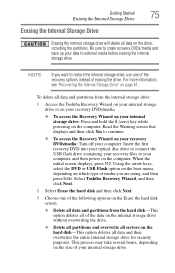
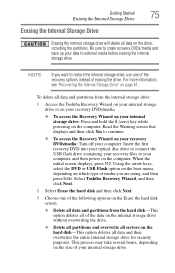
...the size of media you want to create recovery DVDs/media and back up your computer. Select Toshiba Recovery Wizard, and then click Next.
2 Select Erase the hard disk and then click Next.
... the following options on the Erase the hard disk screen:
❖ Delete all data and partitions from the internal storage drive:
1 Access the Toshiba Recovery Wizard on your internal storage drive or on ...
User Manual - Page 77


...; Move the pointer on the screen ❖ Select an item on the screen ❖ Open or activate an item on -screen prompts to reinstall the drivers and applications that were originally bundled with your computer. Getting Started
77
Using the TouchPad™
Installing drivers and applications
The Toshiba Application Installer allows you want to...
User Manual - Page 82
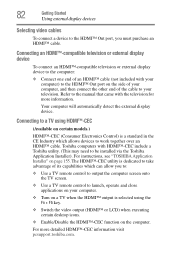
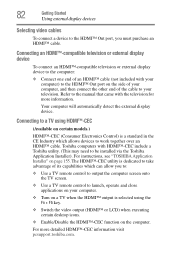
... HDMI™-CEC function on the computer. Toshiba computers with the television for more detailed HDMI™-CEC information visit pcsupport.toshiba.com. Connecting an HDMI™-compatible television ... Out port, you to:
❖ Use a TV remote control to output the computer screen onto the TV screen.
❖ Use a TV remote control to launch, operate and close applications on your computer...
User Manual - Page 155


...To reinstall drivers and applications:
1 Click Start, All Programs, My Toshiba, and then TOSHIBA Application Installer.
2 Click Next.
(Sample Image) TOSHIBA Application Installer screen 3 Click the item you to complete
the installation process. Utilities
TOSHIBA Application Installer
155
TOSHIBA Application Installer
The TOSHIBA Application Installer allows you want to install.
(Sample Image...
User Manual - Page 156


... your user name and enter your open programs and files when leaving the computer temporarily.
TOSHIBA supports several types of passwords on your computer:
❖ An instant password-Secures your ...password, if any key or touch the pointing device and the Windows® Logon screen will appear. When setting up passwords, keep the following in mind:
❖ The user password...
User Manual - Page 170


The TOSHIBA Zooming Utility Properties screen appears.
(Sample Image) TOSHIBA Zooming Utility Properties screen
2 Select the desired option(s). 3 Click OK.
The zoom in and zoom out hot keys will work with the zoom in , hold down the Fn key ...
User Guide 1 - Page 28
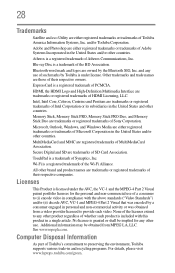
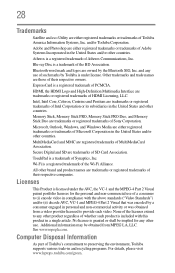
...and trade names are either registered trademarks or trademarks of Toshiba America Information Systems, Inc.
28
Trademarks
Satellite and eco Utility are either registered trademarks or trademarks ...is a registered trademark of Toshiba's commitment to preserving the environment, Toshiba supports various trade-in and recycling programs. For details, please visit www.laptops.toshiba.com/green.
User Guide 1 - Page 155


...To reinstall drivers and applications:
1 Click Start, All Programs, My Toshiba, and then TOSHIBA Application Installer.
2 Click Next.
(Sample Image) TOSHIBA Application Installer screen 3 Click the item you to complete
the installation process. Utilities
TOSHIBA Application Installer
155
TOSHIBA Application Installer
The TOSHIBA Application Installer allows you want to install.
(Sample Image...
User Guide 1 - Page 170


The zoom in and zoom out hot keys will work with the zoom in , hold down the Fn key and press 2;
The TOSHIBA Zooming Utility Properties screen appears.
(Sample Image) TOSHIBA Zooming Utility Properties screen
2 Select the desired option(s). 3 Click OK. You may select all applications or any subset of the following: ❖ Microsoft®...
Similar Questions
Replaced Fan On Toshiba Satellite A665-s5170 & Now Screen Will Not Stay On
(Posted by fsradr 9 years ago)
How To Fax From Toshiba Satellite A665-s5170
(Posted by tahchessm 10 years ago)
Toshiba Satellite A665-s5170 Won't Boot After Factory Reset
(Posted by quinksusanh 10 years ago)
What Button On A Toshiba Satellite A665-s5170 Do You Push To Reinstall Your Os
(Posted by mellogk 10 years ago)
Toshiba Satellite A665 - S6056 Screen Wont Come On
(Posted by craiadak 10 years ago)

