Toshiba Satellite C655 Support Question
Find answers below for this question about Toshiba Satellite C655.Need a Toshiba Satellite C655 manual? We have 1 online manual for this item!
Question posted by csExTR66 on July 13th, 2014
Trouble Satellite C655-s5195 Screen Black When I Turn It On
The person who posted this question about this Toshiba product did not include a detailed explanation. Please use the "Request More Information" button to the right if more details would help you to answer this question.
Current Answers
There are currently no answers that have been posted for this question.
Be the first to post an answer! Remember that you can earn up to 1,100 points for every answer you submit. The better the quality of your answer, the better chance it has to be accepted.
Be the first to post an answer! Remember that you can earn up to 1,100 points for every answer you submit. The better the quality of your answer, the better chance it has to be accepted.
Related Toshiba Satellite C655 Manual Pages
User Manual - Page 2


IF YOUR DATA IS ALTERED OR LOST DUE TO ANY TROUBLE, FAILURE OR MALFUNCTION OF THE HARD DISK DRIVE OR OTHER STORAGE DEVICES... ITS AFFILIATES AND SUPPLIERS DO NOT WARRANT THAT OPERATION OF THE PRODUCT WILL BE UNINTERRUPTED OR ERROR FREE. Model: Satellite® C640/C650 Series
Recordable and/or ReWritable Drive(s) and Associated Software Warranty
The computer system you may include ...
User Manual - Page 7
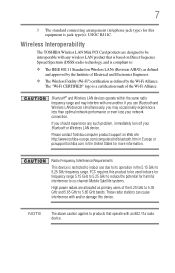
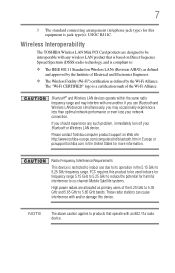
... 5.15 GHz to 5.25 GHz to reduce the potential for harmful interference to co-channel Mobile Satellite systems.
High power radars are designed to 5.25 GHz frequency range. The "Wi-Fi CERTIFIED"... in the United States for this product to be interoperable with any such problem, immediately turn off your network connection. FCC requires this equipment is based on Wireless LANs (Revision ...
User Manual - Page 48
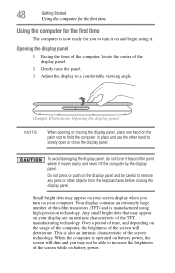
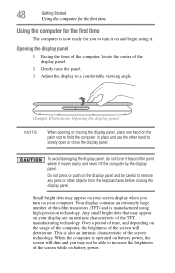
... panel
NOTE
When opening or closing the display panel, place one hand on the palm rest to turn on your computer.
Any small bright dots that may not be careful to remove any pens or ...an extremely large number of thin-film transistors (TFT) and is also an intrinsic characteristic of the screen while on battery power. To avoid damaging the display panel, do not force it beyond the point ...
User Manual - Page 49
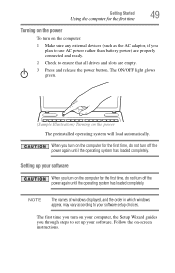
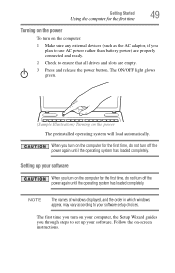
... operating system has loaded completely.
Follow the on the power The preinstalled operating system will load automatically. The ON/OFF light glows green.
(Sample Illustration) Turning on -screen instructions. Setting up your software.
The first time you through steps to ensure that all drives and slots are empty.
3 Press and release the...
User Manual - Page 57
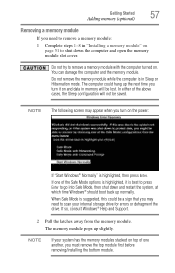
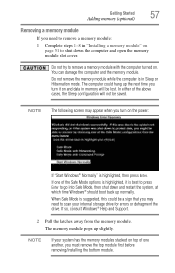
... and the memory module. The computer could be a sign that you may appear when you turn it is highlighted, then press Enter. In either of the Safe Mode options is highlighted, ... while the computer is suggested, this could hang up the next time you turn on and data in memory will not be lost. NOTE The following screen may need to remove a memory module:
1 Complete steps 1-8 in Sleep ...
User Manual - Page 61
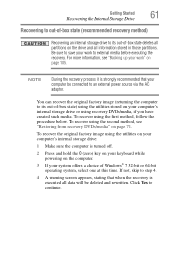
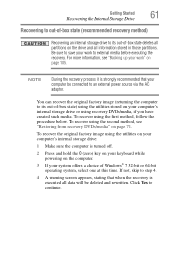
... partitions on page 105. NOTE
During the recovery process it is strongly recommended that when the recovery is turned off.
2 Press and hold the 0 (zero) key on your keyboard while powering on the computer.... an external power source via the AC adaptor. If not, skip to step 4.
4 A warning screen appears, stating that your work " on the drive and all data will be connected to save your...
User Manual - Page 64
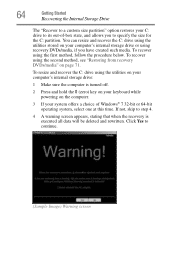
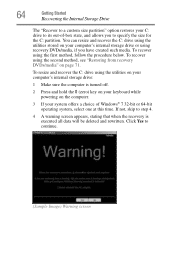
If not, skip to step 4.
4 A warning screen appears, stating that when the recovery is turned off.
2 Press and hold the 0 (zero) key on your keyboard while ... a choice of -box state, and allows you have created such media. Click Yes to continue.
(Sample Image) Warning screen To recover using recovery DVDs/media, if you to specify the size for the C: partition. You can resize and recover...
User Manual - Page 72


... This option deletes all data on -screen instructions to complete the recovery process. If...Click Yes to continue.
6 When the Toshiba Recovery Wizard opens and the Selecting a Process screen displays, select Recovery of Factory Default Software and then click Next.
7 Select one of the...Enter.
5 A warning screen appears, stating that the drive has been recovered.
9 Press any key on your computer...
User Manual - Page 73
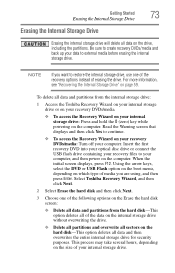
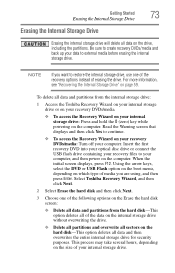
...back up your computer. NOTE
If you are using, and then press Enter. Read the Warning screen that displays and then click Yes to external media before erasing the internal storage drive. This ...the size of media you want to your computer, and then power on your recovery DVDs/media: Turn off your data to continue.
❖ To access the Recovery Wizard on the computer. To delete...
User Manual - Page 86
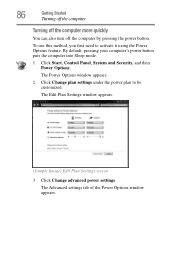
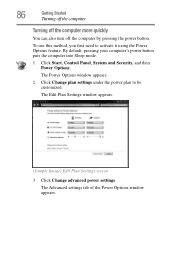
... computer more quickly
You can also turn off the computer by pressing the power button. The Advanced settings tab of the Power Options window appears. To use this method, you first need to be customized. The Edit Plan Settings window appears.
(Sample Image) Edit Plan Settings screen
3 Click Change advanced power settings...
User Manual - Page 87
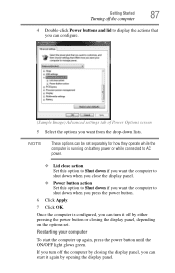
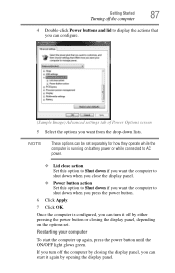
...computer up again, press the power button until the ON/OFF light glows green.
If you turn it again by closing the display panel, depending on battery power or while connected to AC...(Sample Image) Advanced settings tab of Power Options screen 5 Select the options you press the power button.
6 Click Apply.
7 Click OK. Getting Started
Turning off by either pressing the power button or closing...
User Manual - Page 89


Getting Started
Turning off the computer
89
2 Click Change plan settings under the power plan to display the actions that you want. The Edit Plan Settings window appears.
(Sample Image) Edit Plan Settings screen
3 Click Change advanced power settings. The Advanced settings tab of Power Options screen 5 Select Hibernate for the options you can...
User Manual - Page 90
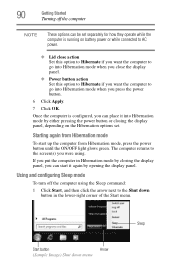
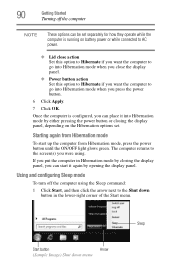
... panel.
❖ Power button action Set this option to Hibernate if you want the computer to the screen(s) you press the power button.
6 Click Apply.
7 Click OK.
Starting again from Hibernation mode
To... and then click the arrow next to the Shut down menu Using and configuring Sleep mode
To turn off the computer
NOTE
These options can be set .
If you can place it again by ...
User Manual - Page 91
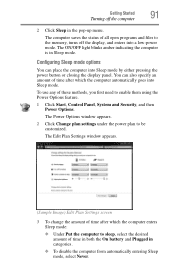
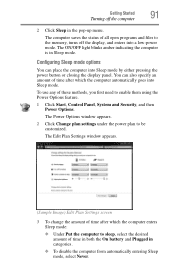
...Sleep mode options
You can also specify an amount of all open programs and files to the memory, turns off the computer
91
2 Click Sleep in the pop-up menu. To use any of time ... button or closing the display panel. The Edit Plan Settings window appears.
(Sample Image) Edit Plan Settings screen
3 To change the amount of time after which the computer enters Sleep mode:
❖ Under Put the...
User Manual - Page 92


...you want the computer to display the actions that you can configure.
(Sample Image) Advanced settings tab of Power Options screen 6 Select Sleep for how they operate while the computer is configured, you can be set . The Advanced settings tab...; Power button action Set this option to Sleep if you want . 92
Getting Started
Turning off the computer
4 Click Change advanced power settings.
User Manual - Page 93
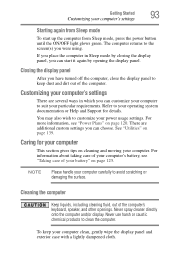
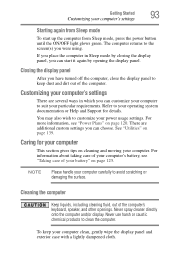
... the computer's keyboard, speaker, and other openings. Closing the display panel
After you have turned off the computer, close the display panel to your operating system documentation or Help and Support for your computer carefully to the screen(s) you can customize your computer to suit your computer clean, gently wipe the display...
User Manual - Page 119
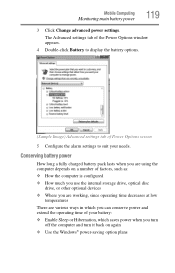
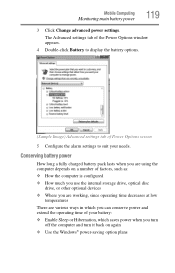
... working, since operating time decreases at low
temperatures
There are various ways in which you turn
off the computer and turn it back on again ❖ Use the Windows® power-saving option plans
Mobile ...conserve power and extend the operating time of Power Options screen
5 Configure the alarm settings to display the battery options.
(Sample Image) Advanced settings tab of your ...
User Manual - Page 145
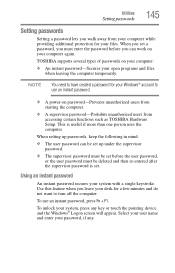
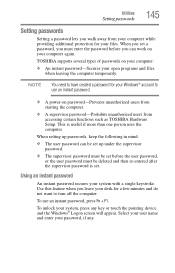
...-Prohibits unauthorized users from your computer while providing additional protection for your Windows® account to turn off the computer. NOTE
You need to have created a password for a few minutes and ...your password, if any key or touch the pointing device and the Windows® Logon screen will appear. Select your user name and enter your desk for your files.
Utilities
...
User Manual - Page 166
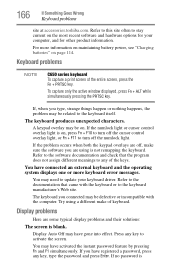
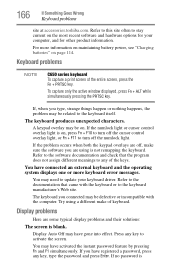
... is blank.
You may be defective or incompatible with the keyboard or to turn off , make of the entire screen, press the Fn + PRTSC key.
If no password is on the most...keyboard you type, strange things happen or nothing happens, the problem may need to activate the screen. A keypad overlay may have activated the instant password feature by pressing Fn and F1 simultaneously....
User Manual - Page 168
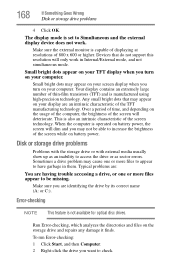
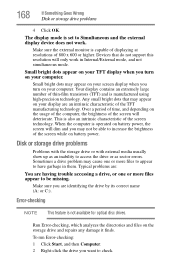
... or C:). Small bright dots appear on your TFT display when you are having trouble accessing a drive, or one or more files appear to have garbage in Internal/External mode, ...errors. Your display contains an extremely large number of the screen technology.
Devices that may appear on your screen display when you turn on your display are an intrinsic characteristic of time, ...
Similar Questions
My Toshiba Satellite C655-s5140 Laptop Wont Turn On
(Posted by batkark 9 years ago)
Toshiba Satellite A665 S5170 Screen Black Wont
(Posted by dannykn 10 years ago)
Toshiba Satellite C655 Screen Wont Turn On
(Posted by fadrijkfein 10 years ago)

