Toshiba Satellite P875-S7200 Support Question
Find answers below for this question about Toshiba Satellite P875-S7200.Need a Toshiba Satellite P875-S7200 manual? We have 1 online manual for this item!
Question posted by szejeff on May 23rd, 2014
Satellite P875-s7200 Screen Wont Turn On
The person who posted this question about this Toshiba product did not include a detailed explanation. Please use the "Request More Information" button to the right if more details would help you to answer this question.
Current Answers
There are currently no answers that have been posted for this question.
Be the first to post an answer! Remember that you can earn up to 1,100 points for every answer you submit. The better the quality of your answer, the better chance it has to be accepted.
Be the first to post an answer! Remember that you can earn up to 1,100 points for every answer you submit. The better the quality of your answer, the better chance it has to be accepted.
Related Toshiba Satellite P875-S7200 Manual Pages
User Guide - Page 5


...TOSHIBA believes Wireless LAN is safe for authorization to use the Wireless LAN device prior to turning on the equipment. NOTE
The above caution applies to products that applies on board airplanes...other environment where the risk of wireless devices in the 5.15 GHz to co-channel Mobile Satellite systems.
High power radars are encouraged to ask for use of interference to 5.85 GHz bands...
User Guide - Page 44
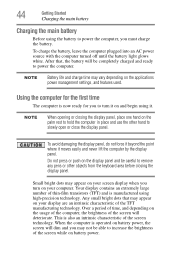
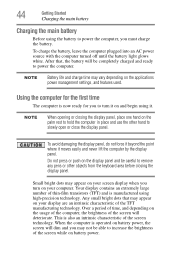
... dim and you must charge the battery.
Over a period of time, and depending on your display are an intrinsic characteristic of the screen while on your screen display when you to turn on battery power. To avoid damaging the display panel, do not force it beyond the point where it . This is also...
User Guide - Page 45
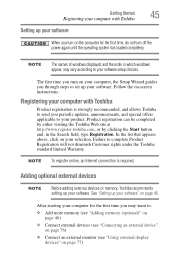
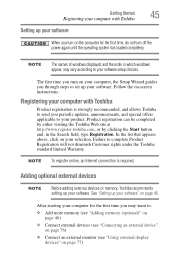
...vary according to your product. After starting your computer for the first time, do not turn off the power again until the operating system has loaded completely.
Failure to :
&#...page 76)
❖ Connect an external monitor (see "Using external display devices" on -screen instructions.
See "Setting up your software setup choices.
Adding optional external devices
NOTE
Before adding ...
User Guide - Page 52
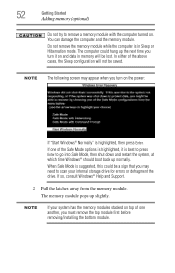
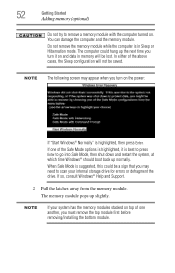
NOTE The following screen may need to remove a memory module with the computer turned on.
The memory module pops up normally. When Safe Mode is suggested, ... and restart the system, at which time Windows® should boot back up slightly. If one another, you turn it is highlighted, it on and data in Sleep or Hibernation mode. 52
Getting Started
Adding memory (optional)
Do...
User Guide - Page 56


... to an external power source via the AC adaptor. NOTE
During the recovery process it is turned off.
2 While powering on page 68. 56
Getting Started
Recovering the Internal Storage Drive
Recovering...box state) using the utilities stored on your computer, press the F12 key when the initial TOSHIBA screen displays.
The Boot menu appears.
3 Using the arrow keys to scroll down, select the HDD...
User Guide - Page 59


...data will be moved to your computer, press the F12 key when the initial TOSHIBA screen displays. Getting Started
59
Recovering the Internal Storage Drive
You can access the folders under... Default Software with user's data" option is turned off.
2 While powering on your private account, you will need to continue.
(Sample Image) Warning screen To return the data to this folder during ...
User Guide - Page 61
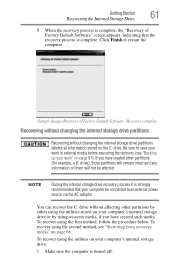
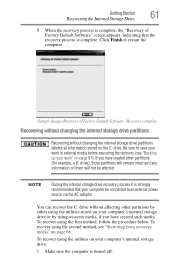
... recover using the second method, see "Backing up your computer's internal storage drive:
1 Make sure the computer is turned off.
Be sure to restart the computer.
(Sample Image) Recovery of Factory Default Software" screen appears, indicating that your computer be affected. You can recover the C: drive without changing the internal storage drive...
User Guide - Page 64


... you have created such media. The Boot menu appears.
3 Using the arrow keys to continue.
(Sample Image) Warning screen If not, skip to step 5.
5 A warning screen appears, stating that when the recovery is turned off.
2 While powering on your computer's internal storage drive:
1 Make sure the computer is executed all data will be...
User Guide - Page 69


... , and then press the Enter key.
5 A warning screen appears, stating that you created are restored.
When the initial TOSHIBA screen displays, press the F12 key on your internal storage drive ...
❖ Recover without changing the hard drive partitions-If you want to your computer.
3 Turn on your computer. NOTE
When you restore your system, only the operating system files, applications...
User Guide - Page 70


...on your recovery media: Turn off your computer. Using the arrow keys to scroll down, select the HDD Recovery option, and then press the Enter key. Read the Warning screen that the drive has been... your recovery files to your computer, press the F12 key when the initial TOSHIBA screen displays. Erasing the Internal Storage Drive
Erasing the internal storage drive will delete all other...
User Guide - Page 78
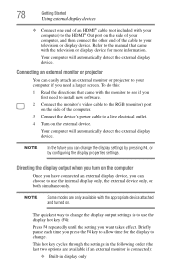
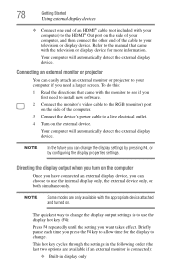
...the following order (the last two options are only available with the appropriate device attached and turned on the side of your computer, and then connect the other end of the cable to..., or by configuring the display properties settings. Briefly pause each time you first need a larger screen.
Directing the display output when you can choose to use the internal display only, the external...
User Guide - Page 84


...Hot key functions" on the computer. For example, F5 turns the touch pad ON/OFF. 84
Learning the Basics
Using the keyboard
NOTE
To capture a print screen of the keyboard.
(Sample Illustration) Function keys
F1 ...
Character keys
Typing with the Fn key) are the 12 keys at the top of the entire screen, press the Fn + PRTSC key.
Function keys
The function keys (not to be confused with the...
User Guide - Page 100
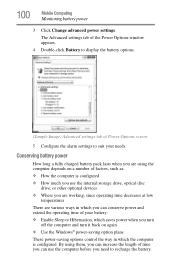
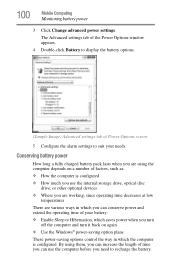
... increase the length of time you can conserve power and extend the operating time of Power Options screen
5 Configure the alarm settings to suit your battery: ❖ Enable Sleep or Hibernation, which saves...at low
temperatures
There are various ways in which you can use the computer before you turn
off the computer and turn it back on a number of factors, such as: ❖ How the computer ...
User Guide - Page 132


...screen may have the following tabs:
❖ Boot Setting-Allows you to change the sequence in which your selection.
In the list that appears above, click on the computer when opening the display panel while the computer is a quick-booting system, you to turn... pressing the power button. NOTE
Since the system is turned off. 132
Utilities
TOSHIBA Hardware Setup
TOSHIBA Hardware Setup
...
User Guide - Page 136
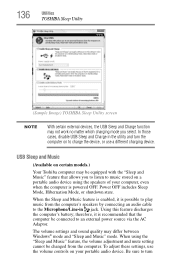
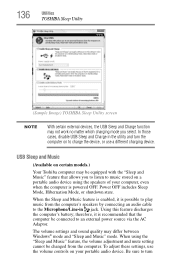
... and mute setting cannot be connected to the Microphone/Line-in the utility and turn Be sure to music stored on certain models.)
Your Toshiba computer may be equipped...use a different charging device. 136
Utilities
TOSHIBA Sleep Utility
(Sample Image) TOSHIBA Sleep Utility screen
NOTE
With certain external devices, the USB Sleep and Charge function may differ between Windows®...
User Guide - Page 151
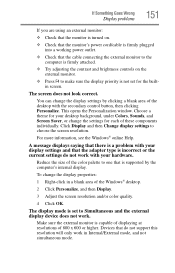
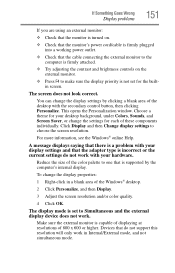
... monitor:
❖ Check that the monitor is turned on.
❖ Check that the monitor's power cord/cable is firmly plugged into a working power outlet.
❖ Check that is supported by clicking a blank area of the desktop with your desktop background, under Colors, Sounds, and Screen Saver, or change the display properties:
1 Right...
User Guide - Page 152


...a drive problem may not be missing.
Error-checking
NOTE This feature is operated on battery power, the screen will deteriorate. button. Make sure you want to check. 3 On the pop-up as sector errors.... appear on battery power. Any small bright dots that may appear on your screen display when you turn on your computer. Disk or storage drive problems
Problems with the storage drive ...
User Guide - Page 154
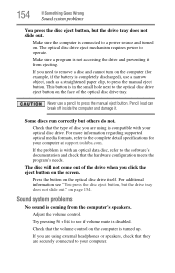
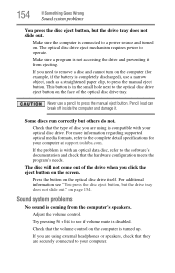
... configuration meets the program's needs. Press the button on page 154.
Make sure the computer is turned up.
on the optical disc drive itself. Try pressing Fn + Esc to the software's documentation ... optical media formats, refer to the optical disc drive eject button on the screen.
154
If Something Goes Wrong
Sound system problems
You press the disc eject button, but the...
User Guide - Page 155
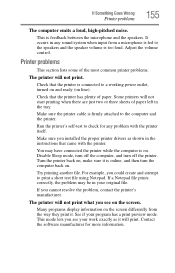
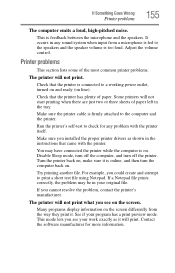
...you see on the screen differently from a microphone is fed to a working power outlet, turned on and ready (on . Turn the printer back on .
Many programs display information on the screen. See if your...pitched noise. This is connected to the speakers and the speaker volume is online, and then turn off the printer. It occurs in the tray. Adjust the volume control. Check that the...
User Guide - Page 158
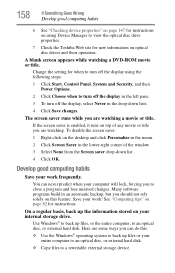
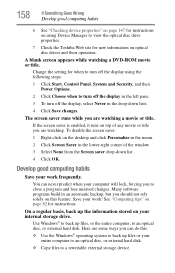
... computer, to an optical disc, or external hard disk. Change the setting for when to turn off the display using Device Manager to view the optical disc drive properties.
7 Check the Toshiba...Computing tips" on your computer will lock, forcing you are watching a movie or title. The screen saver runs while you can never predict when your internal storage drive.
Here are some ways you ...
Similar Questions
Satellite P875-s7200 Notebook Screen Wont Turn On
(Posted by ppyycWinnie 9 years ago)
Toshiba Satellite P875-s7200 Screen Does Not Turn On
(Posted by nunovemms 9 years ago)
My Toshiba Satellite L755-s5216 Screen Wont Turn On
(Posted by hhaAzizsh 10 years ago)
Satellite P875-s7200 Screen Does Not Turn On
(Posted by kmsmixEPIx 10 years ago)
Toshiba Satellite L755 Screen Wont Turn On
(Posted by antmorabega 10 years ago)

